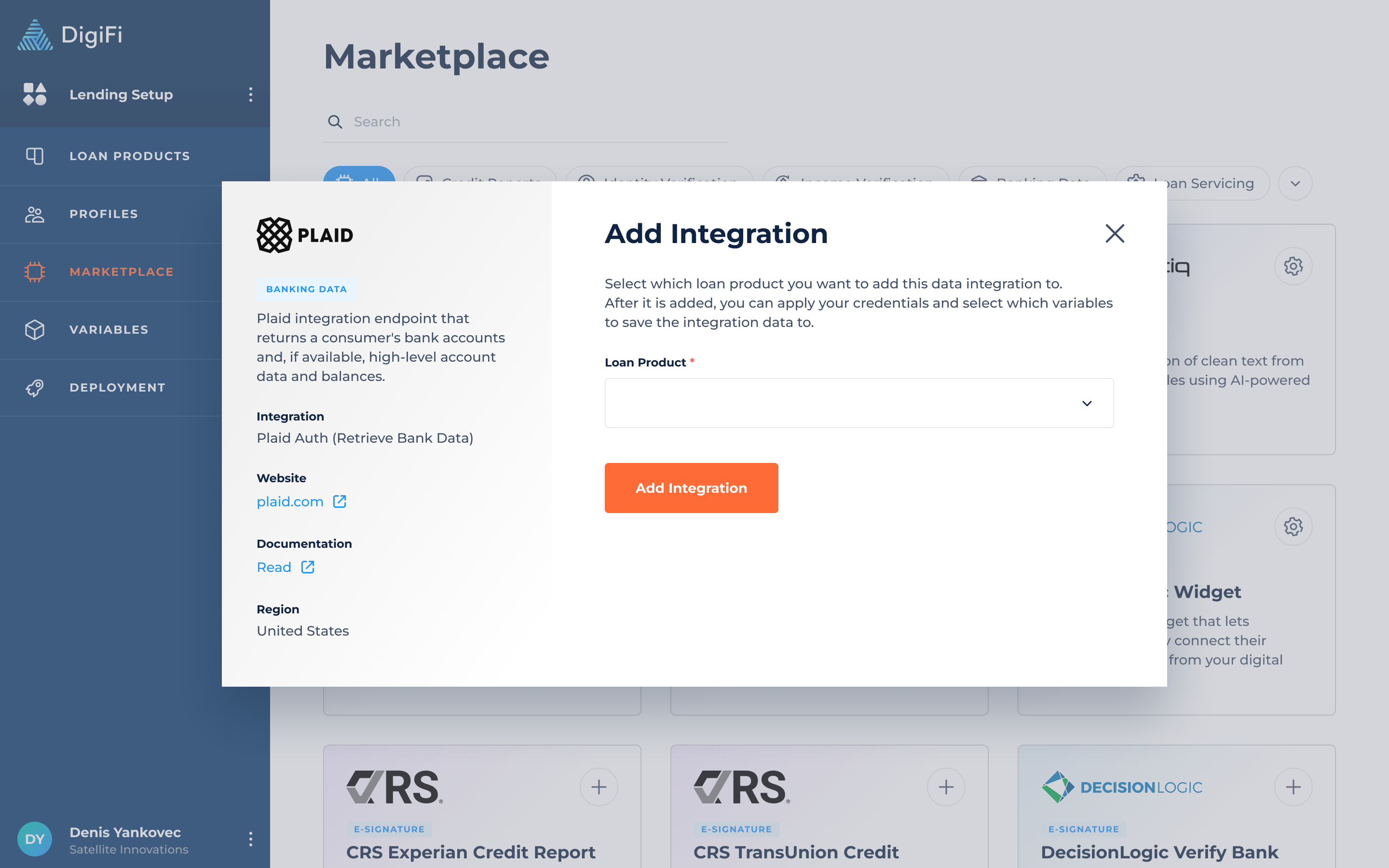December 19, 2024
We’ve introduced the ability to use standard system fields, such as Application ID, Application Date, and more, across the DigiFi platform (in addition to the existing ability to access variables). Users can now incorporate these system fields into calculations, integrations and decisions, making workflows more efficient. Additionally, we have added Plaid integrations and the Plaid Link widget to the integration marketplace. Plaid Link is also now available as a new element for portal pages.
Release Details
Introducing Usable System Fields
System fields are predefined in the DigiFi platform to store essential information about applications and related entities. Users now have the ability to use certain system fields in workflow processes such as calculations, integrations, and decisions. The full list of available system fields is provided below:
- Application Approved Date ($application_approved_date)
- Application Borrower Id ($application_borrower_id)
- Application Borrower Type ($application_borrower_type)
- Application Coborrower Ids ($application_coborrower_ids)
- Application Coborrower Types ($application_coborrowers_types)
- Application Created Date ($application_created_date)
- Application Decline Reasons ($application_decline_reasons)
- Application Display Id ($application_display_id)
- Application Id ($application_id)
- Application Intermediary Id ($application_intermediary_id)
- Application Product Id ($application_product_id)
- Application Rejected Date ($application_rejected_date)
- Application Status Id ($application_status_id)
For example, if you want to send the borrower an email with decline reasons, you can include the decline reasons in the body of the email set up as part of an automation in the Automation Builder.
Plaid Link
If you are using both the Standard Borrower Portal and Plaid, you can easily connect Plaid Link through the Integration Marketplace by adding the required credentials. These credentials can be found in the Plaid dashboard under Developers > Keys.
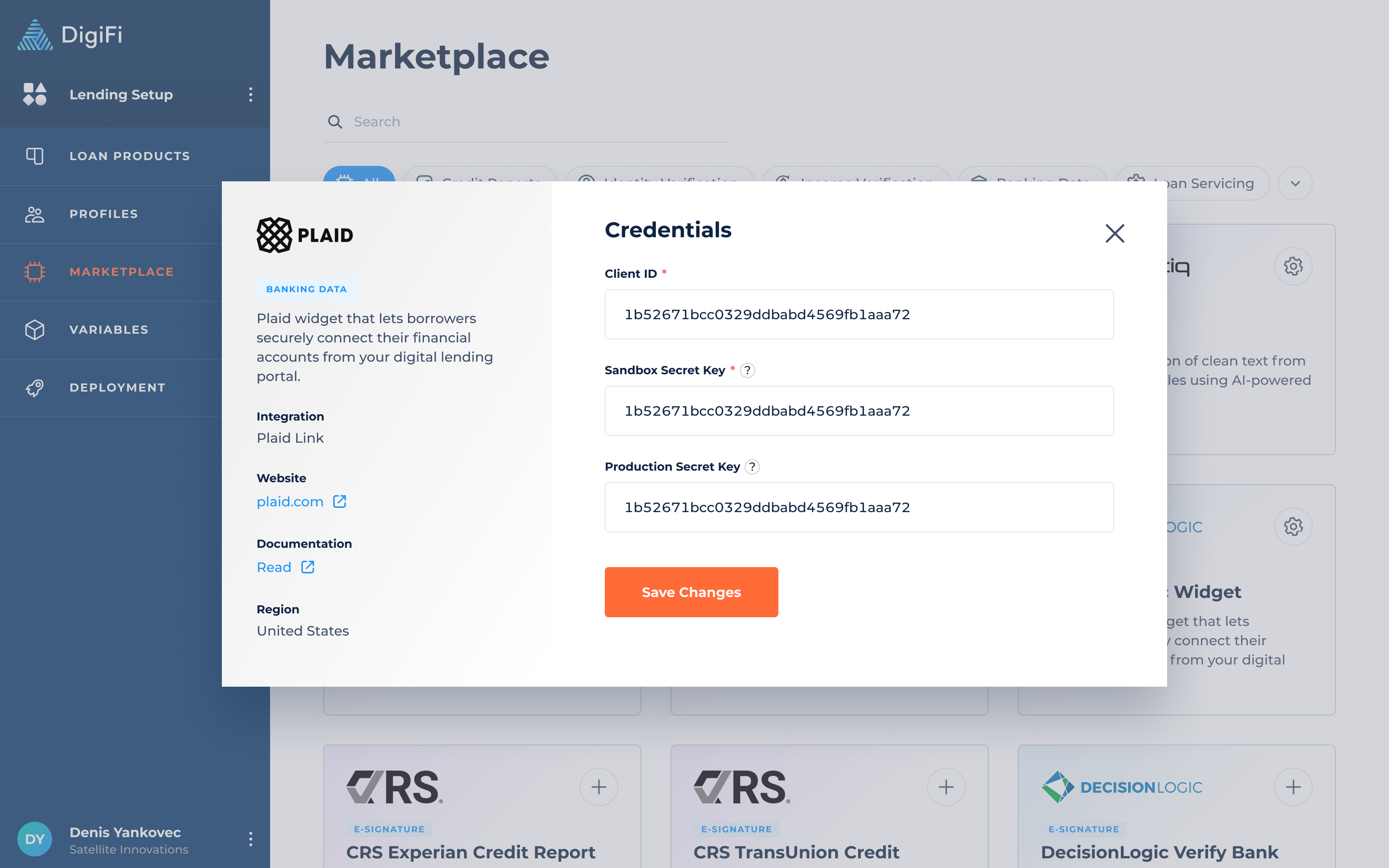
Once Plaid Link is connected, you can add the Plaid Link element to your portal and configure it based on the product you plan to use in the workflow (e.g., Income Verification > Income). The products configured in the Plaid Link element must match the Plaid integrations added to the loan product. For example, if you have the Payroll Income product set up in the Plaid Link element, you must also have the Plaid Income (Retrieve Payroll Income) integration added to the loan product.
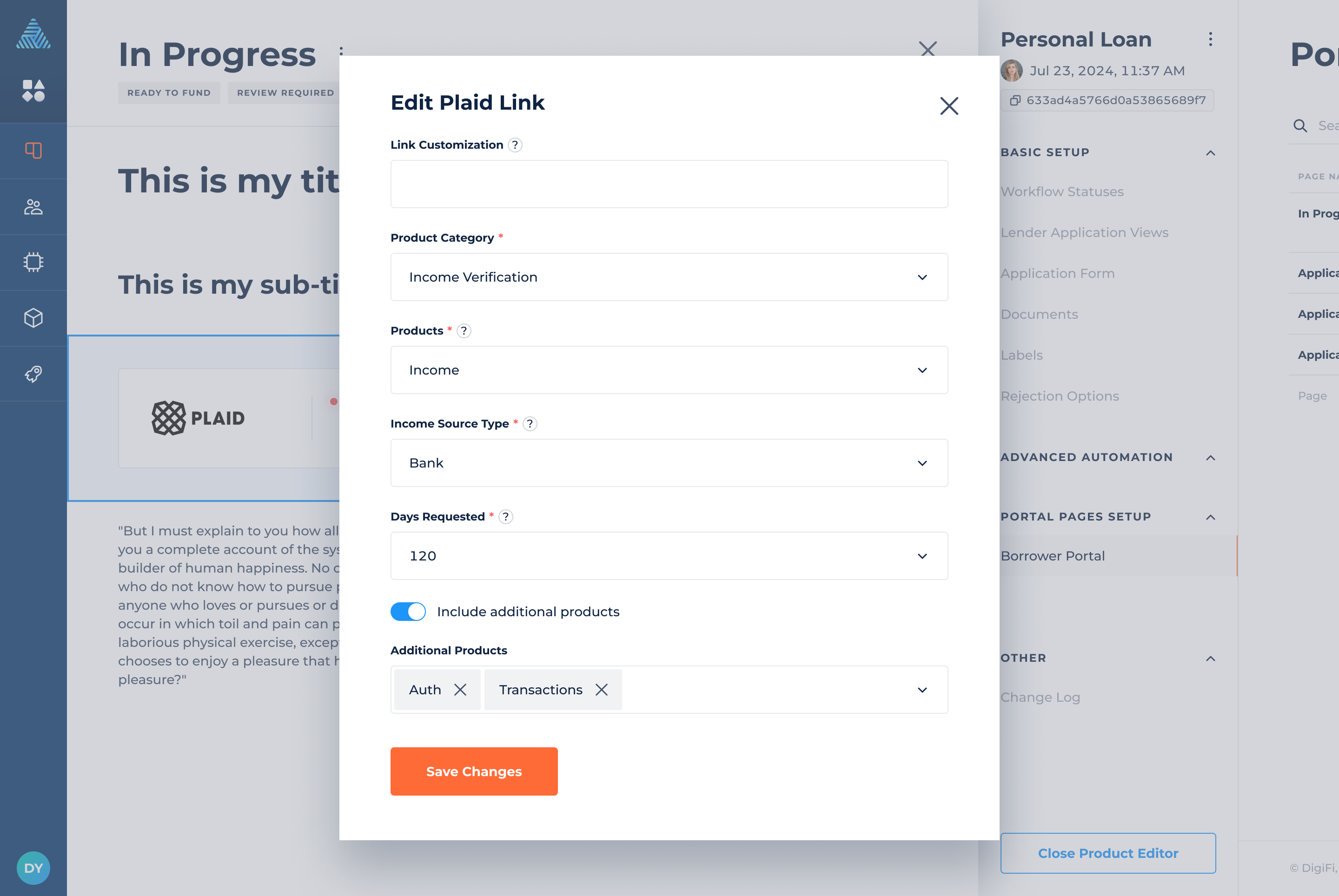
Plaid Integrations
Several Plaid products are now available in the marketplace and can be used alongside the Plaid Link widget, whether integrated through DigiFi or externally.
To add a Plaid product, click on the card in the marketplace, select the loan product you'd like the integration to be added to, and click "Add Integration." The template will then be populated within the selected loan product.