March 31, 2025
We have added Plaid Consumer Reports (CRA) to the platform as part of the Plaid Link widget, along with integration templates in the Marketplace for retrieving and storing data within the platform. Additionally, we have improved the existing Custom HTML portal element, which now supports inserting variables and system fields. We also have added the ability to hide application sections. For example, if you are not using Notes in your process, you can remove it from the application view. Another new feature is unique intermediary links. When a borrower creates an account using an intermediary's link, the intermediary will be automatically added to the application.
Release Details
Plaid Consumer Report (CRA)
The existing Plaid integrations now include a new one: Consumer Reports (CRA), which can provide valuable cash flow insights for underwriting.
If you are using DigiFi’s standard borrower portal, you can enable the Consumer Report (CRA) in the Plaid Link widget and add it to the borrower portal page.
You can choose which CRA product to enable, map the required fields, and toggle on the auto-generation of the consumer report.
The generated reports can then be retrieved using integration templates available in the Marketplace. For example, if you have Income Insights enabled in the Plaid Link, you can navigate to Lending Setup > Marketplace, find Plaid CRA Income Insights, and add it to your loan product. The added template must be configured with your Plaid credentials and aligned with your process.
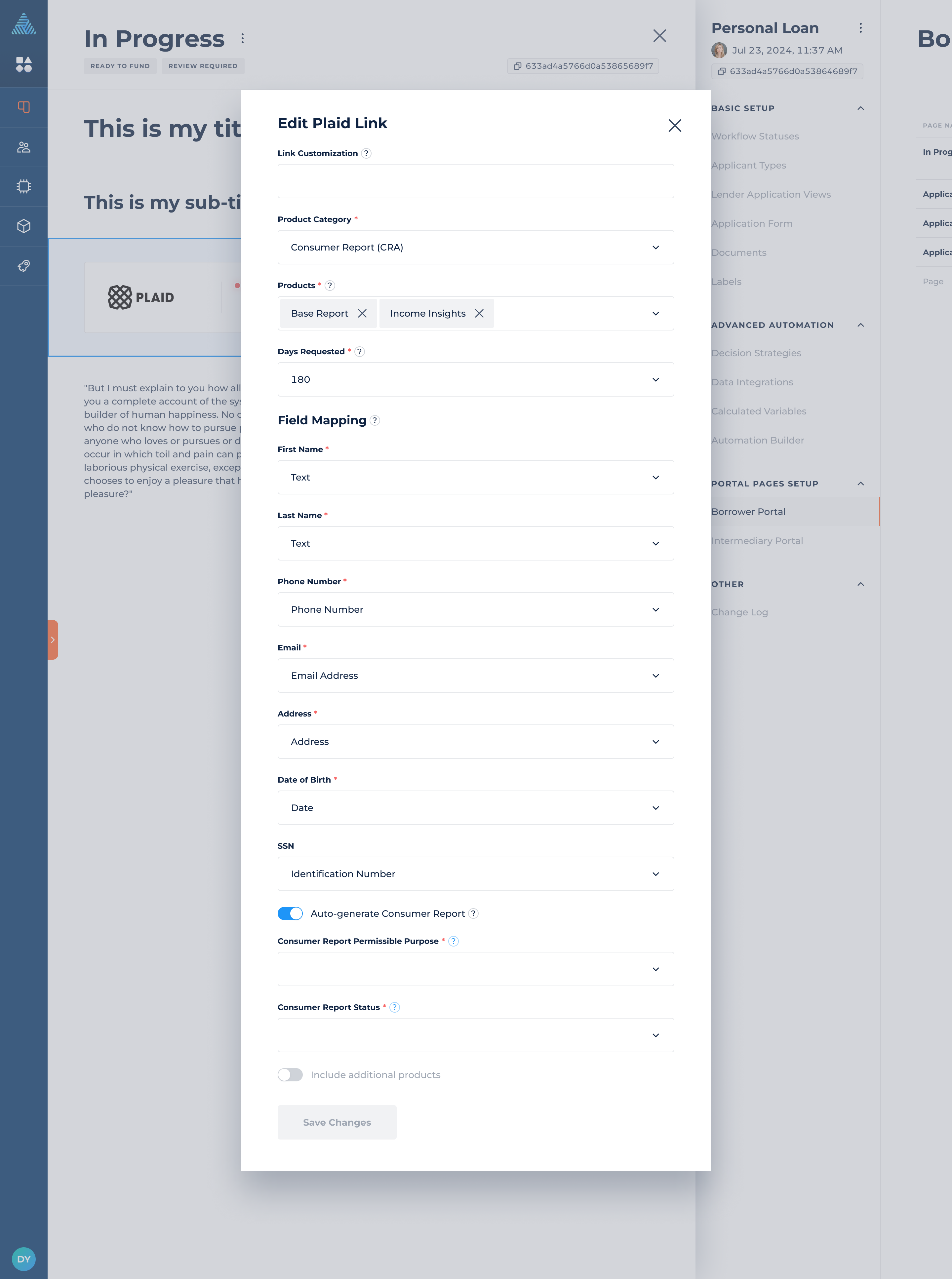
DigiFi Variables in Custom HTML Portal Element
The previously added custom HTML portal element is now even more configurable with the ability to use variables and system fields in your code.
For example, you can create custom HTML blocks and reference variables that contain loan-related information, such as the loan amount.
Full documentation on the syntax and best practices is available in the Developer Guide.
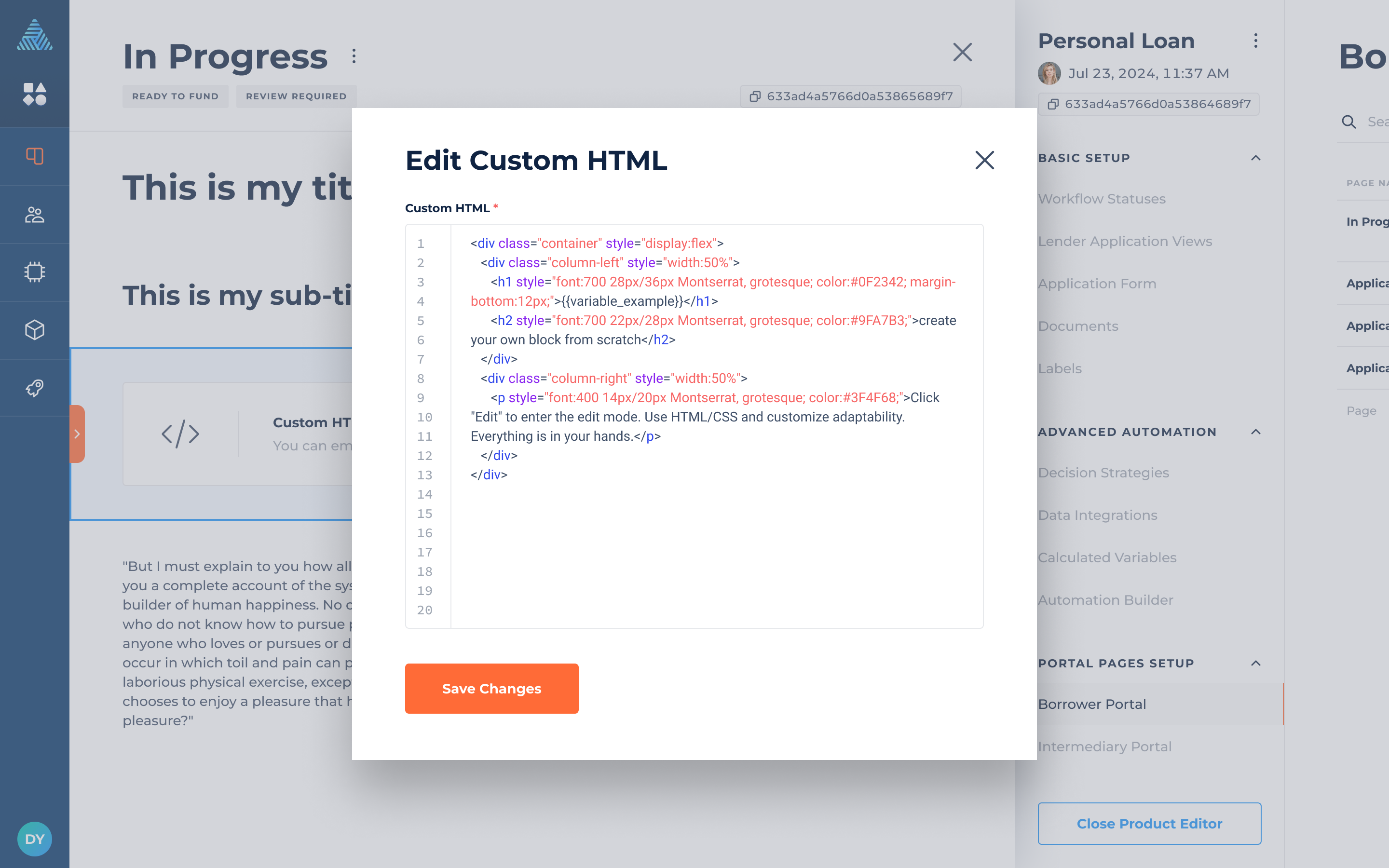
Deactivation of Application Sections
Users now have the ability to deactivate application sections, removing them completely from the application view. This feature is useful if you're only working with a few sections while others remain unused.
For example, if you don't use the Status Rules section, you can now hide the section by navigating to Lending Setup > Your Loan Product > Lender Application Views and clicking on the Pen icon. Each section has a toggle, which is enabled by default. You can toggle off the Status Rules section to deactivate it and remove it from the application view.
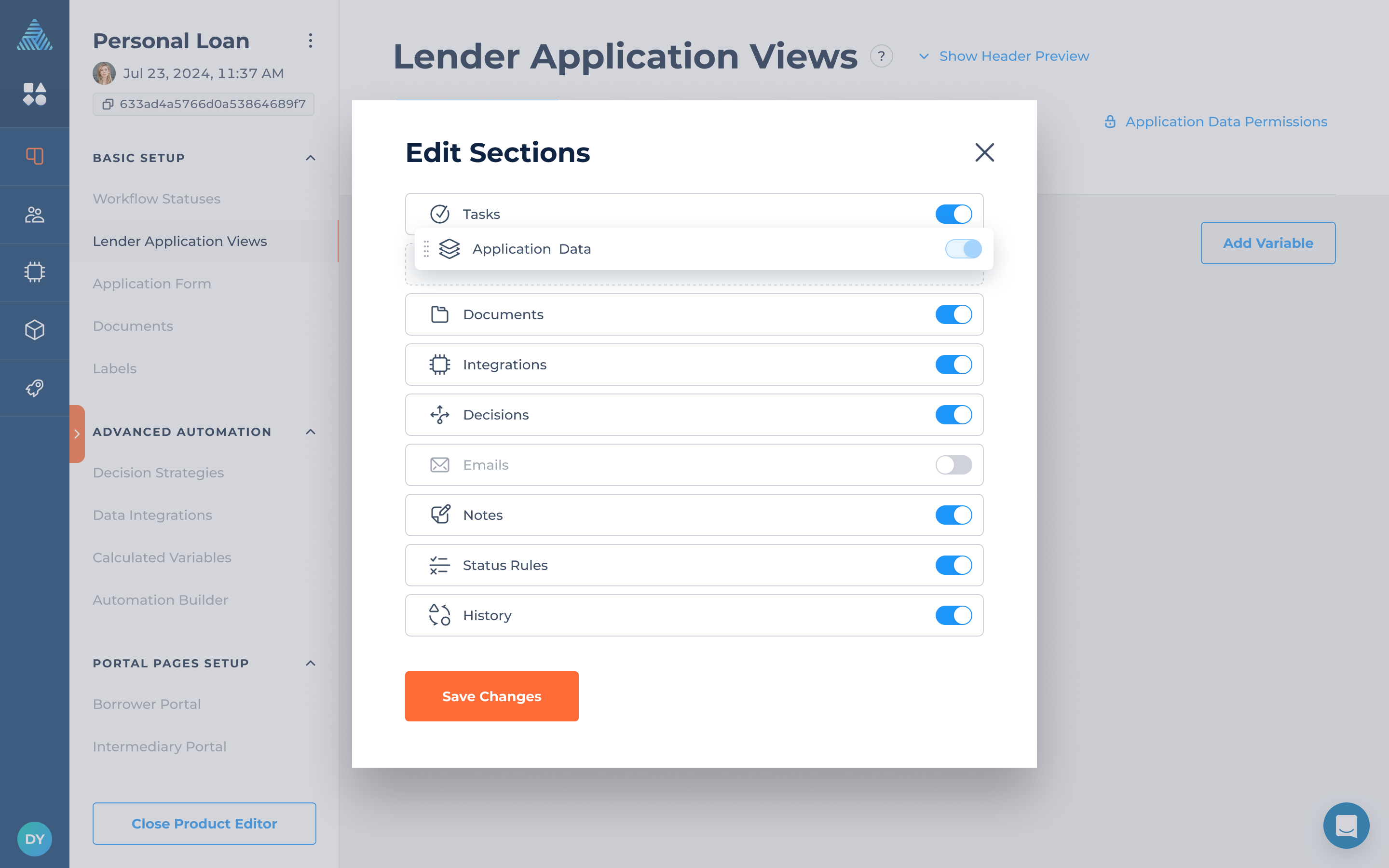
Intermediary Unique Links
Existing intermediaries in the platform can now be automatically assigned to borrowers who apply for a loan through the standard borrower portal. You can do that by creating a unique intermediary link, similar to a referral link, using the intermediary's system ID.
To create a unique intermediary link, follow these steps:
- Navigate to Digital Portals Setup > Borrower Portal > Portal Status and copy the application link (e.g., the "Apply Now" link).
- Add the intermediaryRefId parameter to the link (e.g., https://example.p.sndbx.digifi.io/start/?intermediaryRefId=).
- Go to Lending System (Test/Prod) > Intermediaries, open an intermediary record, and copy the system ID from the top-right corner.
- Append the intermediary ID to the link (e.g., https://example.p.sndbx.digifi.io/start/?intermediaryRefId=67cac3ce0ca409b5e3888120).
- Share the link with your borrower.
- The first application submitted through this link will be automatically assigned to the specified intermediary.
