Application Integrations
How to run automated integrations in the DigiFi platform.
Overview of Integrations
DigiFi's platform includes the ability to run integrations, which automatically retrieve data from third-party systems such as credit bureaus, verification providers, CRMs or your own internal systems.
Once a data integration has been set up by your platform administrator, you can run it using the variables (i.e. data fields) stored on the application as inputs. The variables generated as outputs will be automatically saved back to the application. This lets you easily retrieve data and use it in the lending process.
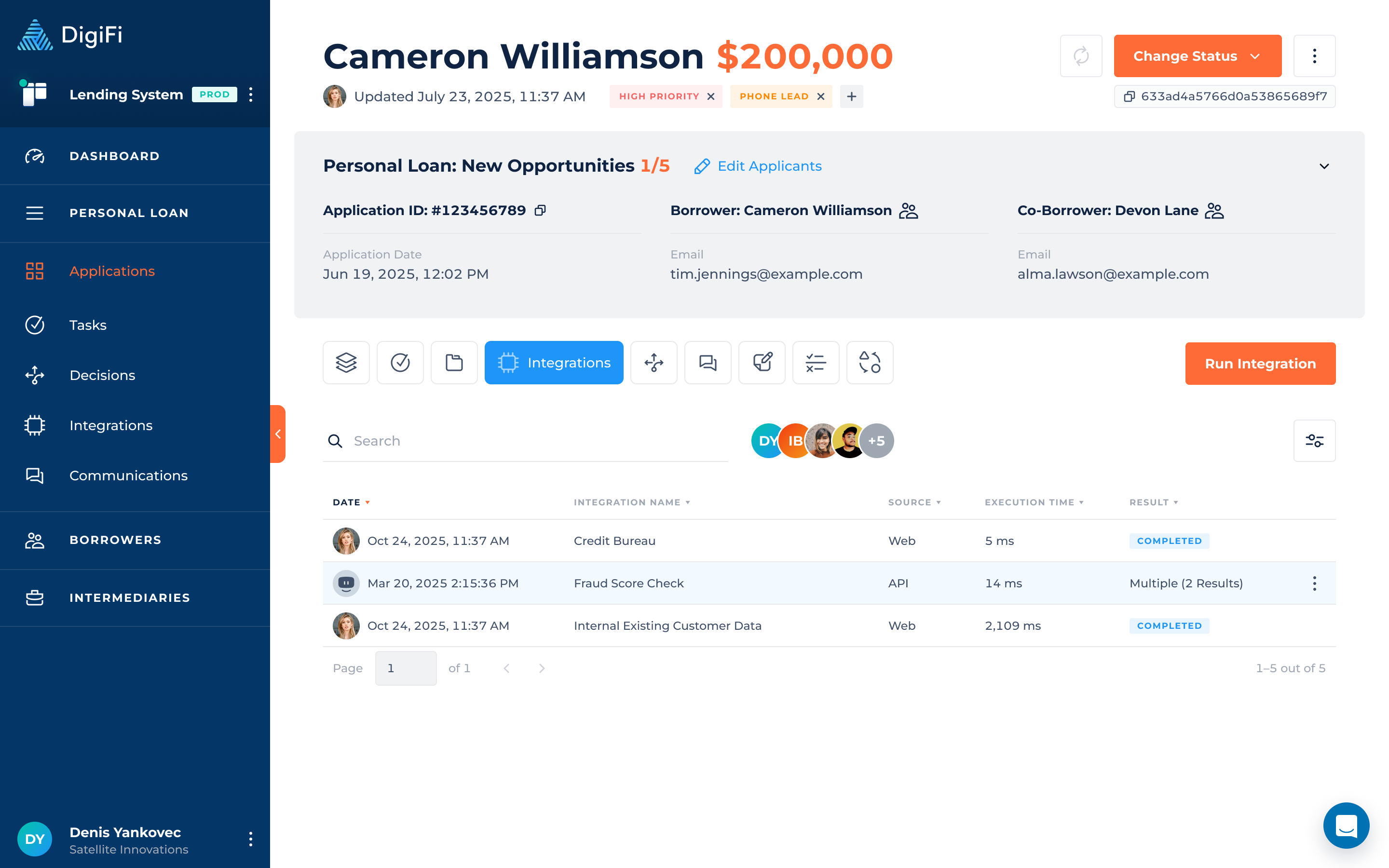
How To Run Integrations
To run an integration:
- Navigate to the application's "Integrations" tab.
- Click the "Run Integration" button.
- Select the integration you want to run.
- Review the input data that automatically appears.
- Click the "Run Integration" button.
The external integration will run using the application data and you'll be redirected to a page that displays the integration results. These results will also be automatically saved to the application.
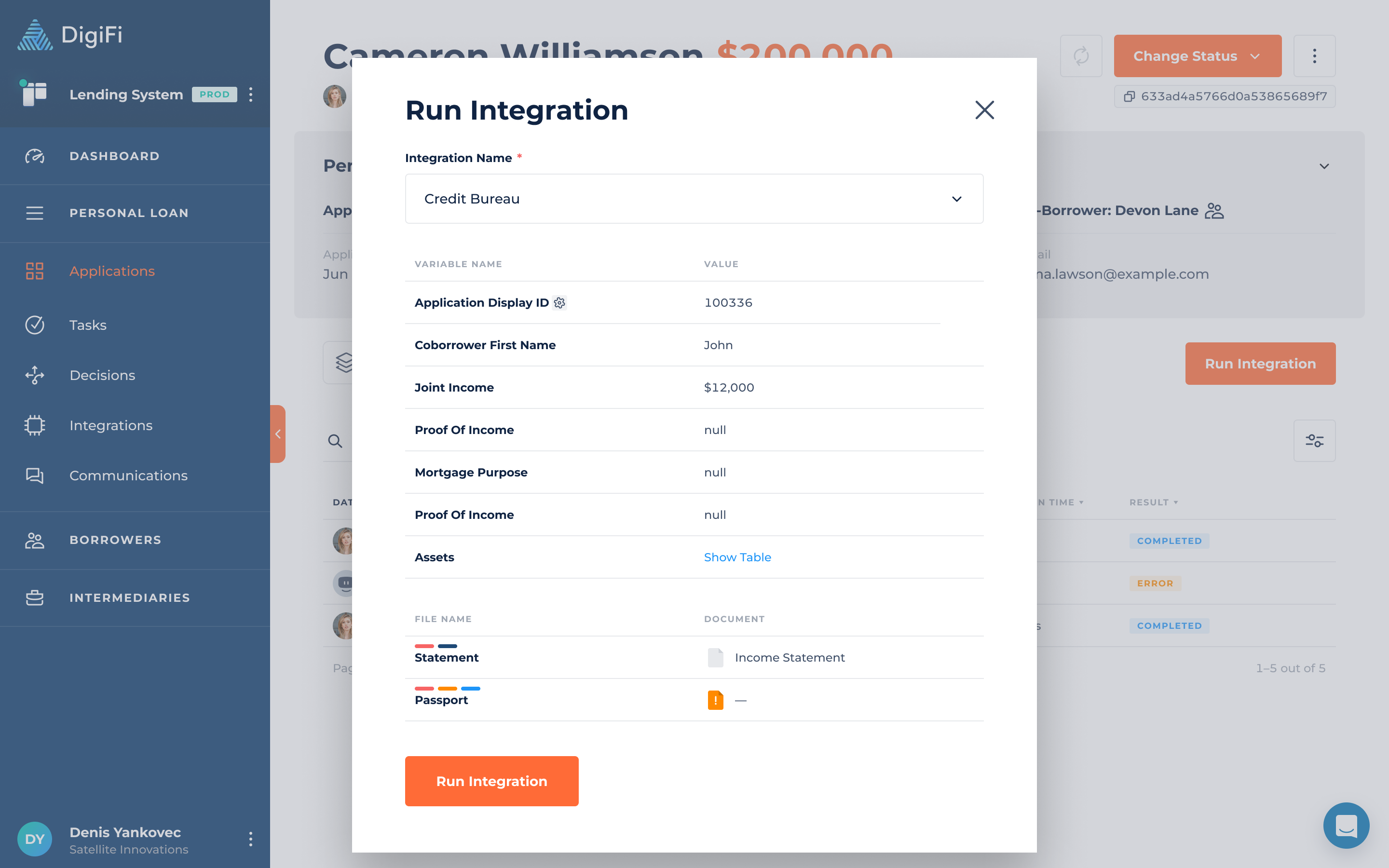
Data integrations can alternatively be run within multi-step decision processes in the DigiFi platform. This provides additional flexibility to chain multiple integrations (or integrations plus business logic) together.
How To Analyze Integration Results
The results of an integration can be found by clicking on the integration result in the table, and include:
- Integration overview information ("Integration Name", "Source", "Execution Time", etc.).
- Integration files (request/response data, transferred files and other files).
- The input variables to the integration.
- The output variables from the integration.
- The request log with the initial request result and all retry attempts.
The following integration document types can be added: .zip, .ico, .pdf, .jpg, .jpeg, .png, .svg, .gif, .doc, .docx, .heic, .xls, .xlsx, .ppt, .pptx, .csv, .txt, .json, .xml and .mp3. We accept the documents with max size of 25 MB. A maximum of 10 files can be attached to each integration result.
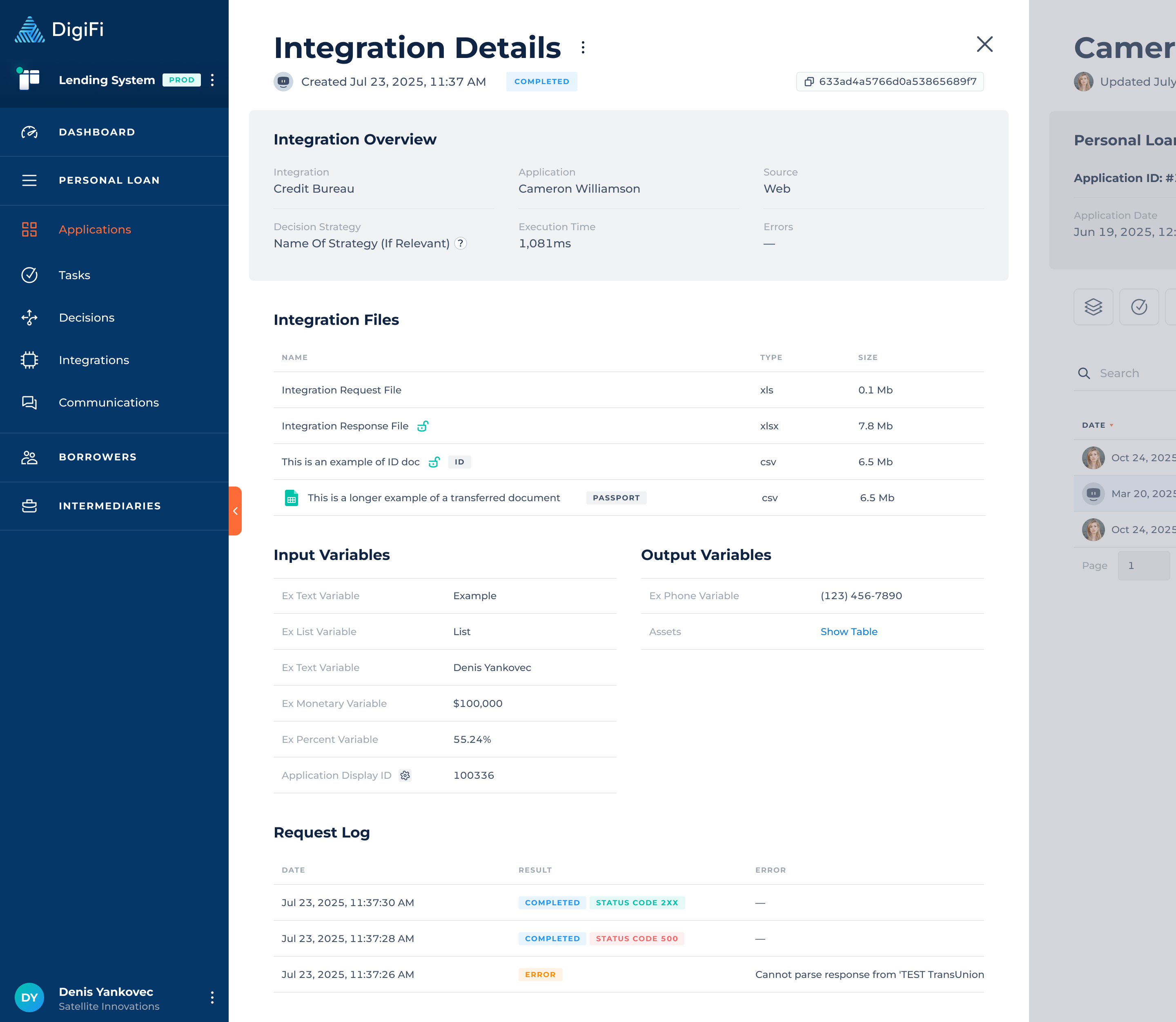
Updated about 1 month ago
