Application Decisioning
How to run automated decisions in the DigiFi platform.
Overview of Decisioning
DigiFi's platform includes the ability to run automated decisions. These automated decision processes can include running automated eligibility, underwriting or verification decisions. Data integrations can be run within multi-step decision processes, providing you with the option to chain multiple integrations and business logic together.
Use this feature for decisions that occur at a specific point in time. For calculations that should be re-run if data changes, consider using calculated variables.
Once a decision strategy has been set up by your platform administrator, you can run it using the variables (i.e. data fields) stored on the application as inputs. The variables generated as outputs will be automatically saved back to the application. This lets you easily automate complex decision processes including integrations.
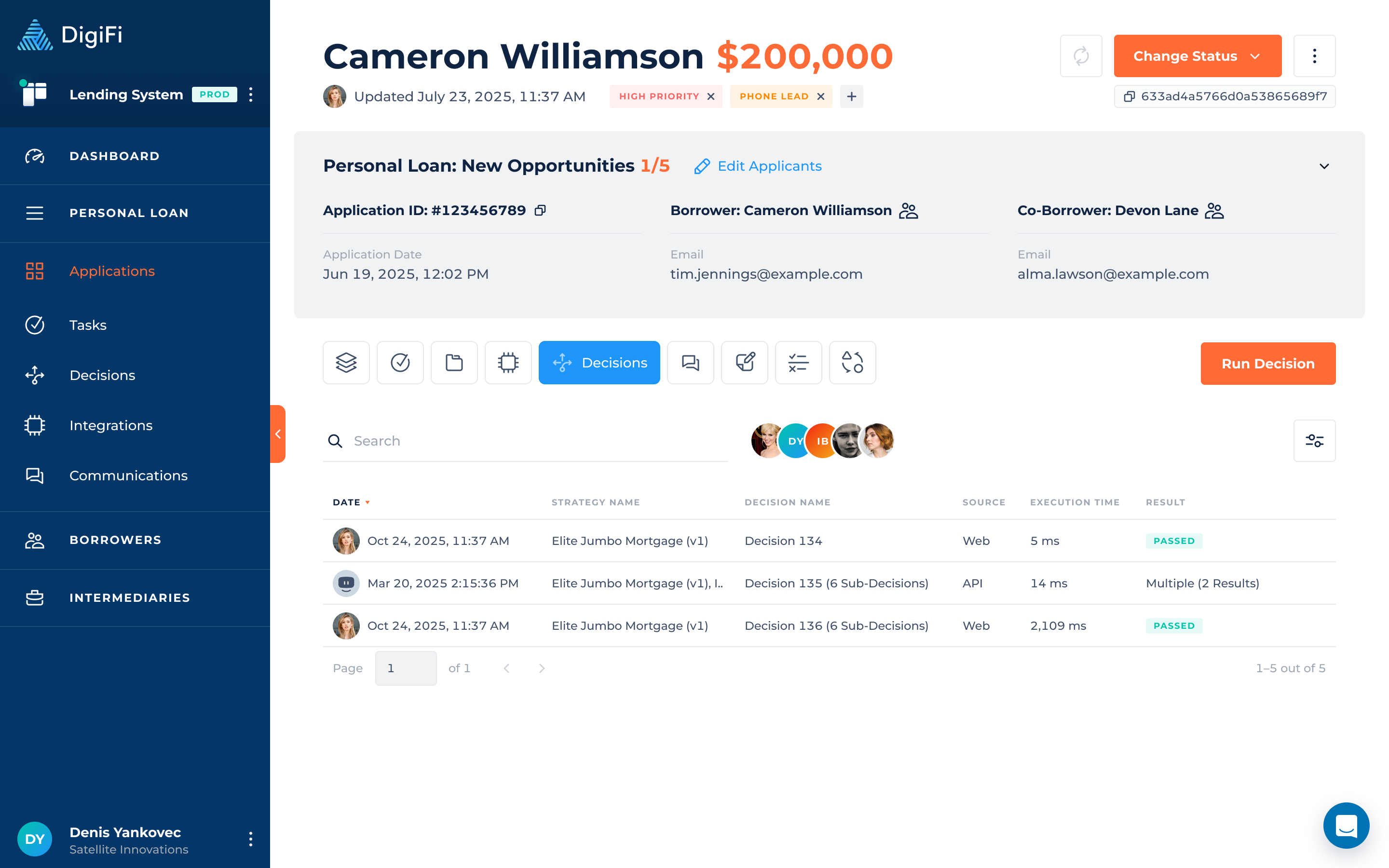
How To Run Decisions
To run a decision and/or integration:
- Navigate to the application's "Decision Engine" tab.
- Click the "Run Decision" button.
- Select the decision strategy you want to run.
- Provide a name for the decision (optional).
- Click the "Run Decision" button.
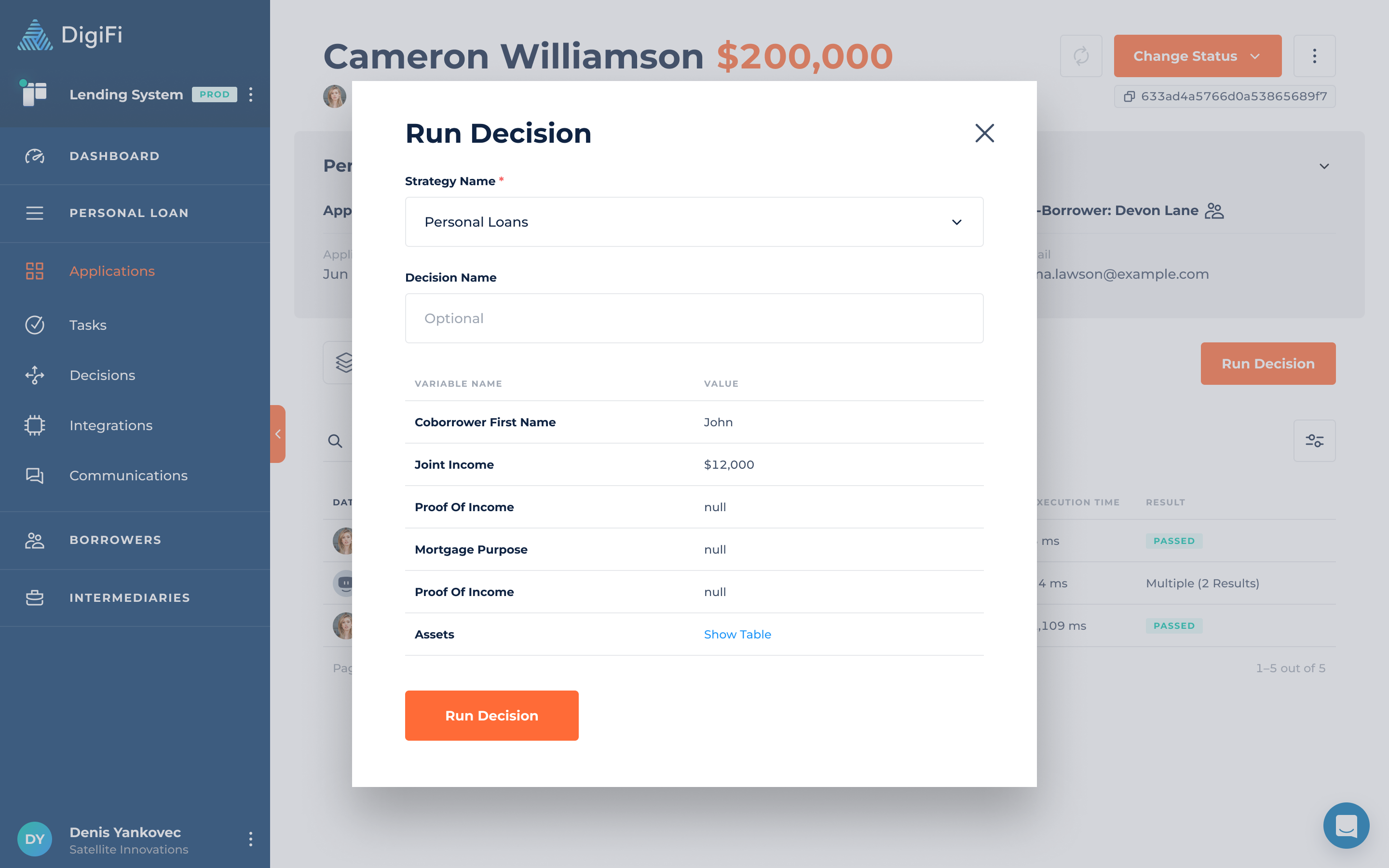
Data integrations can be run within decision processes in the DigiFi platform. You can also run integrations as a standalone process!
The decision strategy will run using the application data and you'll be redirected to a page that displays the decision results. These results will also be automatically saved to the application.
How To Analyze Decision Results
The results of a decision can be found by clicking on the decision in the table, and include:
- Decision overview information ("Strategy Name", "Strategy Status", "Execution Time", etc.).
- Processing details (decision result, decline reasons, errors, detailed module results).
- The input variables to the decision.
- The output variables from the decision.
- System ID that is unique to the decision result.
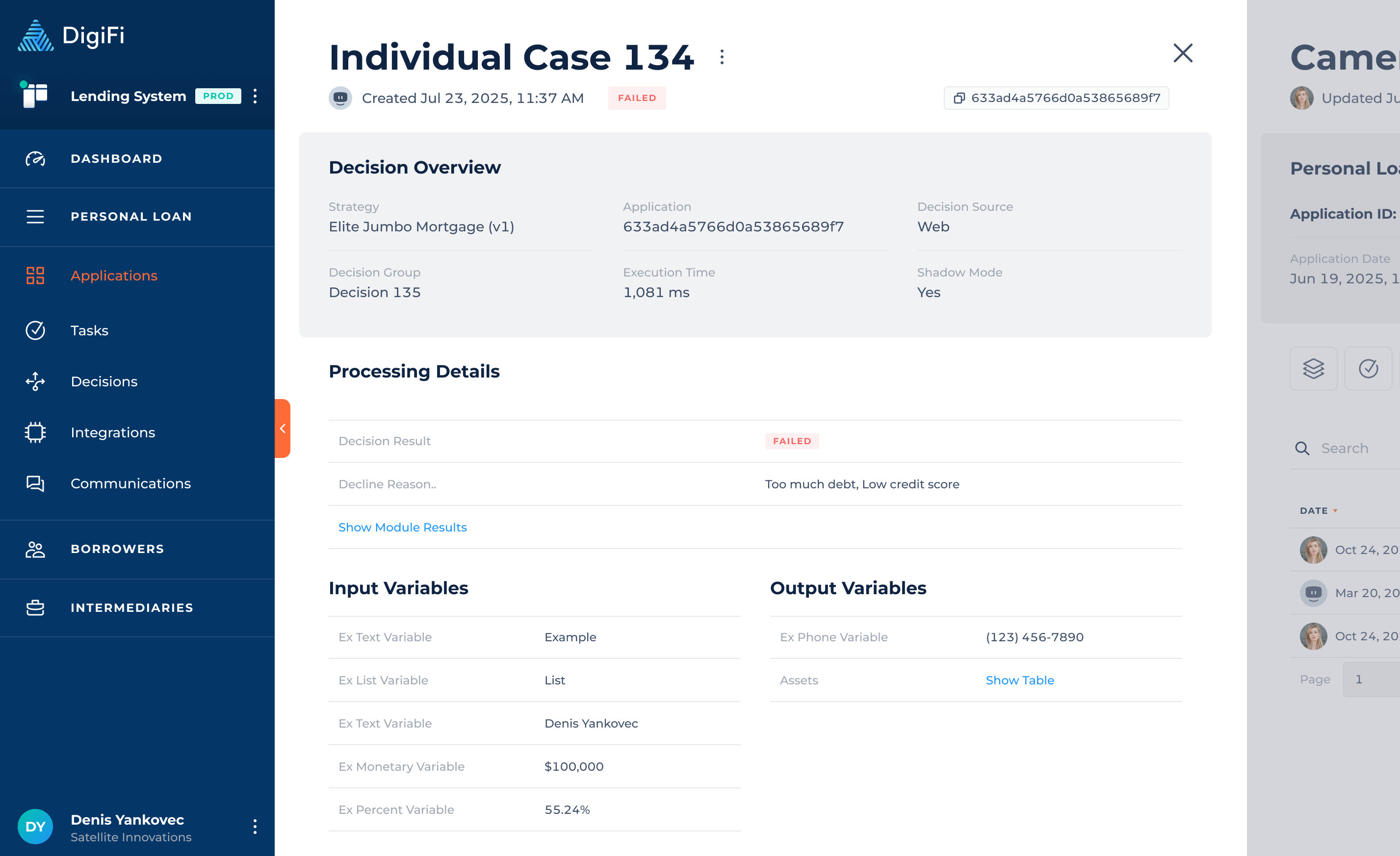
Updated about 2 months ago
