Tasks
How to quickly find the tasks assigned to you.
Overview of Tasks
The "Tasks" section includes all tasks within a specific loan product across all applications and is intended to streamline your work by making it easy to quickly find all of the tasks that are assigned to you.
Task Board View
The default view for tasks shows all of the in-process tasks placed on a board in columns corresponding to their current status.
This view displays the current task work queue and includes the ability for team members to:
- View tasks categorized by products.
- View information such as the task title and the display ID of the application to which this task has been assigned.
- View the due date, assigned individual(s) for the task, and labels associated with each task.
- Filter for tasks assigned to you by clicking on your avatar.
- Filter by other task attributes by clicking the "Filters" button.
- Select your preferred sorting option by clicking on the "Sort By" button.
- Move tasks between statuses using drag-and-drop.
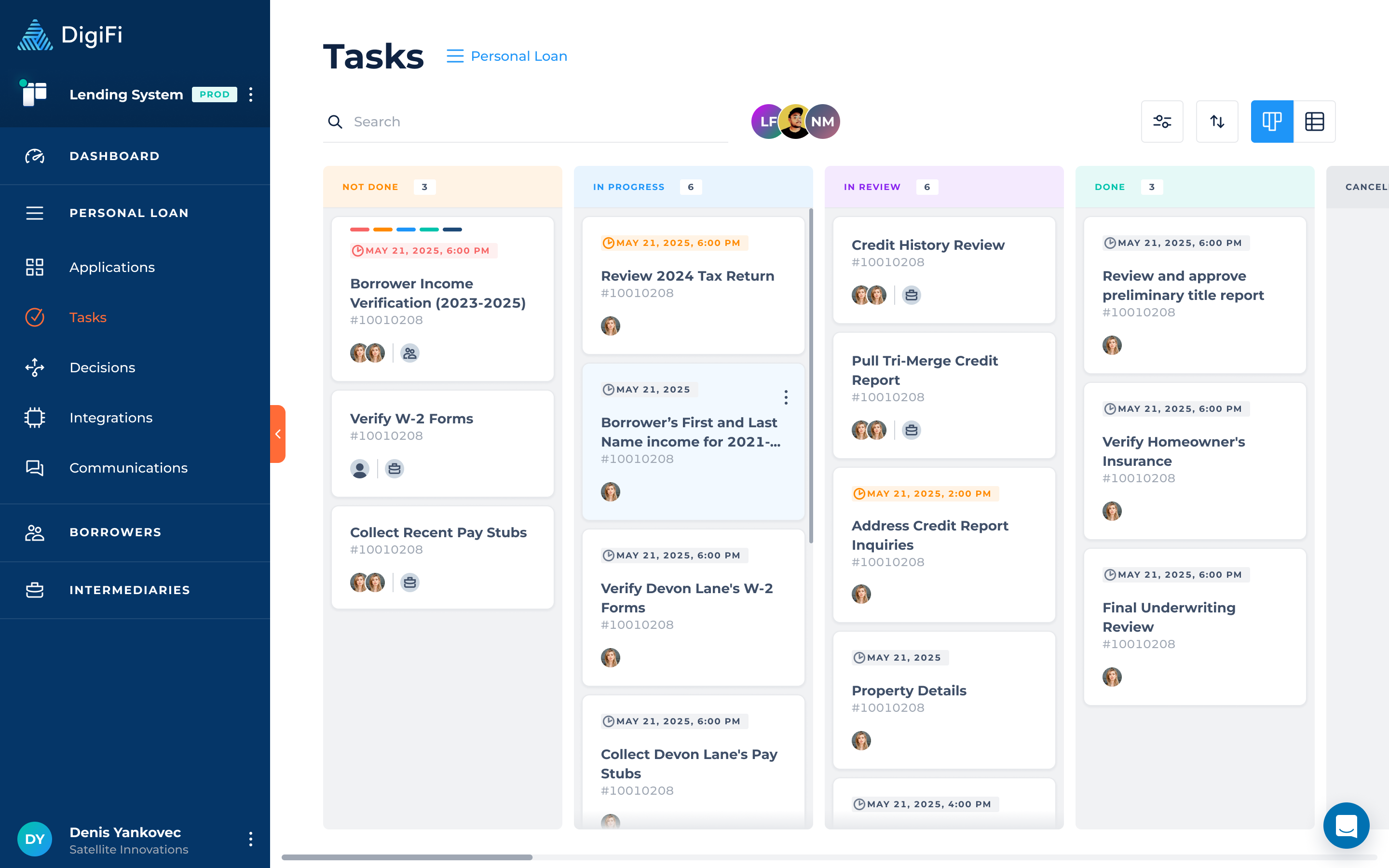
Task Table View
The secondary view for tasks shows all tasks in a table format. You can navigate to this option by clicking on the table icon in the top-right corner of the board.
The table view provides similar functionality to the board view, however it offers more information and a denser view of the data. You can view any task's detailed information by clicking on its row in the table.
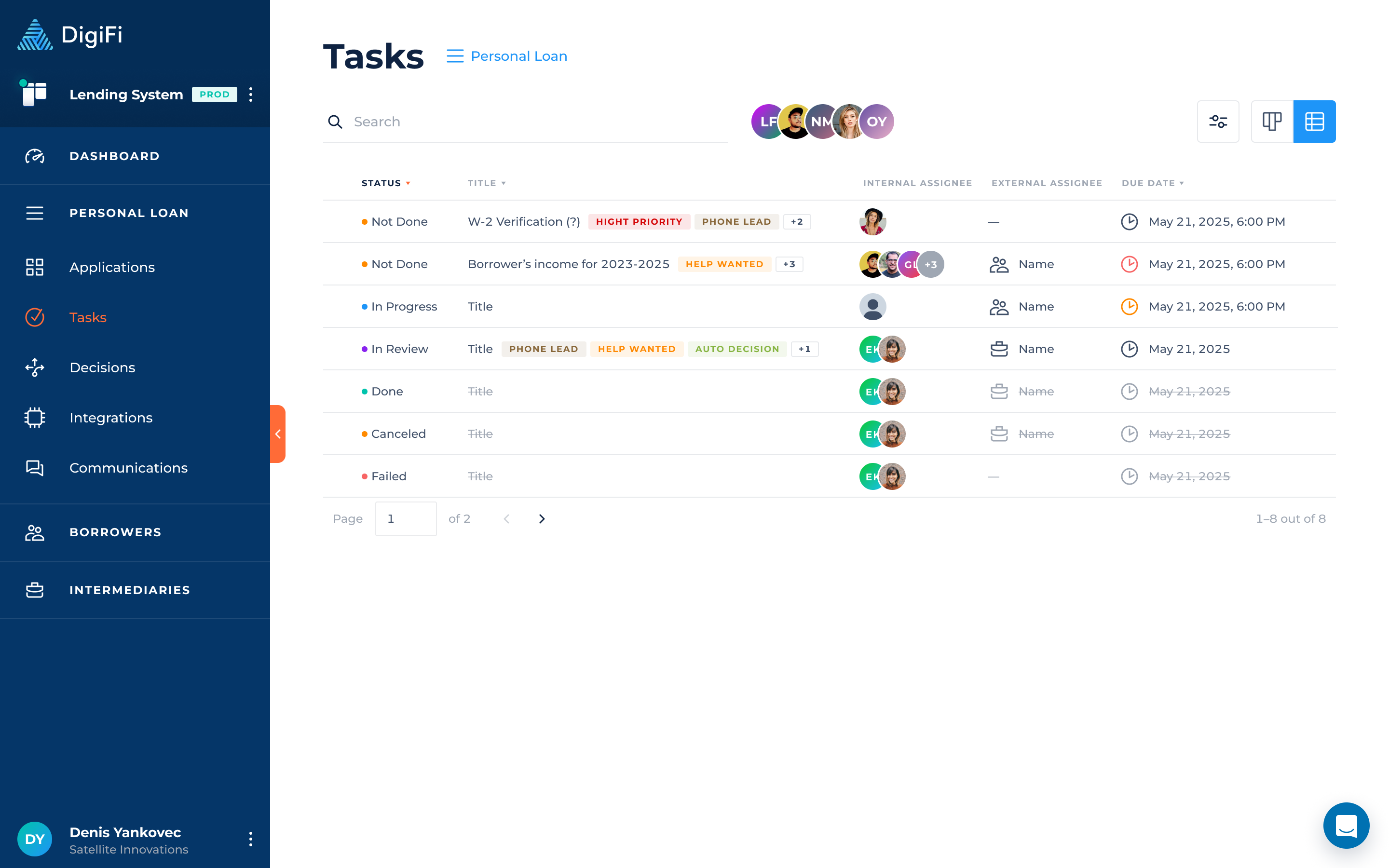
How to Create & Complete Tasks
Clicking on a task in the table will redirect you to the application that the task is related to. Tasks can only be worked on from within applications. Please refer to the Application Tasks section of this User Manual for more information.
Updated about 2 months ago
