Borrowers
How to add and manage borrowers in the DigiFi platform.
Overview of Borrowers
The DigiFi platform allows you to add borrowers and track their history with your company. Every application will be connected to at least one borrower and each borrower can submit many applications.
DigiFi provides extensive capabilities to help lending teams manage borrower relationships over time. Our borrower-related capabilities include the ability to:
- Add, edit and view borrower-related data.
- See which applications are related to a specific borrower.
- Manage the borrower's access to your digital lending portal and view their digital lending portal access history.
- View communication records that are related to the borrower.
- Lock borrowers to prevent them from submitting applications.
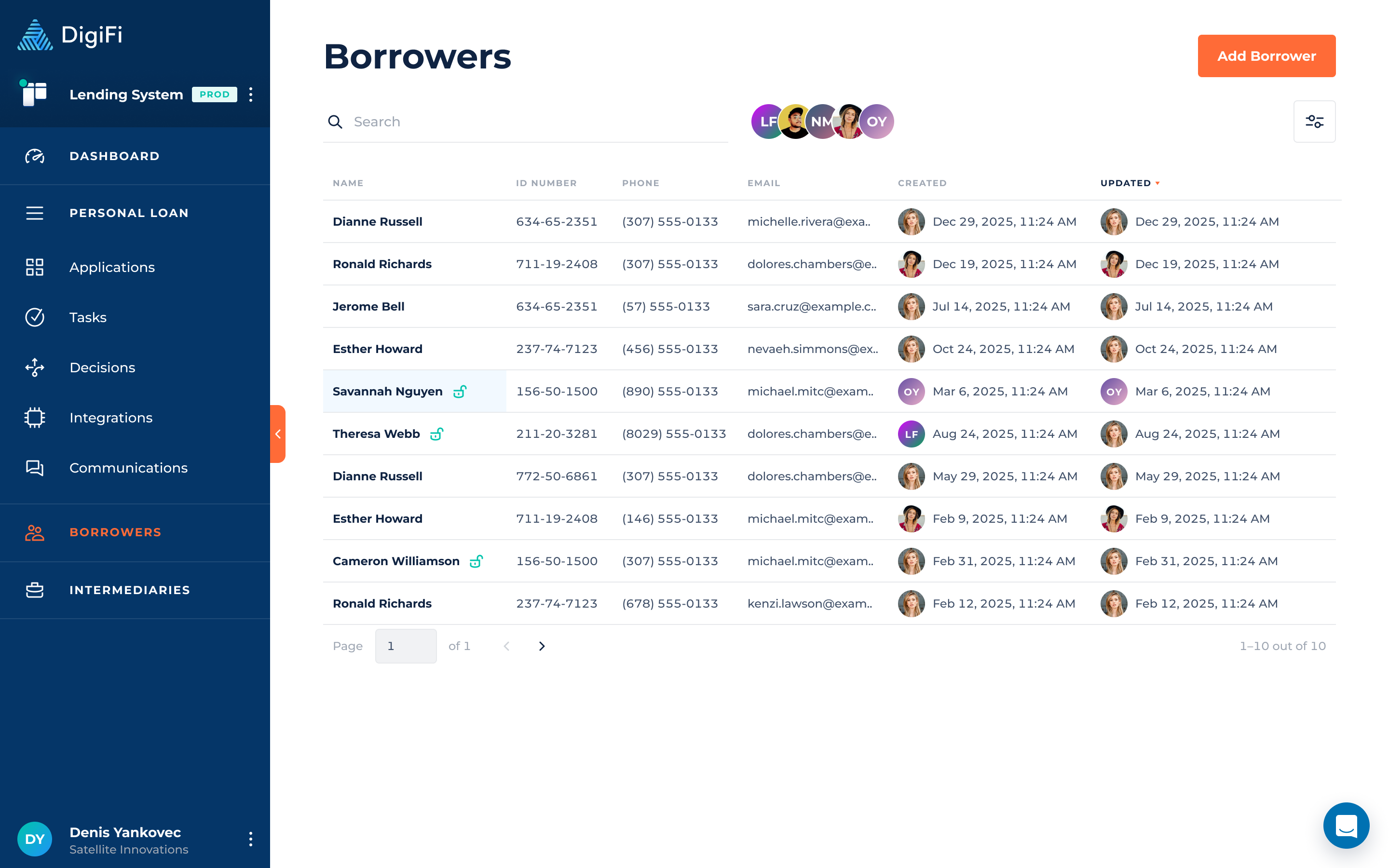
How To Add A Borrower
Creating borrowers in DigiFi requires completing the borrower profile (either for a person, or a company) that your platform administrator set up. There are three primary ways to add borrowers to the DigiFi platform:
- Borrowers can be added on a standalone basis through the user interface.
- Borrowers are automatically added when an application is created for a new borrower.
- Borrowers can be added through the DigiFi API.
This section of the User Manual focuses on the first option above (borrower creation through the user interface).
To add a new borrower:
- Navigate to the "Borrowers" section of the DigiFi platform.
- Click the button.
- Select either "Person" or "Company" at the top, depending on the type of borrower.
- Provide the required information (indicated by red asterisks) to complete the form.
When borrowers are created they'll be set to "Unlocked" by default (and therefore able to submit new applications).
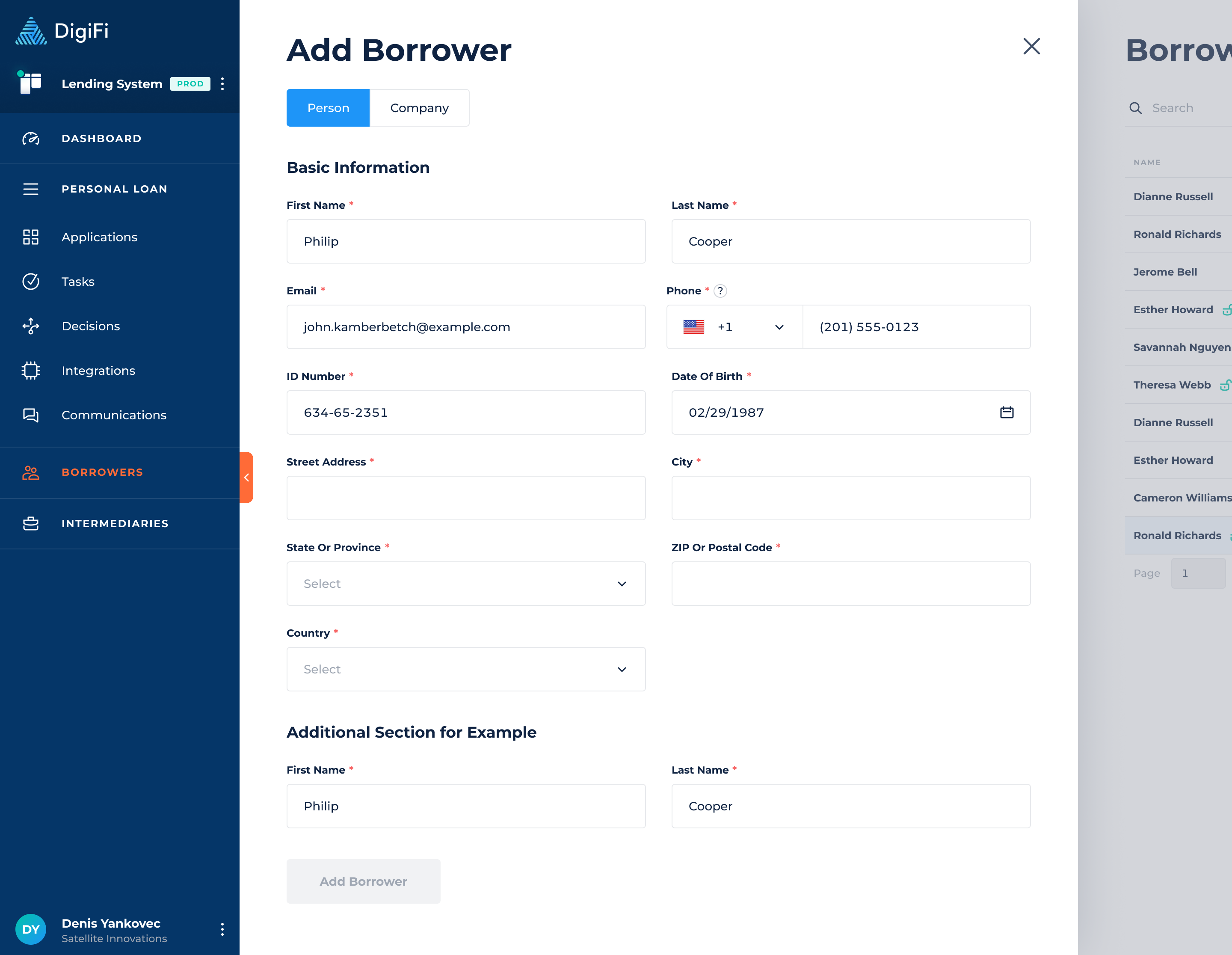
Managing Existing Borrowers
From the "Borrowers" page, you can search for existing borrowers by their name and contact information. To edit a borrower's information or view their applications, click on the borrower in the table and their detailed view will appear.
The borrower's detailed view includes six components:
- The header area, which includes basic information and the ability to lock/unlock the borrower, send them an email or call them.
- The Profile tab, which includes editable borrower data.
- The Applications tab, which includes a list of the borrower's applications.
- The Digital Lending Portal tab, which lets you manage the borrower's access to your digital portal (if a digital portal is connected to DigiFi).
- The Communications tab, which lets you view prior communication correspondence with the borrower.

How To Edit Borrower Data
To edit a borrower's data:
- Navigate to the "Profile" tab.
- Click the "Edit Profile" button.
- Make your desired changes.
- Click "Save Changes".
If the borrower is connected to an in-process application (i.e. an application that is not "Approved" or "Rejected"), you'll be prompted with the option to also automatically update the application data. Please note that this is only possible if the borrower has 10 or less in-process applications.
How To Manage Digital Lending Portal Accounts
The DigiFi platform includes built-in tools to help you provide a digital lending experience to your borrowers, using a borrower portal.
If you have launched the borrower digital lending portal, the borrower's authentication-related information (account access, credentials, etc.) will be available from the borrower's "Digital Lending Portal" tab. From here you can assist your borrowers with certain actions, including:
- Changing their sign-in email address.
- Changing the phone number they use for 2-factor phone authentication.
- Changing their password.
- Revoking their access to the portal.
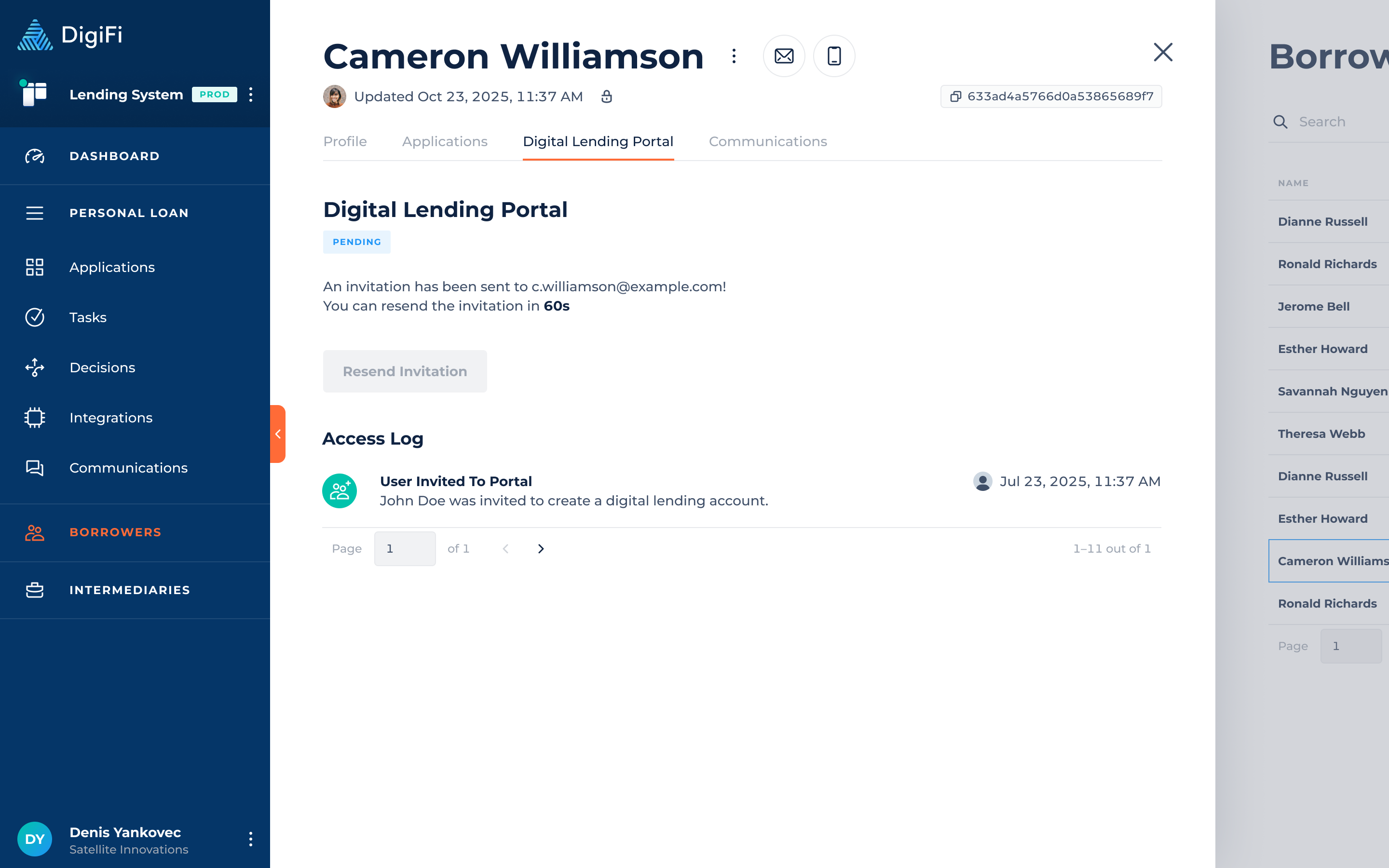
How To Track Communications With Borrower
The DigiFi platform lets you view and monitor all communications associated with a borrower, including emails, text messages, and other communication records, whether added manually or via API. This includes messages across all of the borrower’s applications, giving you a complete overview of interactions.
To access borrower communications:
- Navigate to the "Borrowers" section of the platform.
- Click "Communications" tab to see a complete history of messages and records.
- You can click any communication entry to view its full details, including message content, metadata and attachments. A view will open within the application the record is associated with.
Copy Contact Info: The top Email and Phone buttons use a “click to copy” functionality, allowing you to easily copy the borrower’s email address or phone number.
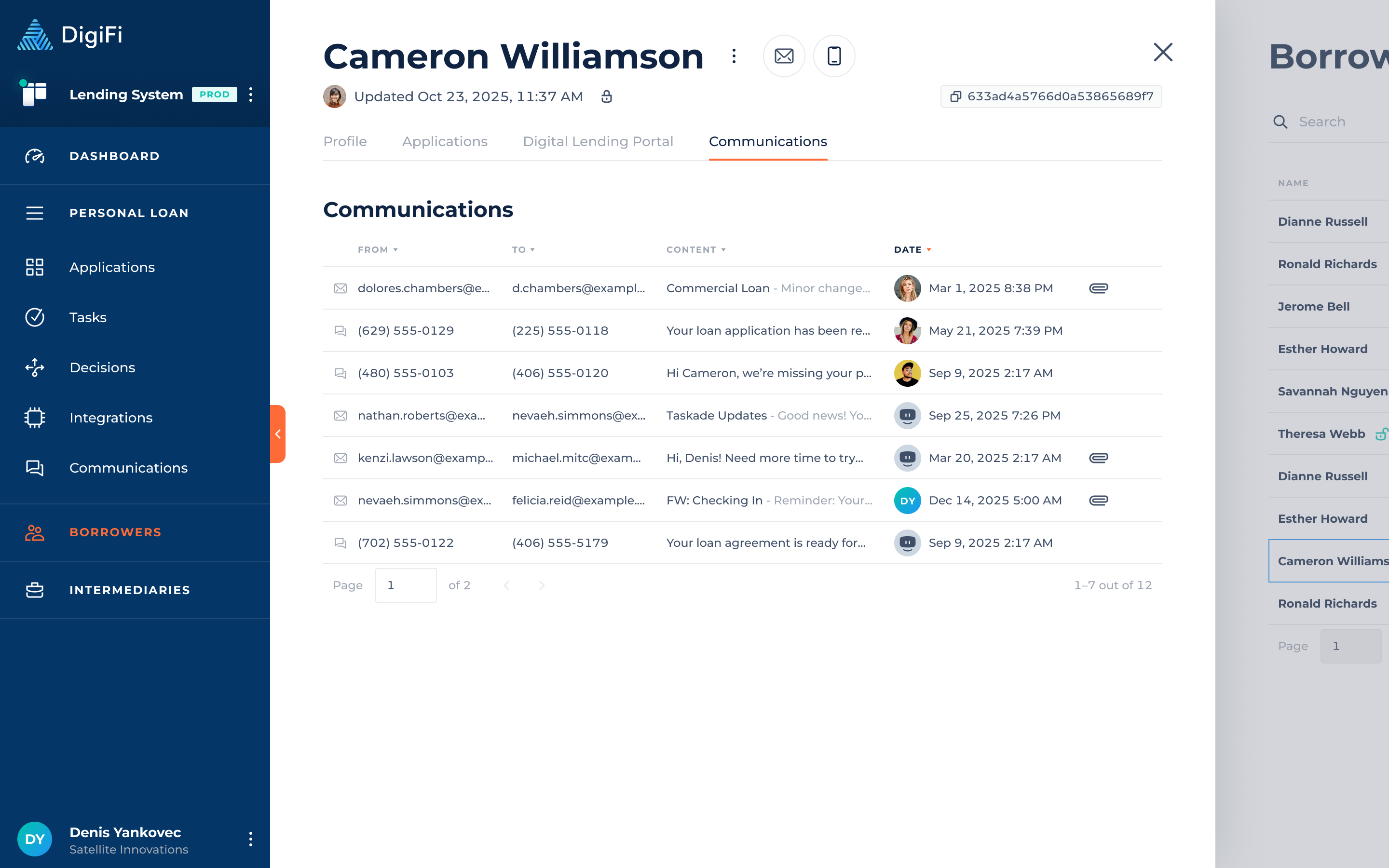
Updated 11 days ago
