Team & Permissions
Add your company's users and manage custom permission groups.
Managing Your Team
You can view your team by navigating to General Settings > Team. From here, you can view, add, edit and deactivate user accounts.
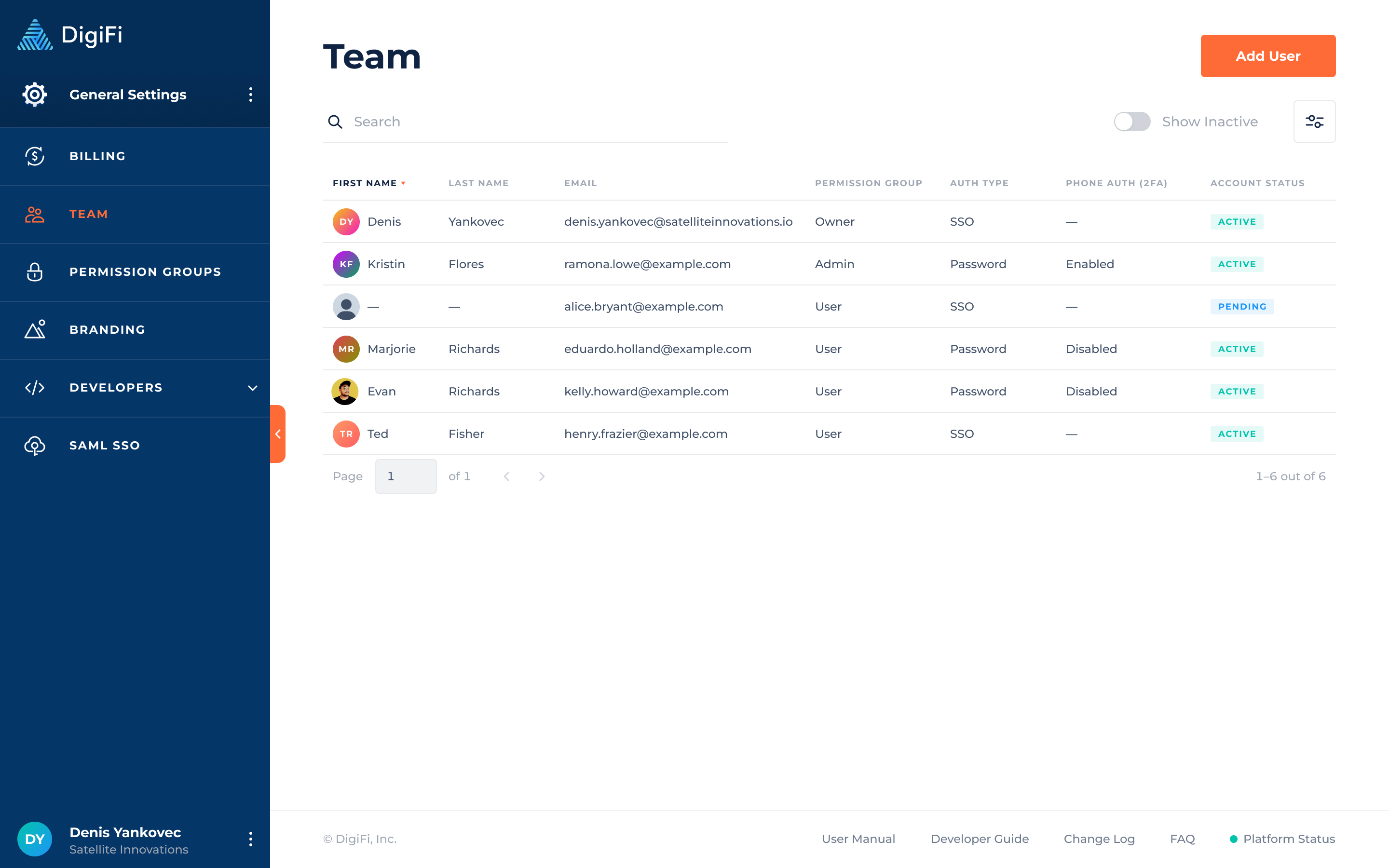
How To Add A User
To add a user to the DigiFi platform:
- Click the button.
- Provide their Email and select their Permissions Group.
- Choose Authentication Type:
- Password.
We recommend to enable Phone Authentication (2FA) as an advanced security practice.
- SSO Authentication - the option is only available if SSO is configured.
The users of your organization has to be added in the Identity Provider company directory first. Don’t forget to assign DigiFi application to them.
- Password.
- Click the "Add User" button.
The team member you invited will receive an invitation by email. If they do not receive this email, please ask them to check their spam or junk folder.
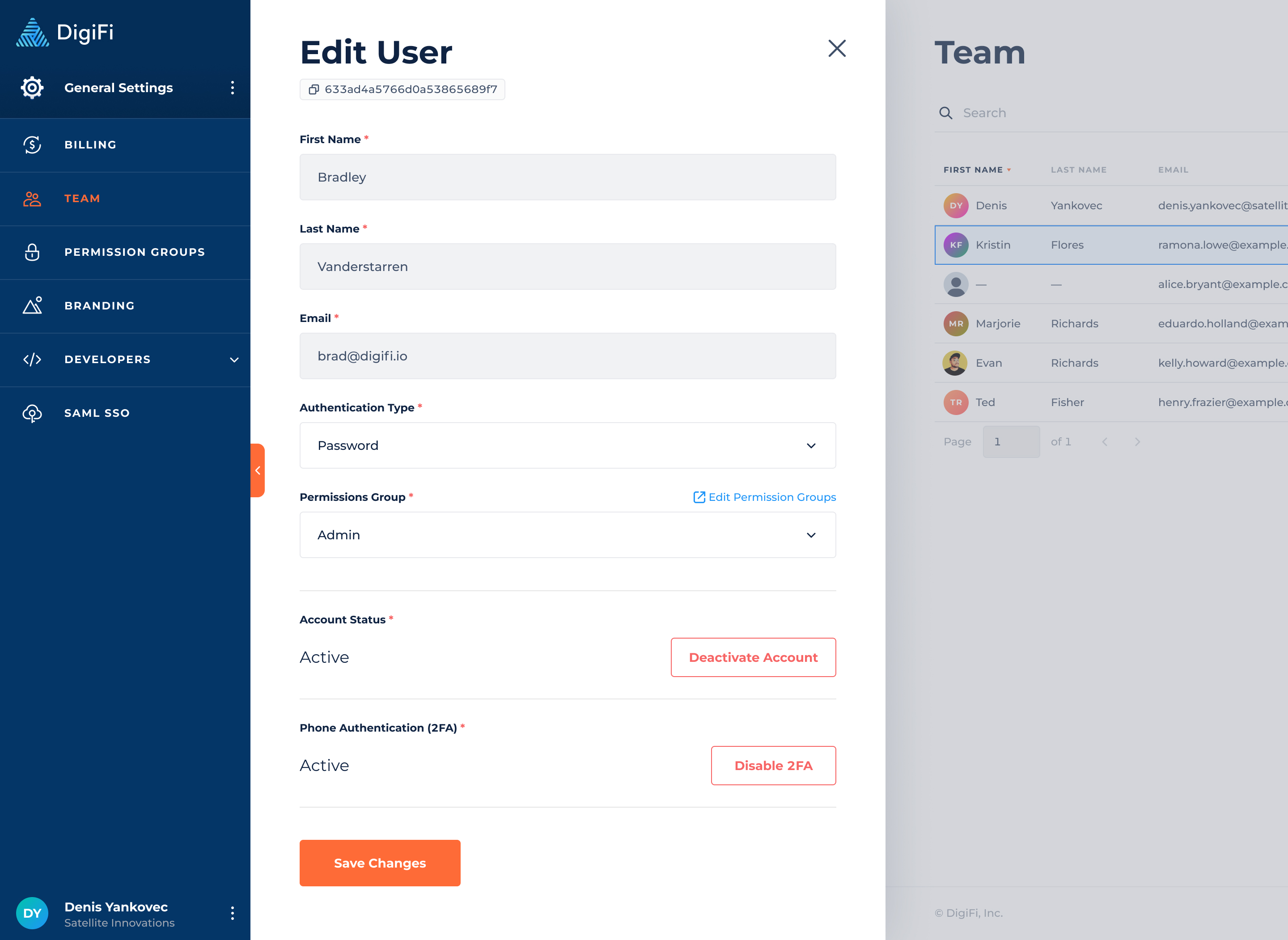
Please note that the ability to add users will be blocked if your company has no available seats. Every DigiFi subscription plan includes a certain number of seats, above which more seats can be purchased. Please see Billing for more information.
How To Manage Existing Users
To manage an existing user:
- Click on the user's row in the table.
- A form will appear in which you can perform the following actions: Edit Permission Group, Re-Send Invitations (for users in the "Pending" status), Deactivate or Re-Activate Users.
Editing their Permission Group will impact their access to the DigiFi platform.
Deactivating a user will prevent them from accessing your organization's account. You can reactivate them in the future by navigating back to the same page and clicking "Activate Account".
Customizing Permission Groups
The DigiFi platform offers fully-customizable user permission groups and the ability to manage system access at multiple levels, including:
- Who can access entire sections of the platform (discussed below).
- Who can access loan products and related items such as tasks, applications, etc.
- Who can modify applications that are in certain workflow statuses.
- Who can view and edit information in the application sections of the loan product.
- Who can read and/or edit data in specific variables throughout that platform.
- Who can view and download data integration files.
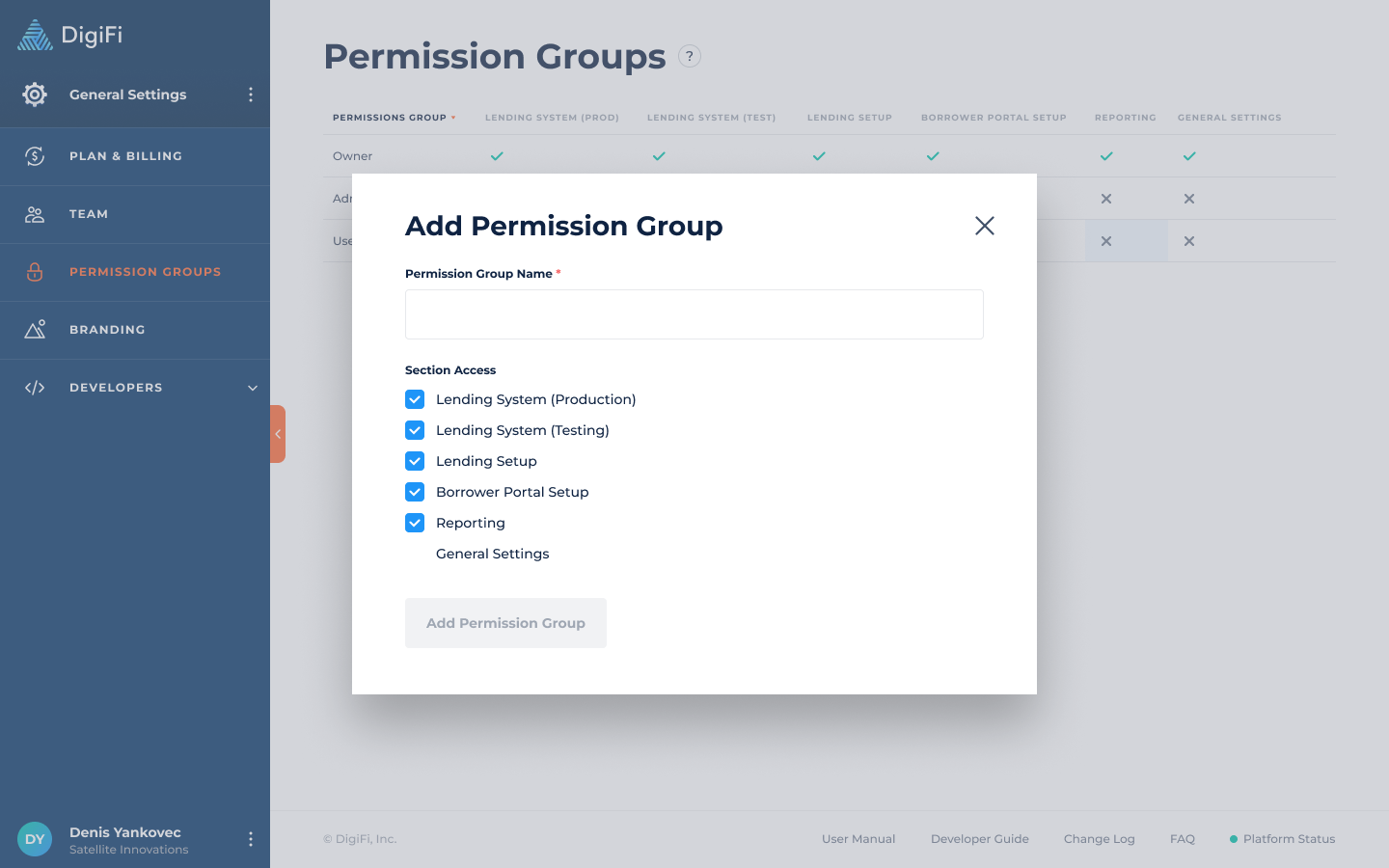
This page allows you to add permission groups and select which sections of the platform users in each permission group have access to. The only permission group that cannot be modified is "Owner", which has global system access and is the only role that can access the "Team" and "Plan & Billing" pages of the platform. This role is intended for the user(s) that control billing and user management.
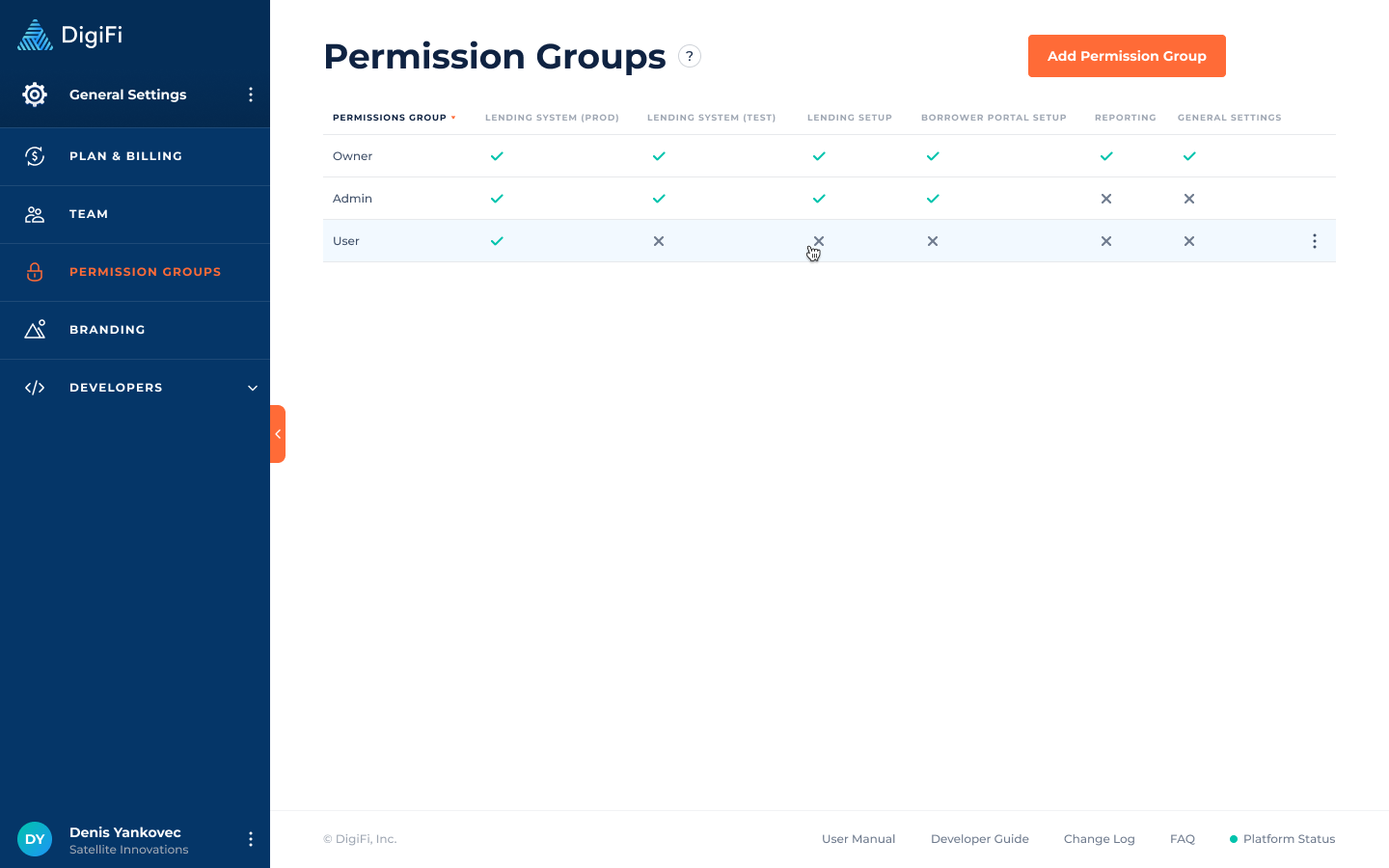
Security Best Practices
DigiFi's platform is built to keep your information safe. To further strengthen data security when using DigiFi, we suggest the following:
- Immediately deactivate team members that leave your company so that they cannot access your data.
- Ensure that all users set up 2-factor phone authentication in their personal profile. Each user's phone authentication status can be viewed in the table at General Settings > Team > Platform Users.
- Use the Principle Of Least Priviledge when setting user permissions by limiting access to each section of the DigiFi platform to those who need it.
- Restrict viewing and editing of highly sensitive data (bank numbers, identification numbers, etc.) to users who strictly need such access.
Updated 7 months ago
