OCR Data Extraction
How to import and map document types for OCR Data Extraction through Synthetiq.
Overview of the DigiFi-Synthetiq Integration
The DigiFi platform includes a built-in integration with Synthetiq, an AI-driven OCR solution for automated data extraction.
You can set up this integration to save time and resources while ensuring precise data extraction. Synthetiq extracts clean data from documents using AI technology and the data is then returned for use in DigiFi.
Connect Synthetiq to DigiFi
To connect Synthetiq to DigiFi, follow the instructions in the User Manual. Document types can be imported once Synthetiq credentials are added to DigiFi.
Import Document Types to DigiFi
Click on the "Import Document Types" button and import the required types.
Existing document types already imported to DigiFi will be marked with a blue "IMPORTED" tag to prevent accidentally overwriting templates and mappings.
If there are no document types set up in your Synthetiq account, you'll receive a message indicating that you need to create document types in Synthetiq first. Synthetiq includes standard document types, which can be used "out of the box", plus the ability to easily add additional custom document types.
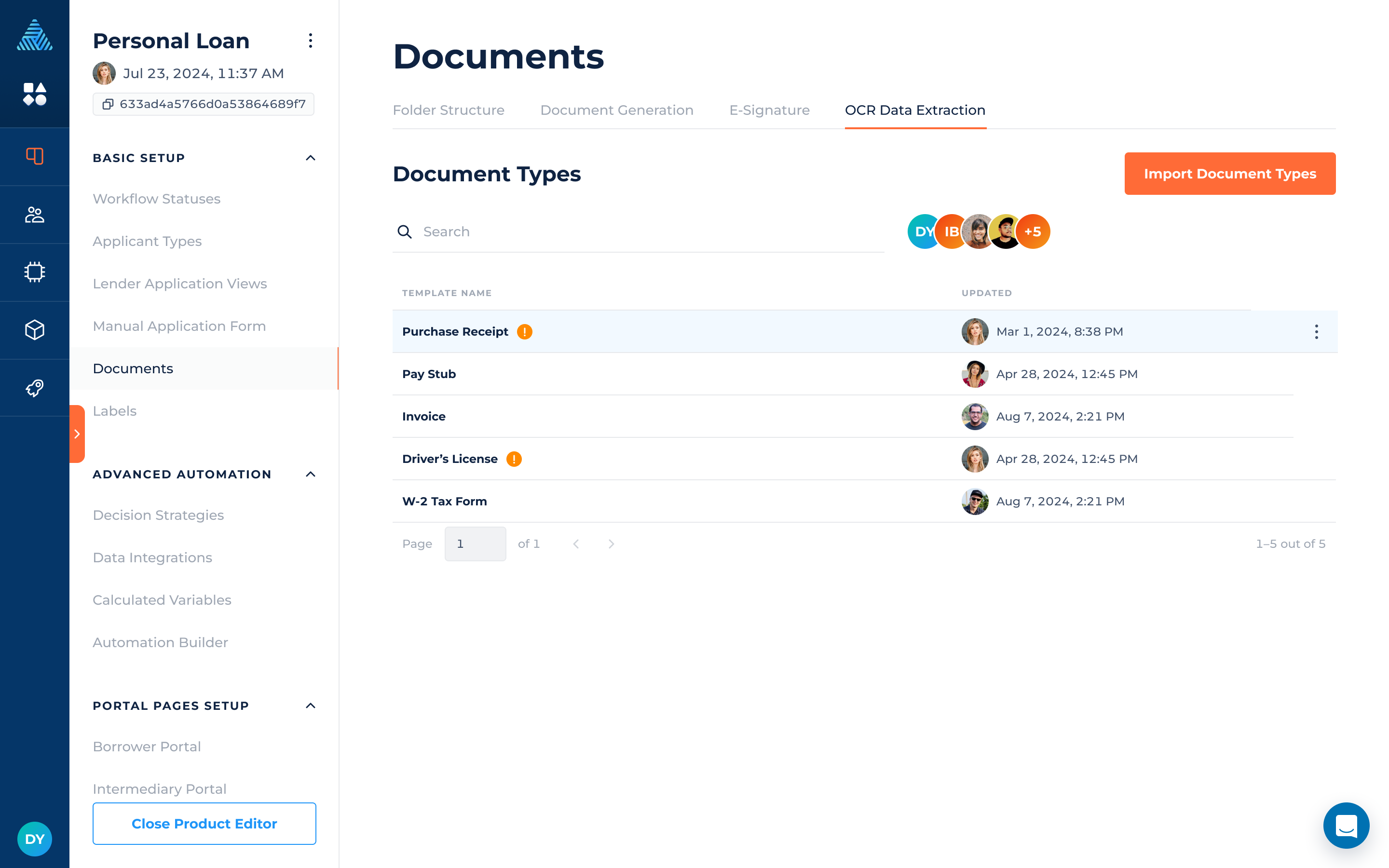
Edit Document Types
You can view the document type fields and map them to DigiFi variables. This process allows for seamless data extraction and storage within applications in DigiFi. To ensure that the extracted values are accurately saved to DigiFi variables, follow these steps:
- Click on the document type row in the table or select "Edit Document Type" to access the contextual view with document type and field mapping details:
- Document Type Data Field: This field displays the name of the field from Synthetiq.
- Field Data Type: It represents the data type of the field from Synthetiq.
- Variable Used: This column displays the DigiFi variable to which the extracted data should be saved.
- Click "Edit Variable Mapping" to open the "Variable Mapping" modal. In this modal, you can select the DigiFi variable to which you want to map the Synthetiq field.
Synthetiq's "Array of Objects" data type can be mapped to DigiFi's Table variable.
By following these steps, you can map document type fields to DigiFi variables, ensuring that the extracted data is correctly saved in DigiFi.
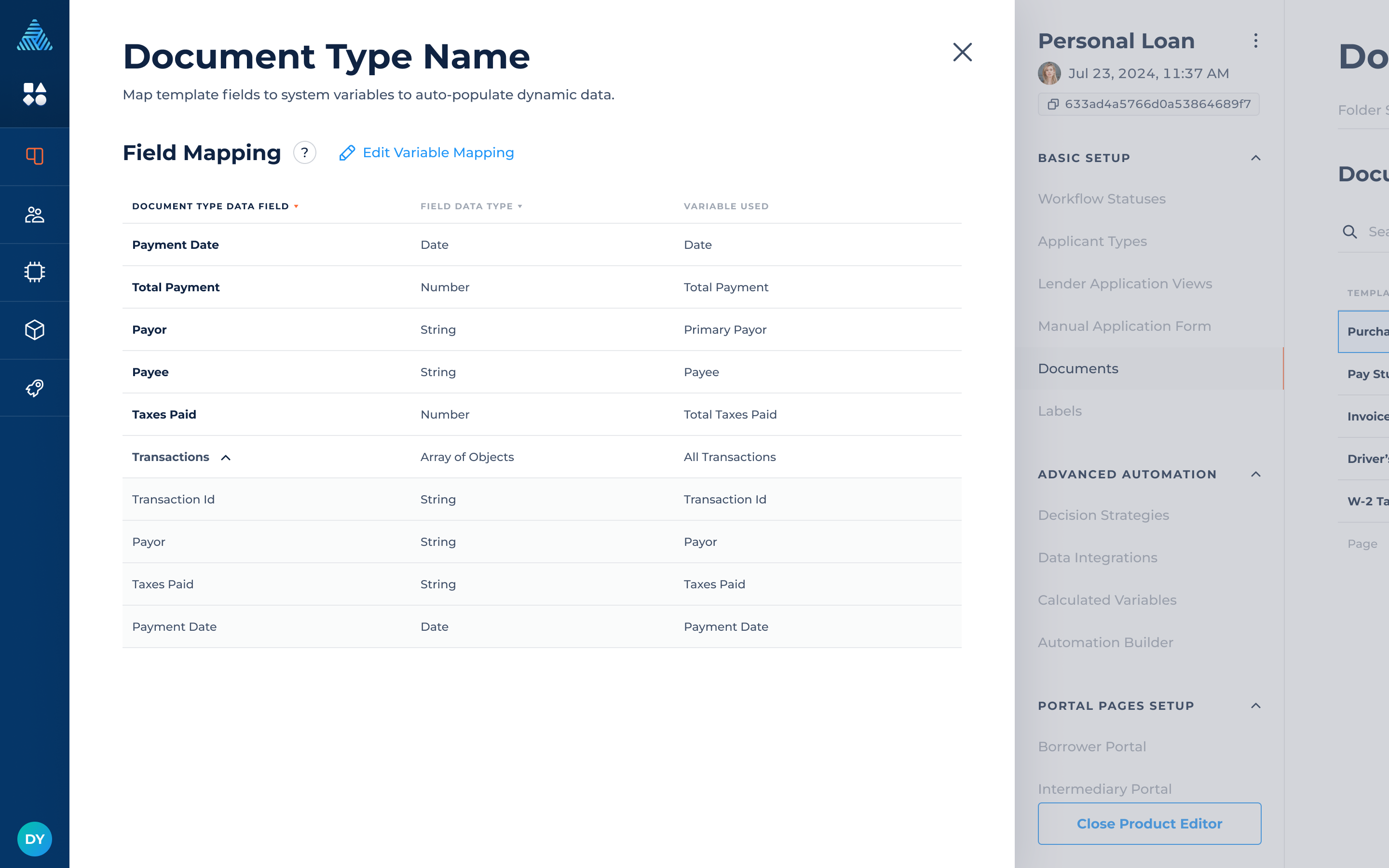
Using Synthetiq's Data Extraction
Now that your Synthetiq integration is set up and properly configured, here's how you can use it.
When you upload loan application documents and initiate the data extraction process, the Synthetiq Data Extraction feature will automatically process them. The following file formats are accepted by Synthetiq: .pdf, .jpg, .jpeg, .png.
Clicking “Extract Document Data” opens “Analyze Document” page where you need to:
- Select “Document Type” from the list of document types imported from Synthetiq to DigiFi.
- Indicate the “Processing Mode”. Processing mode options:
- Highest Quality (Recommended)
- Fastest Processing
"Highest Quality" is the default processing mode, and it prioritizes accuracy over speed; this is best for complex documents where enhanced logic is helpful. On the other hand, the "Fastest Processing" mode is designed for simpler documents or situations where speed is critical.
While Synthetiq is analyzing the document, you'll see the "Analyzing" state. Upon the end of processing, the state will change to "Passed" or "Failed".
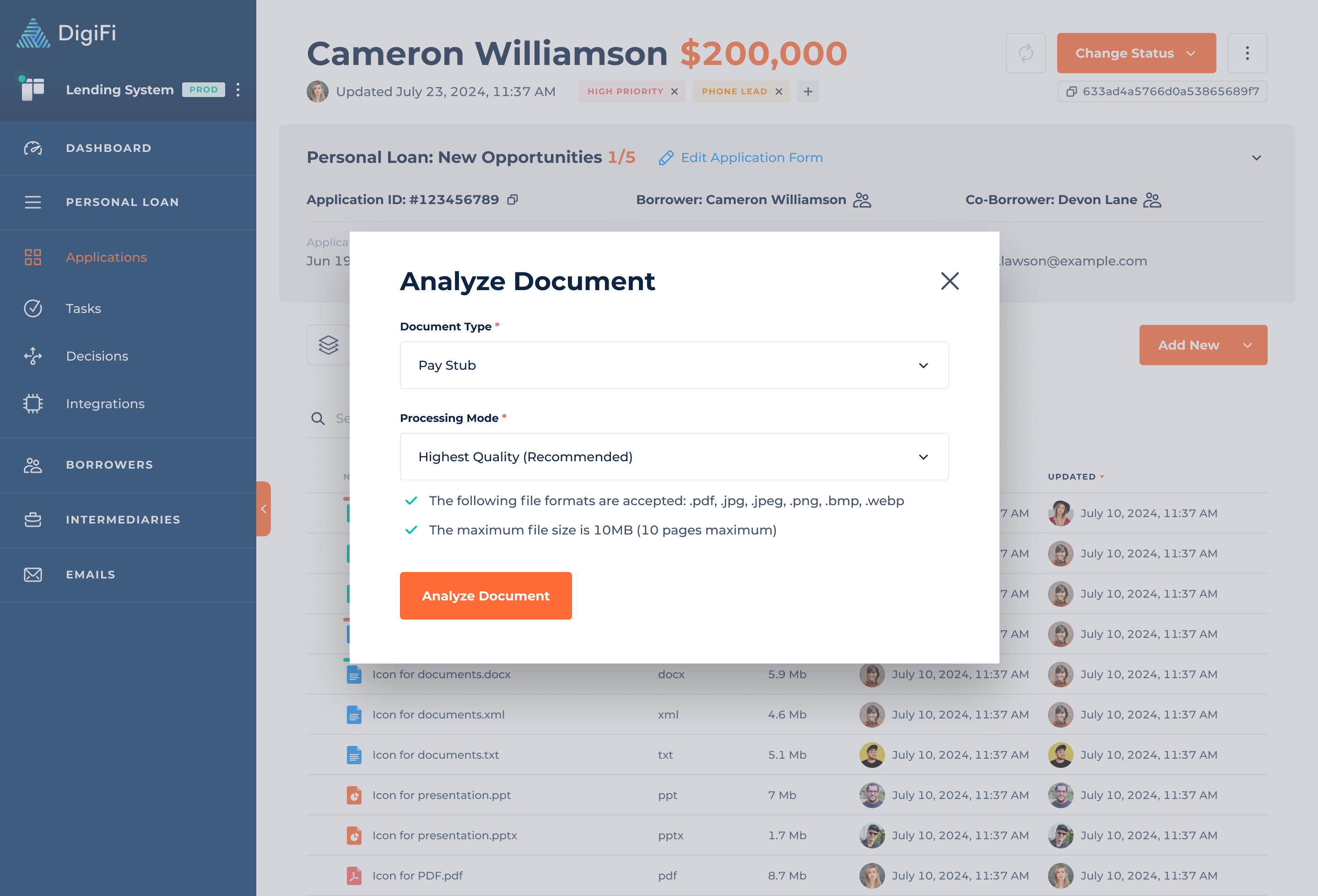
Updated 7 months ago
