Your Profile & Security
How to manage your personal information, avatar, security settings and notification preferences.
Overview Of Your Profile
The profile page lets you edit your personal information, user avatar, security settings and email notification preferences. It can be accessed by clicking your name in the bottom-left corner of the platform.
From your profile page, you can:
- Manage basic personal information.
- Upload a profile picture.
- Change your email address.
- Change your password.
- Set up 2-factor phone authentication.
- Choose your email notification preferences.
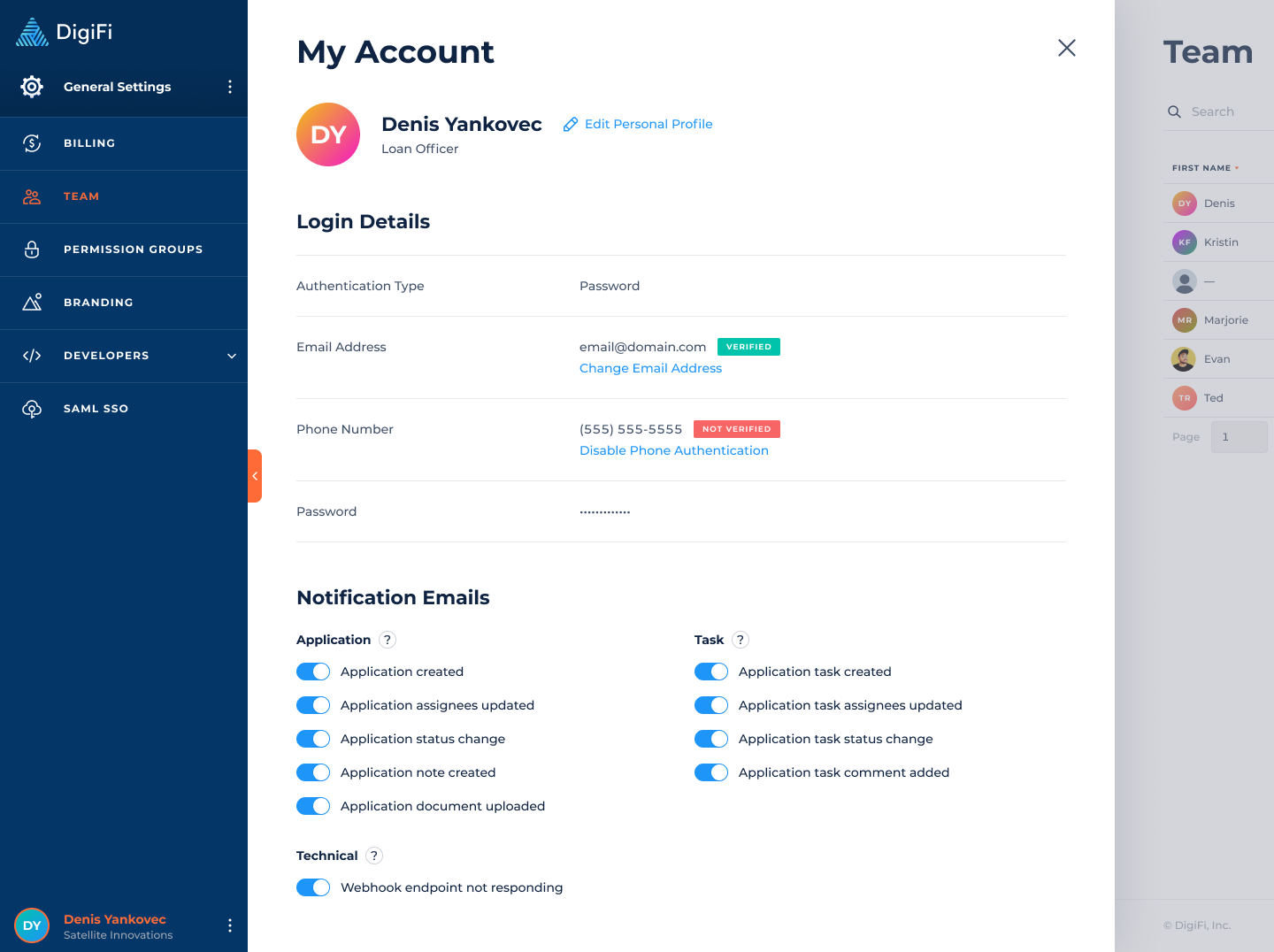
Manage Your Information
To change your profile picture, click on your existing profile picture. You can upload, crop and save a new image.
To change your name, click the "Edit Personal Profile" button. You can then edit and save the information.
To change your email address or password, click the corresponding buttons. You'll be required to authenticate yourself before proceeding.
Set Up Phone 2FA
Two-factor phone authentication (or "2FA") adds an additional layer of security to your account to help prevent unauthorized access. When 2FA is enabled, we'll send a text message to your mobile phone with an authentication code every time you attempt to log in. We strongly suggest that all users enable 2FA.
You can set up 2FA by clicking the "Enable Phone Authentication" button and following the instructions.
Account owners can see who has 2FA enabled from the "Platform Users" page.
Select Notification Preferences
The DigiFi platform can send real-time notification emails to you regarding application updates, task updates and technical issues. DigiFi includes 3 categories of notification emails:
- Application Notifications are sent when applications are updated. These notifications will only be sent to the team members who are assigned to the application that was updated and who have these notifications set to "On". Please note that the user who made a given change will not be notified about that change.
- Task Notifications are sent when tasks are updated. These notifications will only be sent to the team members who are assigned to the task that was updated and who have these notifications set to "On". Please note that the user who made a given change will not be notified about that change.
- Technical Notifications are sent if technical issues occur that your team should address. These will only be sent to users that have permission to access the relevant platform sections (and who have these notifications set to "On").
To change your notification preferences, click the toggle for a given type of notification. This change will automatically save and immediately take effect.
Recovering Your Account
If you forget your password, you can reset it from the Sign In page.
If you have enabled 2FA and lost your phone, please contact us and we will be happy to assist you.
Updated 5 months ago
