SendGrid Email Delivery
How to connect your SendGrid account to DigiFi for email delivery.
Overview of the DigiFi-SendGrid Integration
The DigiFi platform includes a built-in integration with SendGrid, a leading email delivery service.
You must set up this integration to send certain types of borrower-facing and intermediary-facing emails through the DigiFi platform, including:
- Sending application task notification emails to borrowers and intermediaries.
- Sending automated workflow emails to borrowers, intermediaries or team members.
- Launching a standard borrower portal through the DigiFi platform.
- Connecting a custom digital lending portal to DigiFi's authentication layer.
Connecting your SendGrid account also ensures that emails delivered from DigiFi to your borrowers or intermediaries will be sent from your own email account and domain, which helps create a seamless customer experience.
How to Create a SendGrid Account
It only takes a few minutes to create a new SendGrid account. Click here to get started.
How To Set Up SendGrid
After creating a SendGrid account, navigate to Marketing > Senders and add an email address that you will use to send and receive emails from borrowers and intermediaries.
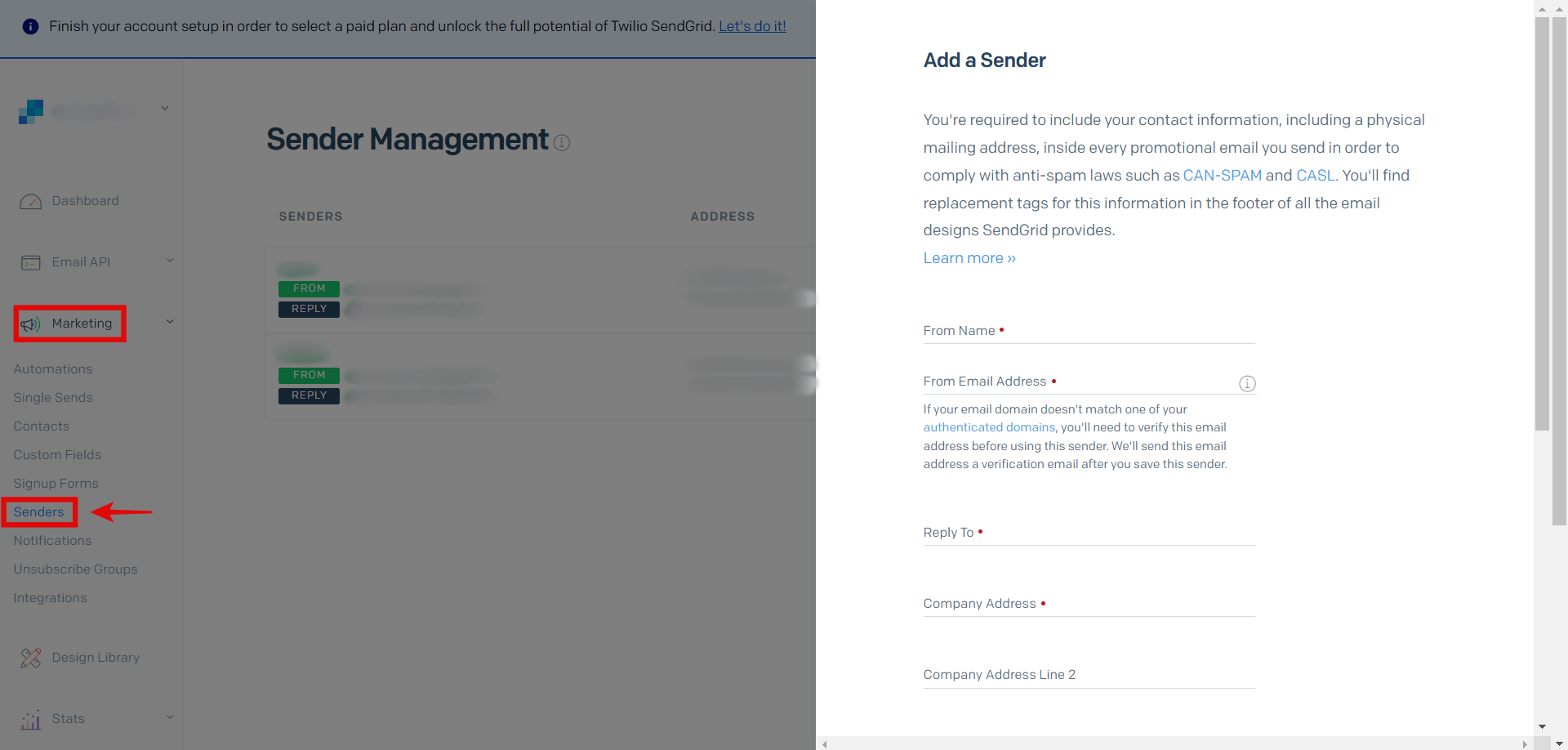
Make sure to verify the email address. You can do this in Settings > Sender Authentication.
Please note that DigiFi is not responsible for the deliverability of your emails - this depends on how your SendGrid settings are configured.
To improve email deliverability, we recommend setting up Domain Authentication and Link Branding in your SendGrid account.
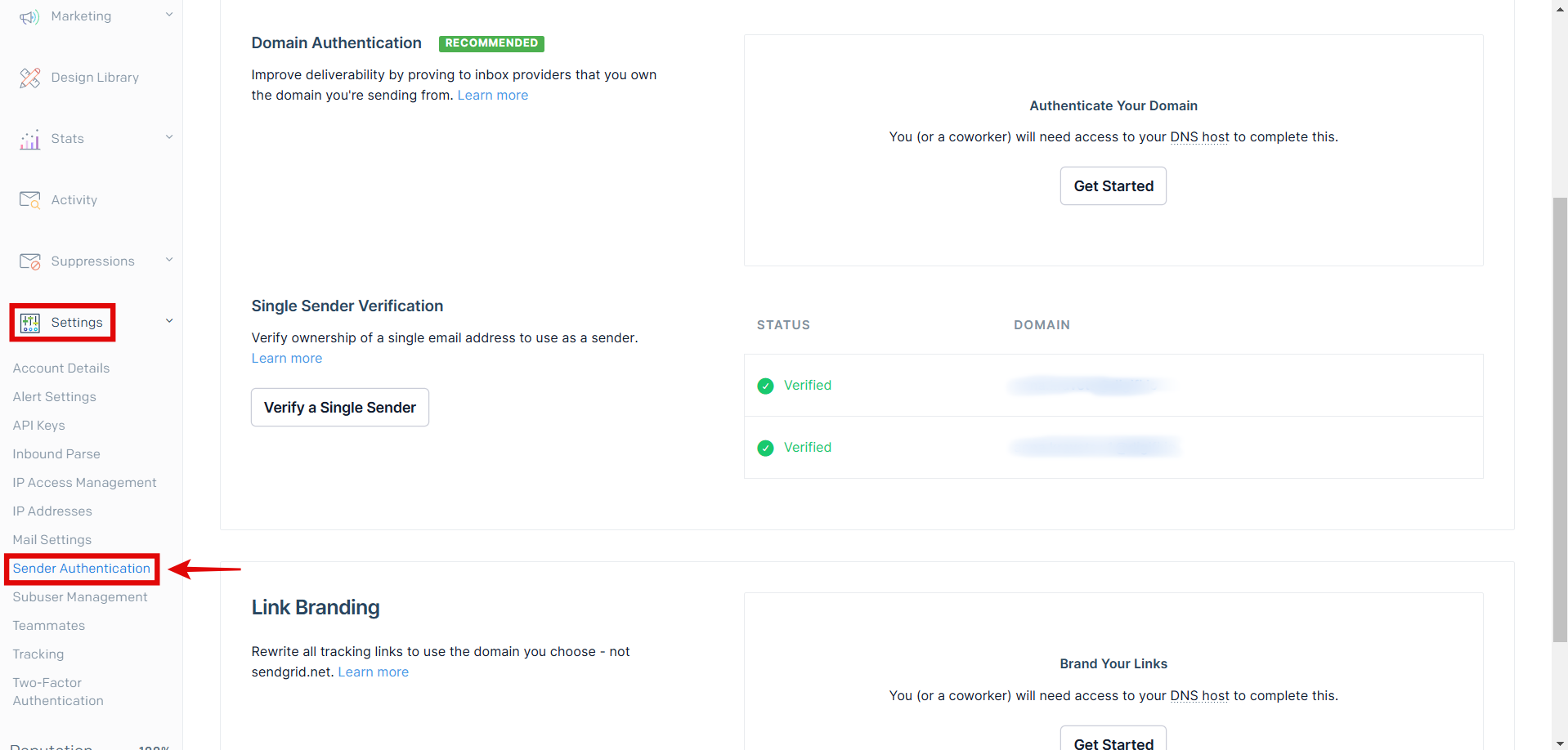
Navigate to Settings > API Keys to generate an API Key.
SendGrid Admin user must select either "Full Access" or “Restricted Access” (with a full access to the “Sender Authentication” property) when creating an API key. Otherwise, DigiFi won't be able to get connected to SendGrid and parse sender emails.
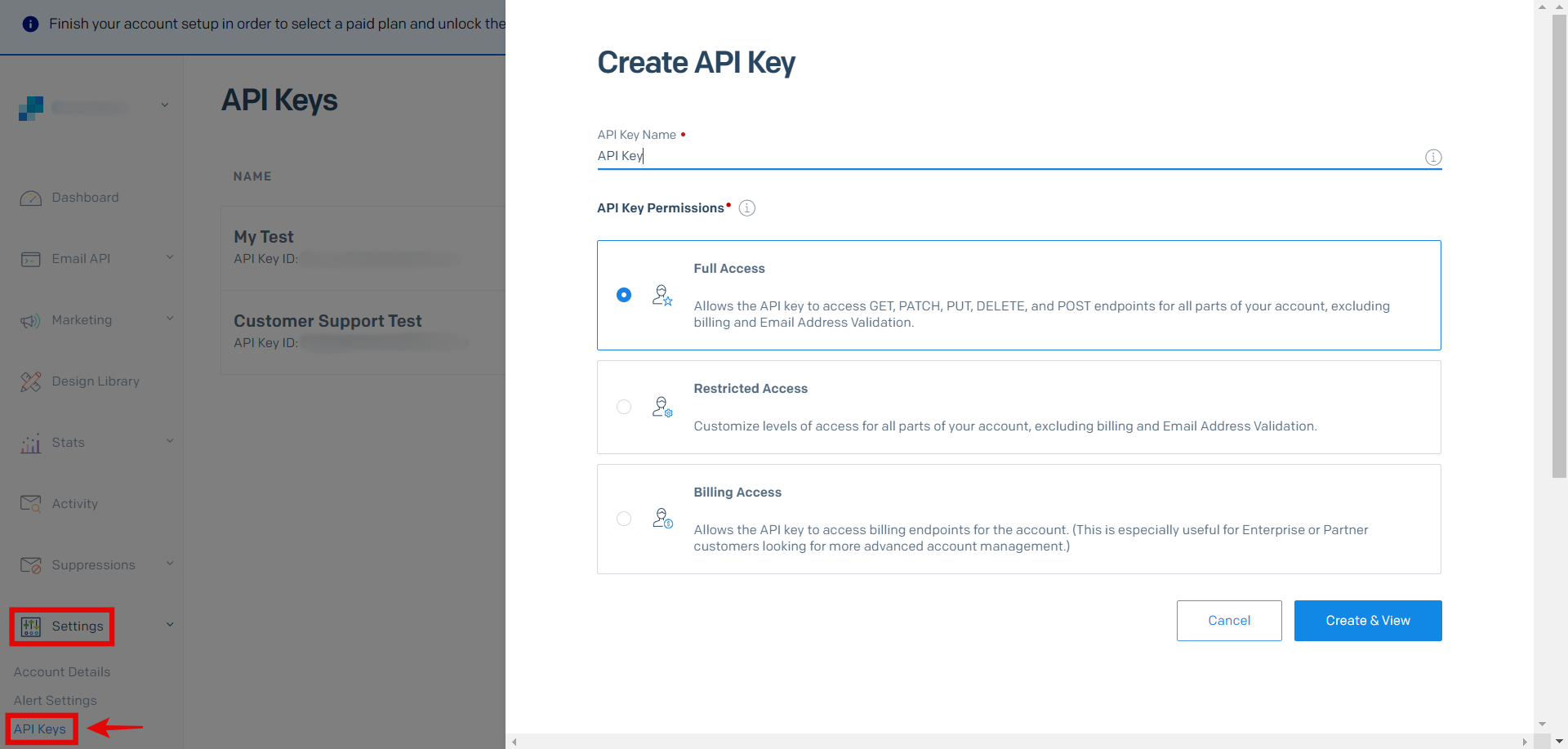
How to Connect Your SendGrid Account to DigiFi
Once your SendGrid account is created, you can integrate it through DigiFi.
To connect your SendGrid account to DigiFi:
- Navigate to Lending Setup > Marketplace > SendGrid.
- Provide your API Key (which can be found inside your SendGrid account).
- Select the Sender Emails (from the list of emails you've set up in your SendGrid account).
- Select the Primary Sender Email, which will be used for sending system emails such as password reset emails.
- Click the "Save Changes" button.
DigiFi will automatically check that the API key is valid. If it is, your SendGrid account will now be connected.
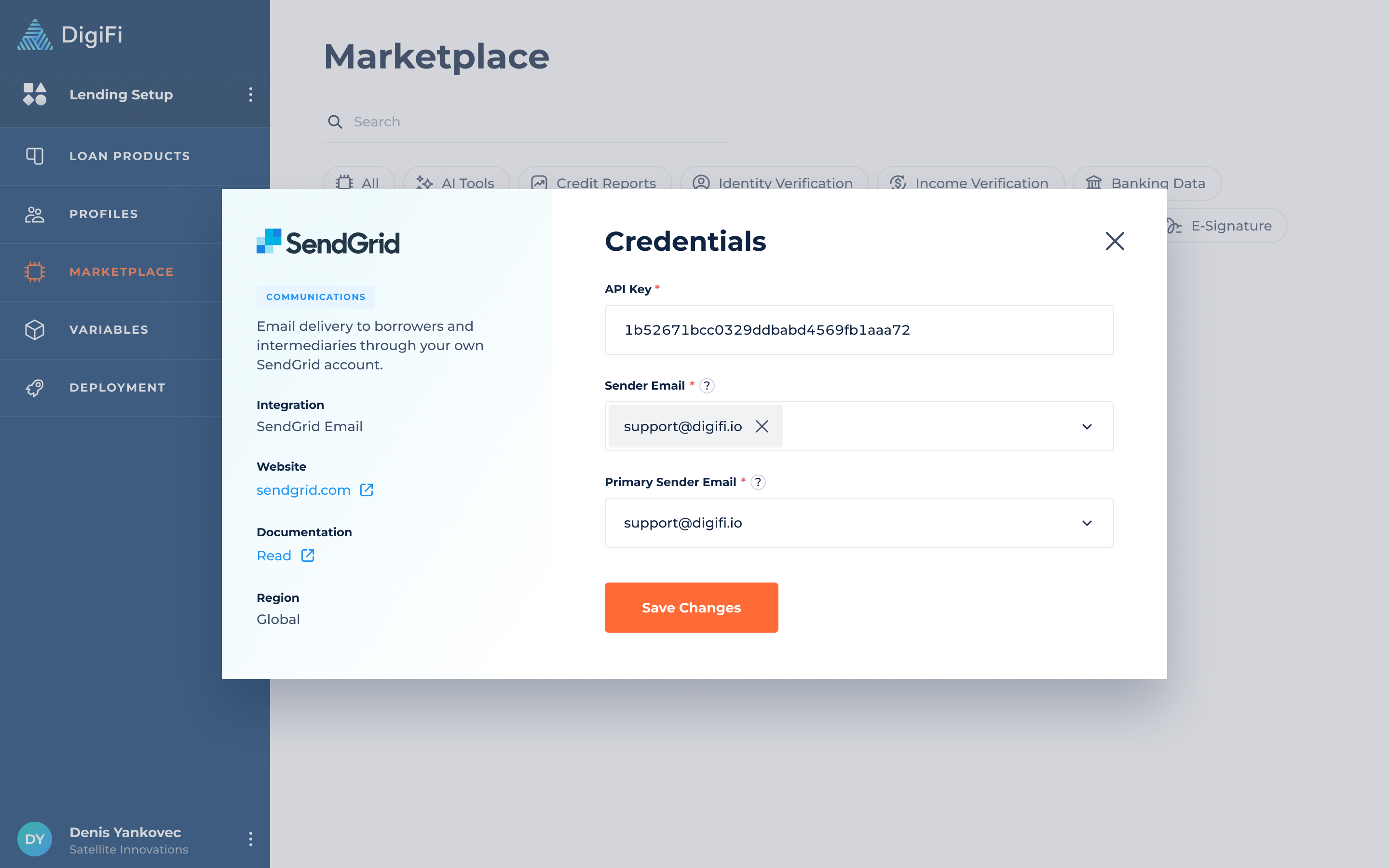
Updated 17 days ago
