Billing
View and manage your DigiFi subscription and invoices.
Overview of Billing
DigiFi's platform includes integrated subscription management so that you can view, pay or add seats to your plan.
Billing is only accessible for users with the permission group of "Owner".
To view the details of your subscription, navigate to General Settings > Billing. From here you can see your:
- Basic company information.
- Total amount owed across all unpaid invoices.
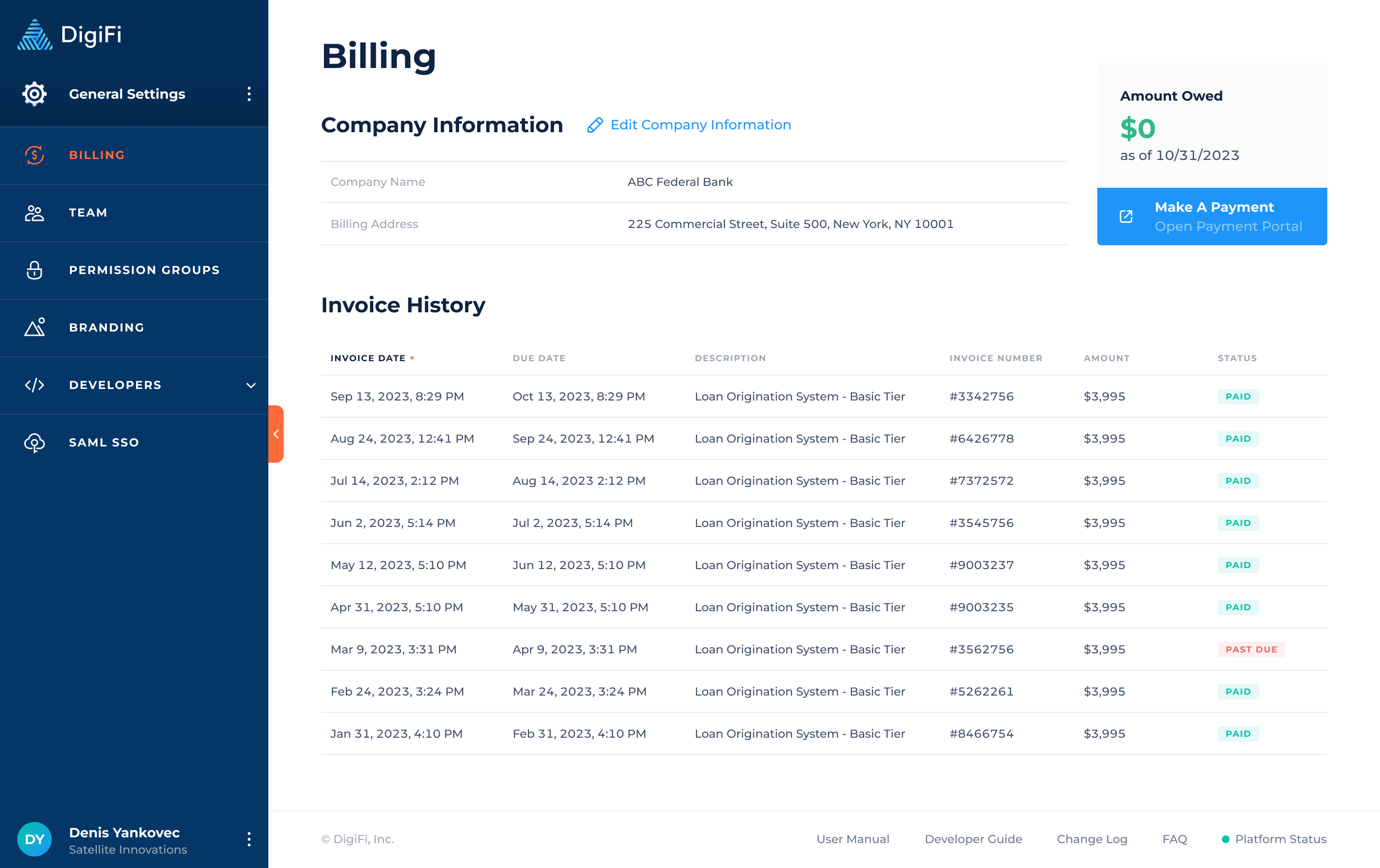
Editing Basic Company Information
The "Company Information" section lets you manage the following information:
- Company Name, which will appear throughout both the DigiFi platform and certain borrower-facing elements (including emails and standard digital lending portals).
- Billing Address, which will appear in certain areas of the system, primarily for legal or compliance reasons (e.g. email footers to comply with the CAN-SPAM Act).
To edit your company's information:
- Click the "Edit Company Information" button. This will cause a popup to open.
- Make any changes you would like.
- Click the "Save Changes" button.
Viewing & Paying Invoices
To pay an invoice, click on the corresponding row in the table. This will redirect you to a secure payment portal hosted by Stripe, which is integrated with DigiFi's platform. After you make a payment and refresh the page, the DigiFi platform will update immediately.
For payment related issues, please contact us and we will be happy to assist you.
How To Purchase Seats
Purchasing additional seats allows you to invite more users to the platform. Every DigiFi subscription plan includes a certain number of seats, above which more seats can be purchased.
To purchase additional seats, please contact us.
How To Change Your Plan
To change your subscription plan, please contact us.
Updated 7 months ago
