Applications: Board & Table Views
How to efficiently use DigiFi's board and table views to find applications.
Application Board View
The default view for applications shows all of the in-process applications placed on a kanban board in columns corresponding to their current workflow status.
This view displays the current application work queue and includes the ability for team members to:
- View summary information about the number and dollar amount of applications in each status.
- View colored headers for statuses, making it easier to focus on specific statuses and use them as visual cues.
- View the borrower, co-borrower(s), loan amount, application date, assigned team members and labels for each application.
- Filter for applications assigned to you by clicking on your avatar.
- Filter by other application attributes by clicking the "Filters" button.
- Select your preferred sorting option by clicking the "Sort By" button.
- View notifications of new or modified applications when the "Refresh" button activates.
- Move applications between workflow statuses using drag-and-drop.
- Start a new application with the "New Application" button.
All tables in the DigiFi platform will save your most recent Sort and Filters settings and auto-apply them when you return!
You can open an existing application's detail view by clicking on it.
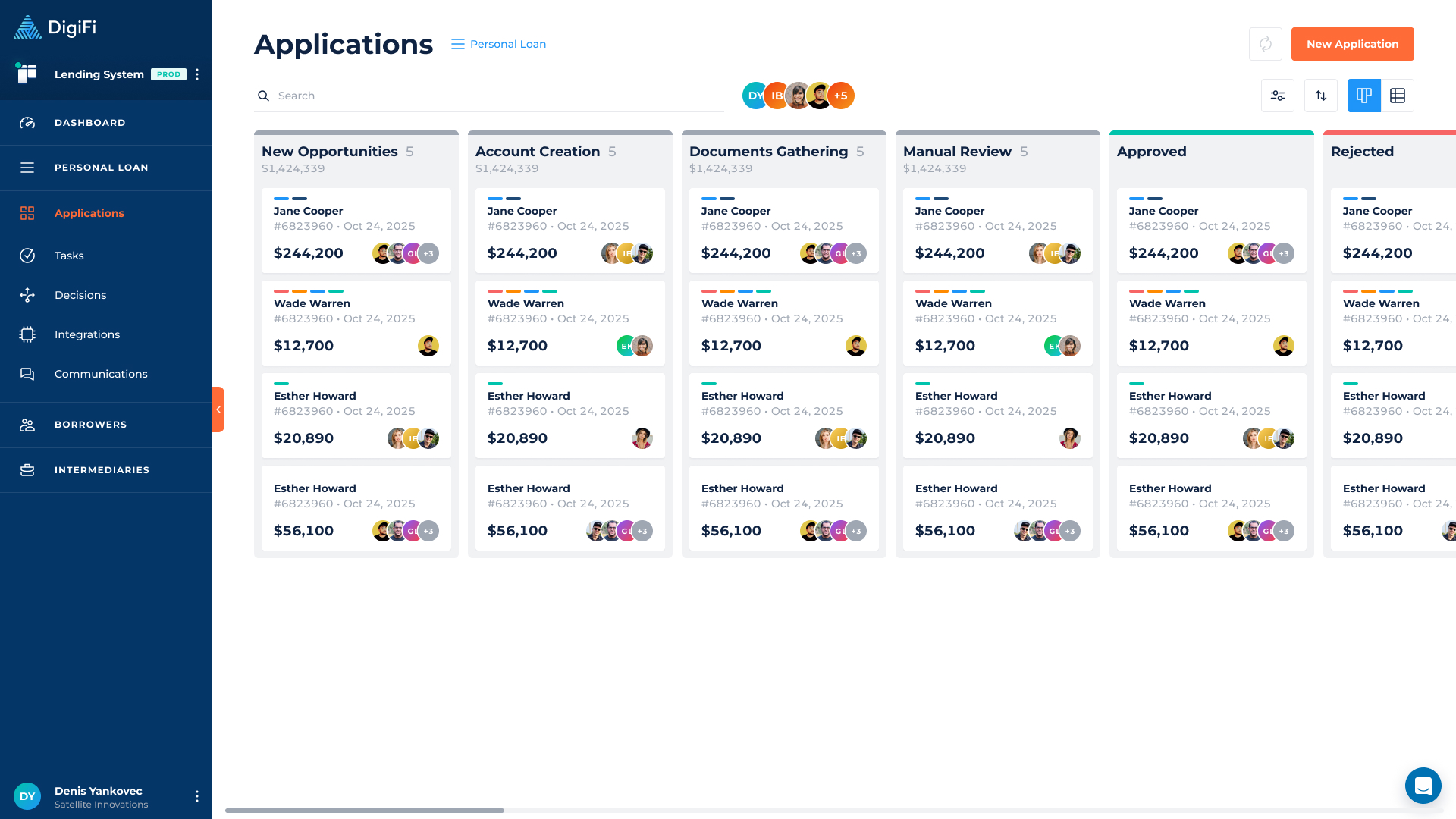
Application Table View
The secondary view for applications shows all applications (in-process, approved or rejected) in a table format. You can navigate to this option by clicking on the table icon in the top-right corner.
The table view provides similar functionality to the board view, however it offers more information and a denser view of the data. You can view any application's detailed information by clicking on its row in the table.
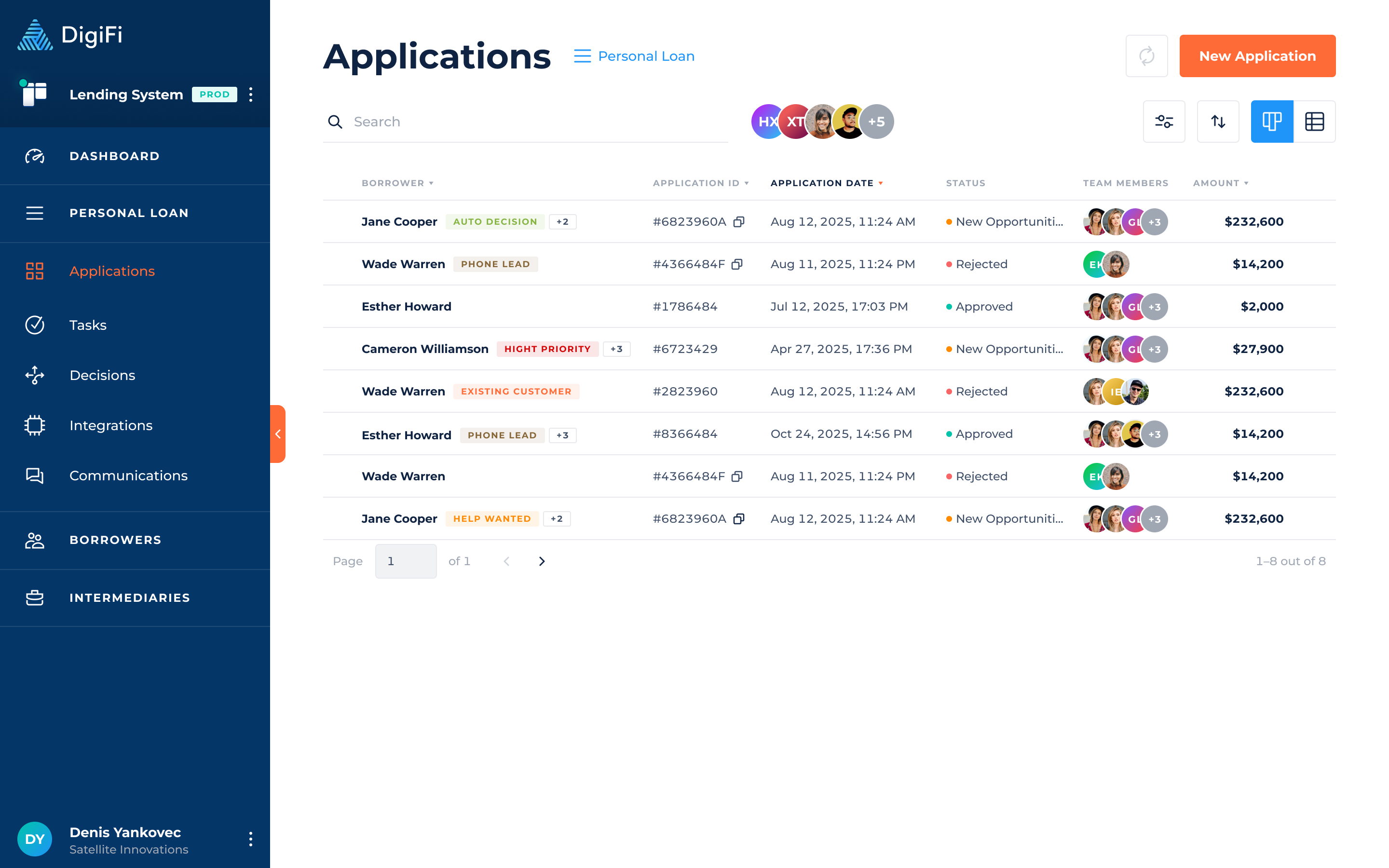
Multiple Loan Products
The DigiFi platform allows administrators to set up multiple loan products.
If your company has set up multiple loan products, each will receive its board and workflow. You can toggle between loan products by clicking on the product name in the header section of the page and choosing the desired option from the list.
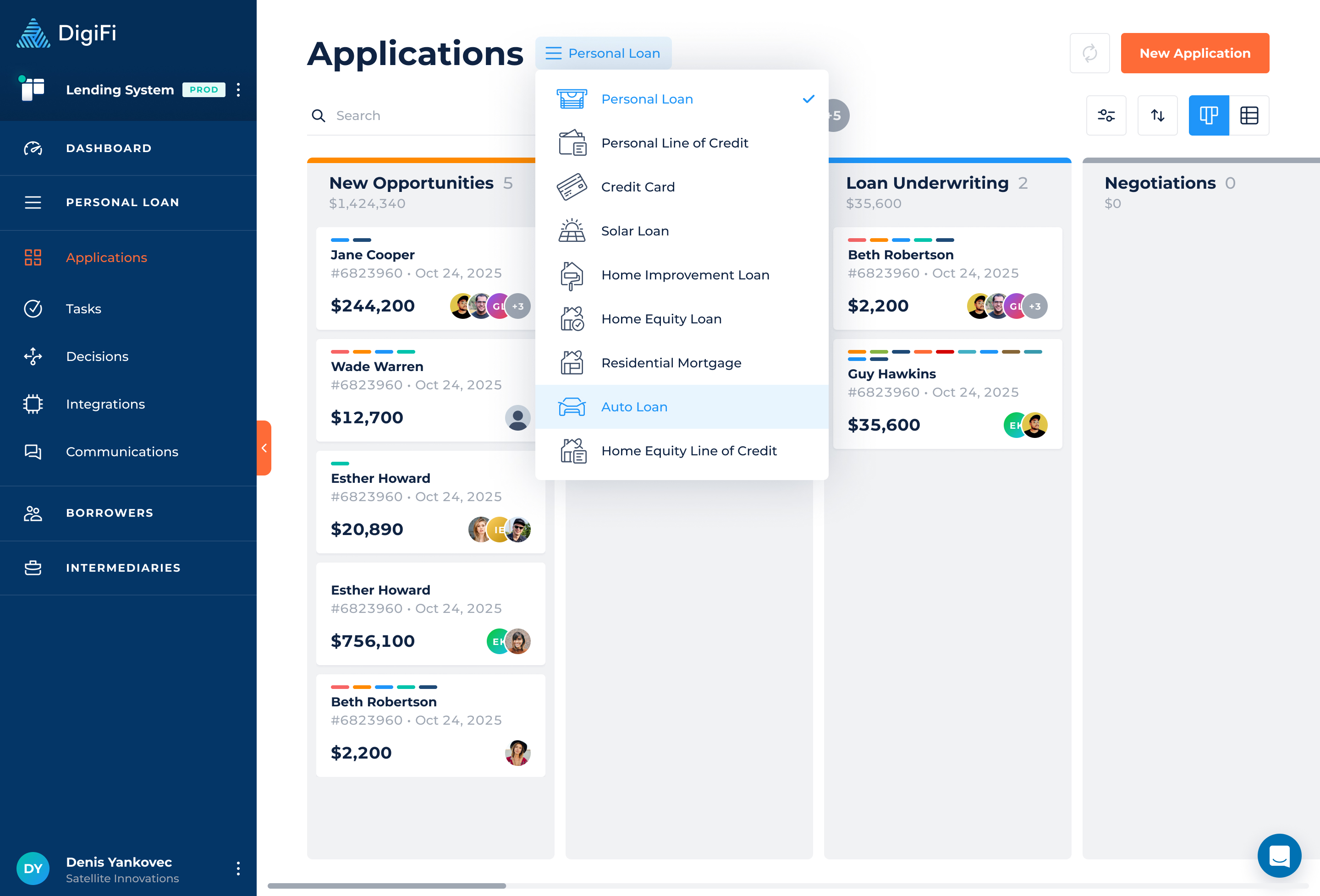
Updated about 1 month ago
