Dashboard
The starting point for day-to-day users of the DigiFi platform.
Overview of the Dashboard
The dashboard is the first page a user will see when signing in the DigiFi platform. It provides an overview of their upcoming application-processing work and recent activity on the DigiFi platform.
The dashboard intends to give users a better understanding of their personal activity while streamlining their work. It is divided into 4 sub-sections:
- My Applications
- My Tasks
- My Activity
- My Team
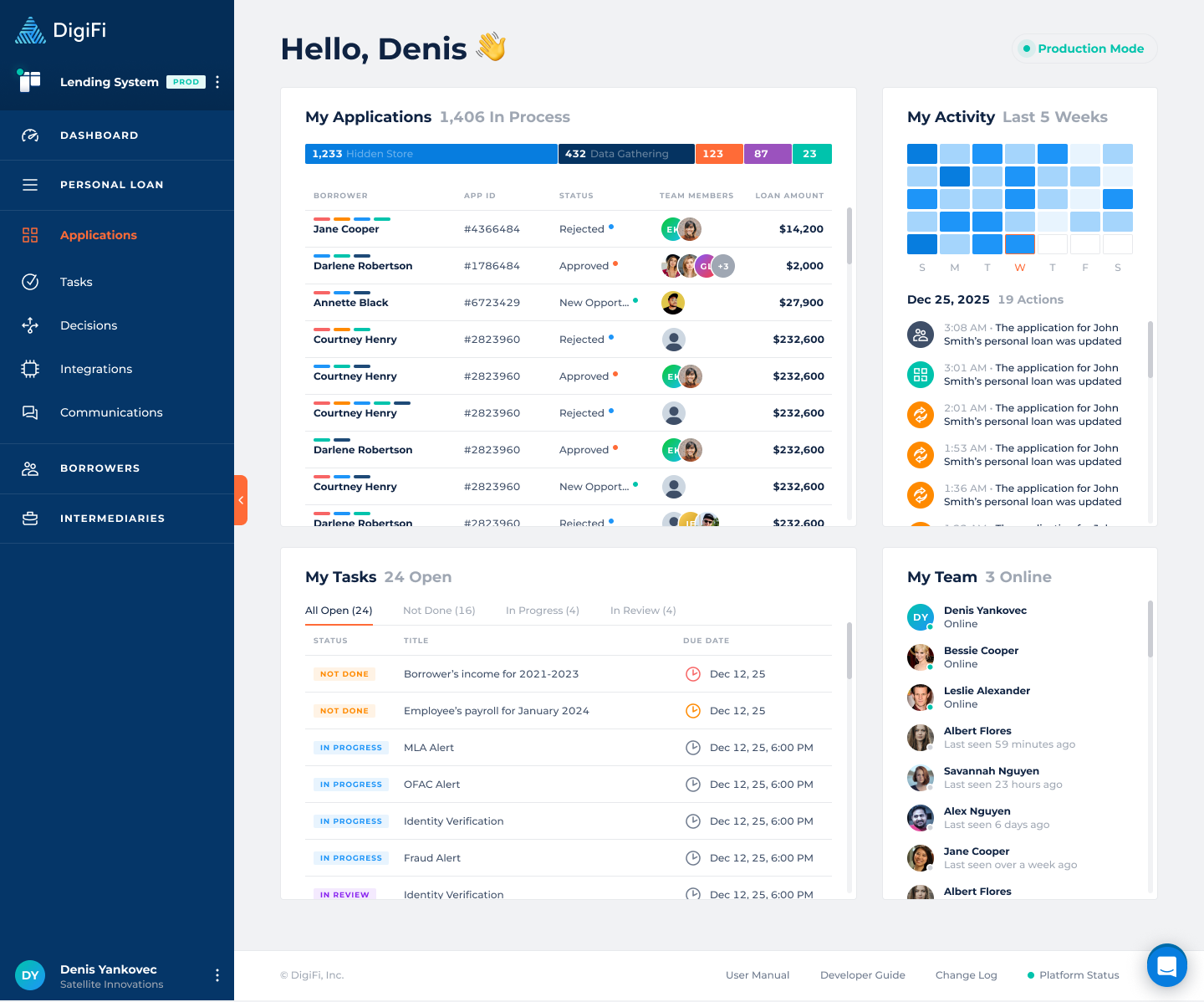
My Applications
The "My Applications" section includes the applications currently assigned to you, plus a chart that indicates how many are in each status. Clicking on a specific status in the chart will automatically filter the table, and the filter can be removed by re-clicking the same status.
Clicking on any row in the table of applications will redirect you directly to that application.
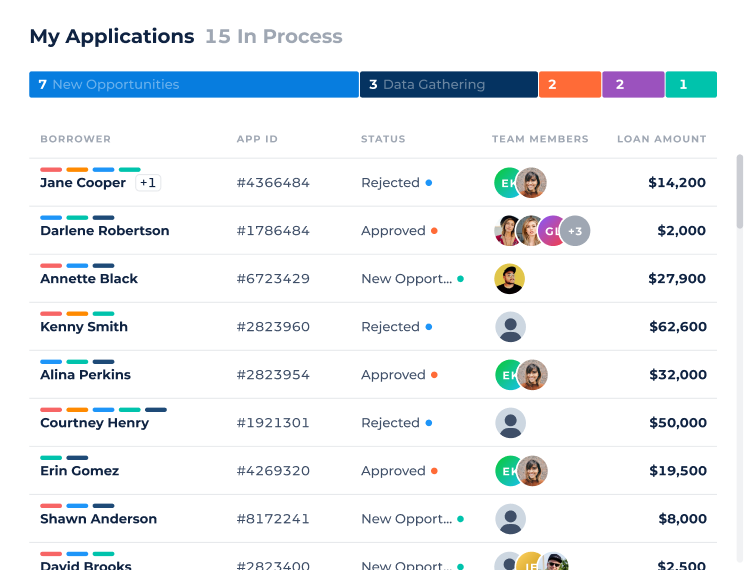
My Tasks
The "My Tasks" section includes a table with the open tasks that are currently assigned to you. Each row in the table displays a task's title, status, and due date. Clicking on any task will redirect you to the task view on the application.
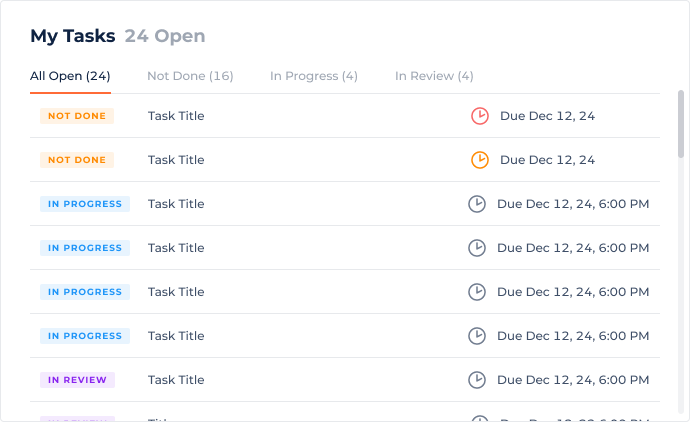
My Activity
The "My Activity" section includes a table with cells that indicate your application-processing activity level over the past 5 weeks. The darker the cell, the more activity you had. Please note that, when calculating relative activity levels, we compare your recent activity to your prior month activity (not to other team members).
You can click on any cell to view the details of the activity for a given day.
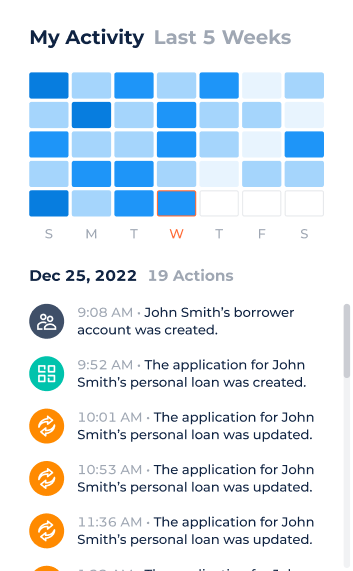
My Team
The "My Team" section includes a list of your team members and indicates whether they are currently online. You can click on a specific team member to view their profile, which includes their recent activity.
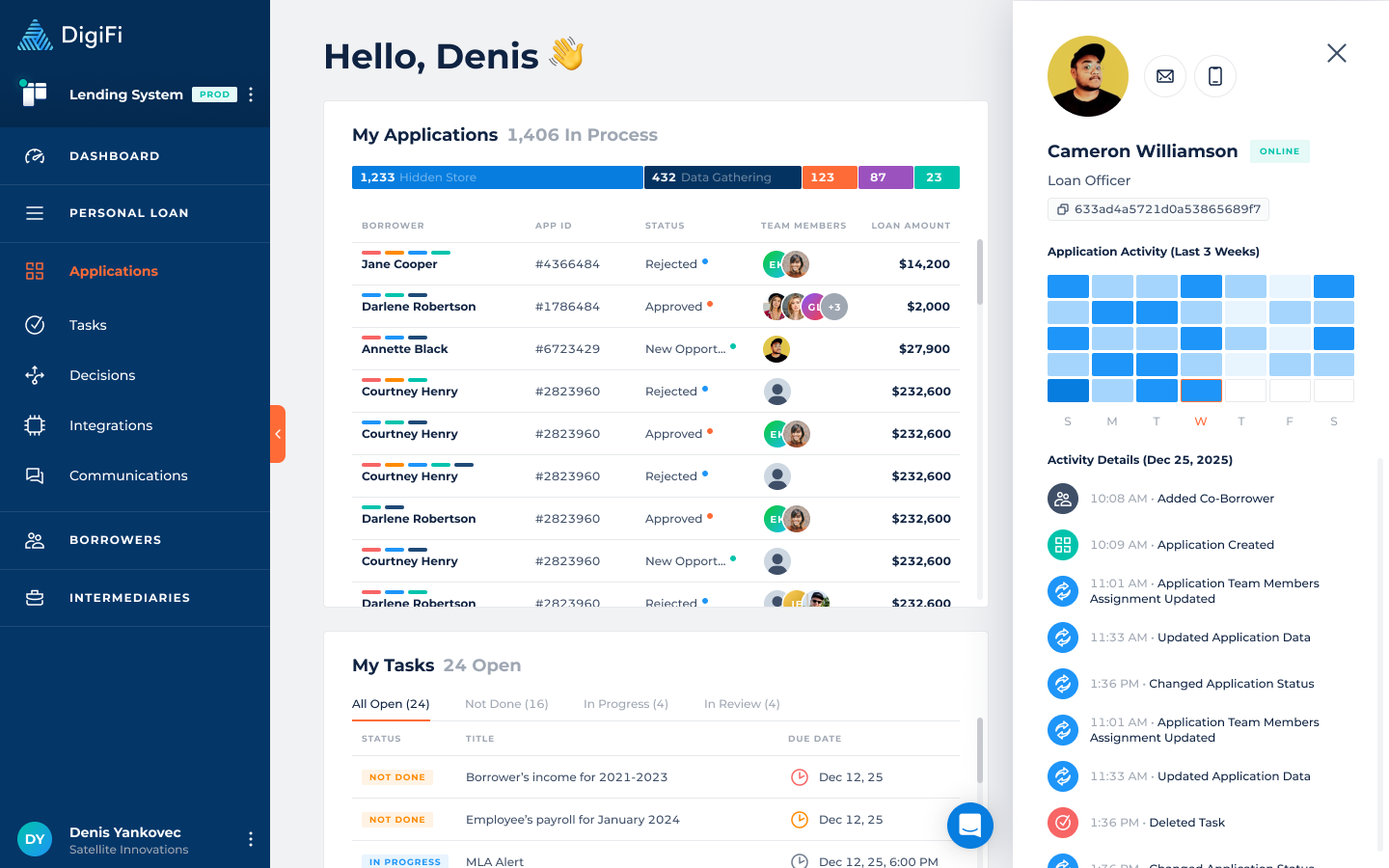
Updated about 1 month ago
