Intermediaries
How to add and manage intermediaries in the DigiFi platform.
Overview of Intermediaries
The DigiFi platform allows you to add intermediaries and track their history with your company. Applications can be connected to up to one intermediary and each intermediary can be connected to many Applications.
"Intermediary" is generic concept in DigiFi that can represent mortgage brokers, home improvement contractors, affiliate lead-gen sources, auto dealers and more.
DigiFi provides extensive capabilities to help lending teams manage intermediary relationships over time. Our intermediary-related capabilities include the ability to:
- Add, edit and view intermediary-related data.
- See which Applications are related to a specific intermediary.
- Manage the intermediary's access to your standard intermediary portal or custom digital lending portal and view their access history.
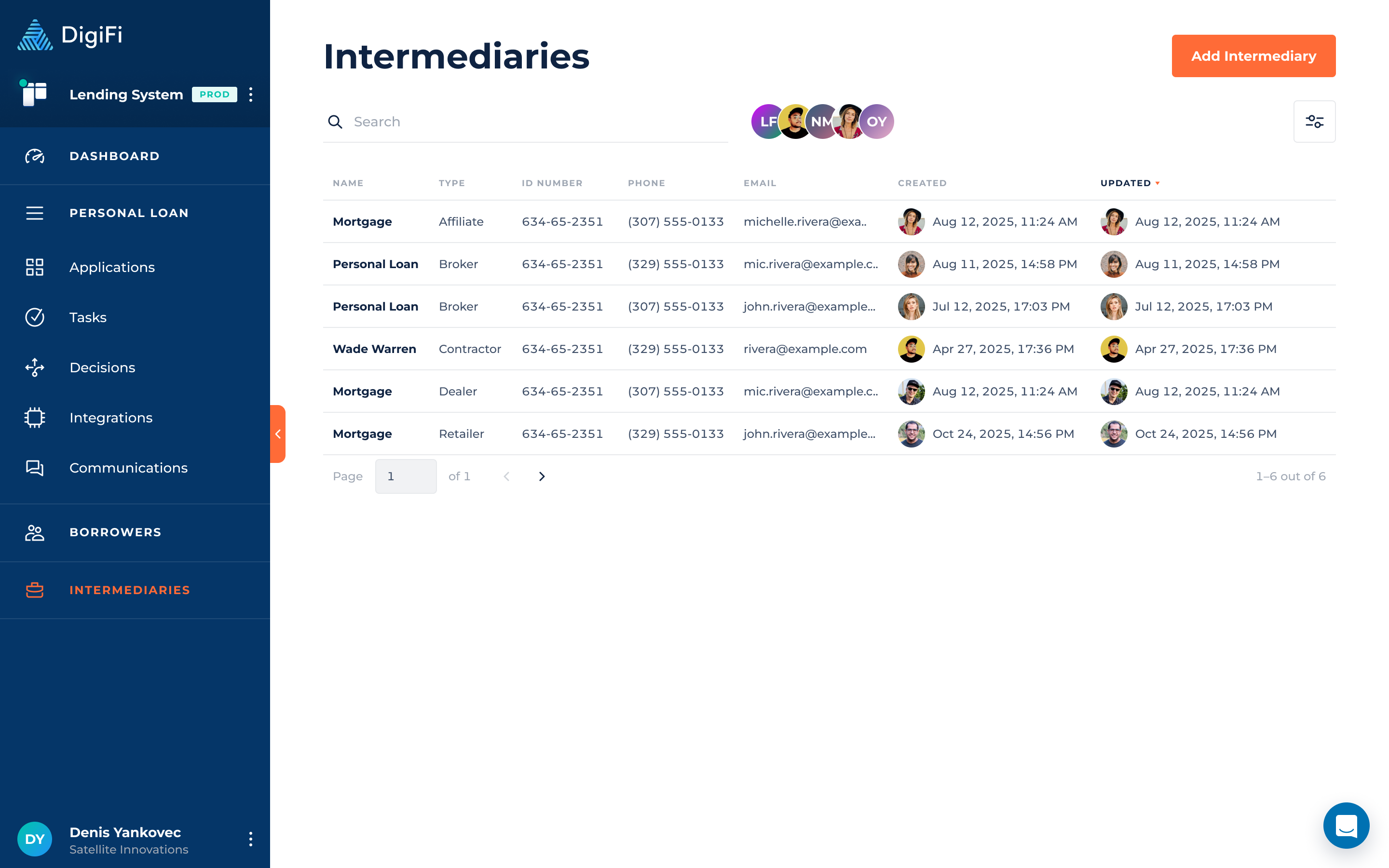
How To Add An Intermediary
Creating intermediaries in DigiFi requires completing the intermediary profile that your platform administrator set up.
There are three primary ways to add intermediaries to the DigiFi platform:
- Intermediaries can be added on a standalone basis through the user interface.
- Intermediaries are automatically added when an application is created for a new intermediary.
- Intermediaries can be added through the DigiFi API.
This section of the User Manual focuses on the first option above (intermediary creation through the user interface).
To add a new intermediary:
- Navigate to the "Intermediaries" section of the DigiFi platform.
- Click the button.
- Provide the required information (indicated by red asterisks) to complete the form.
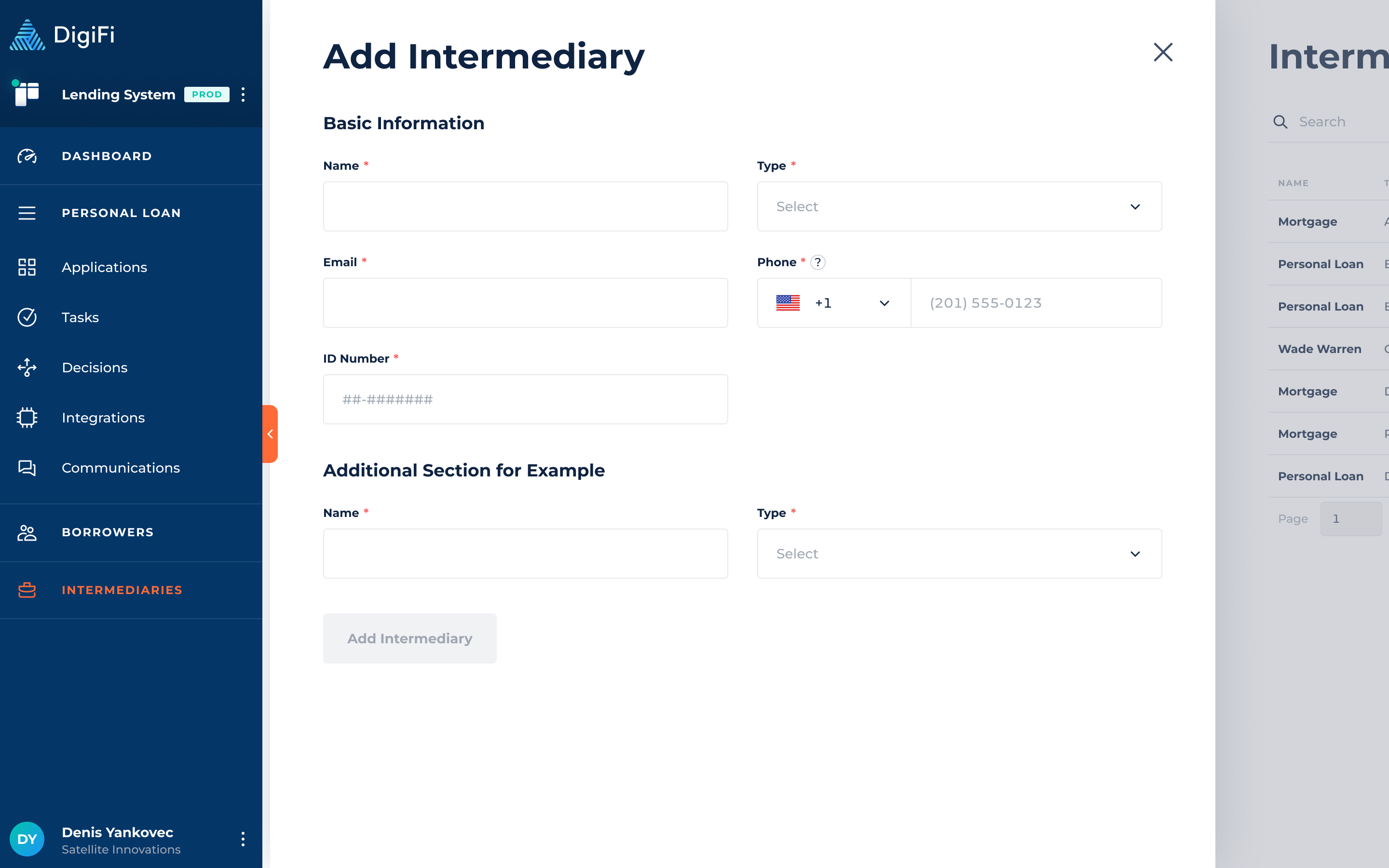
Managing Existing Intermediaries
From the "Intermediaries" page, you can search for existing intermediaries by their name and contact information. To edit an intermediary's information or view their applications, click on the intermediary in the table and their detailed view will appear.
The intermediary's detailed view includes six components:
- The header area, which includes basic information and the ability to send them an email or call them.
- The Profile tab, which includes editable intermediary data.
- The Applications tab, which includes a list of the intermediary's associated applications.
- The Digital Lending Portal tab lets you manage users with intermediary access to your digital portal (if connected to DigiFi).
- The Communications tab, which lets you view prior communication correspondence with the intermediary.
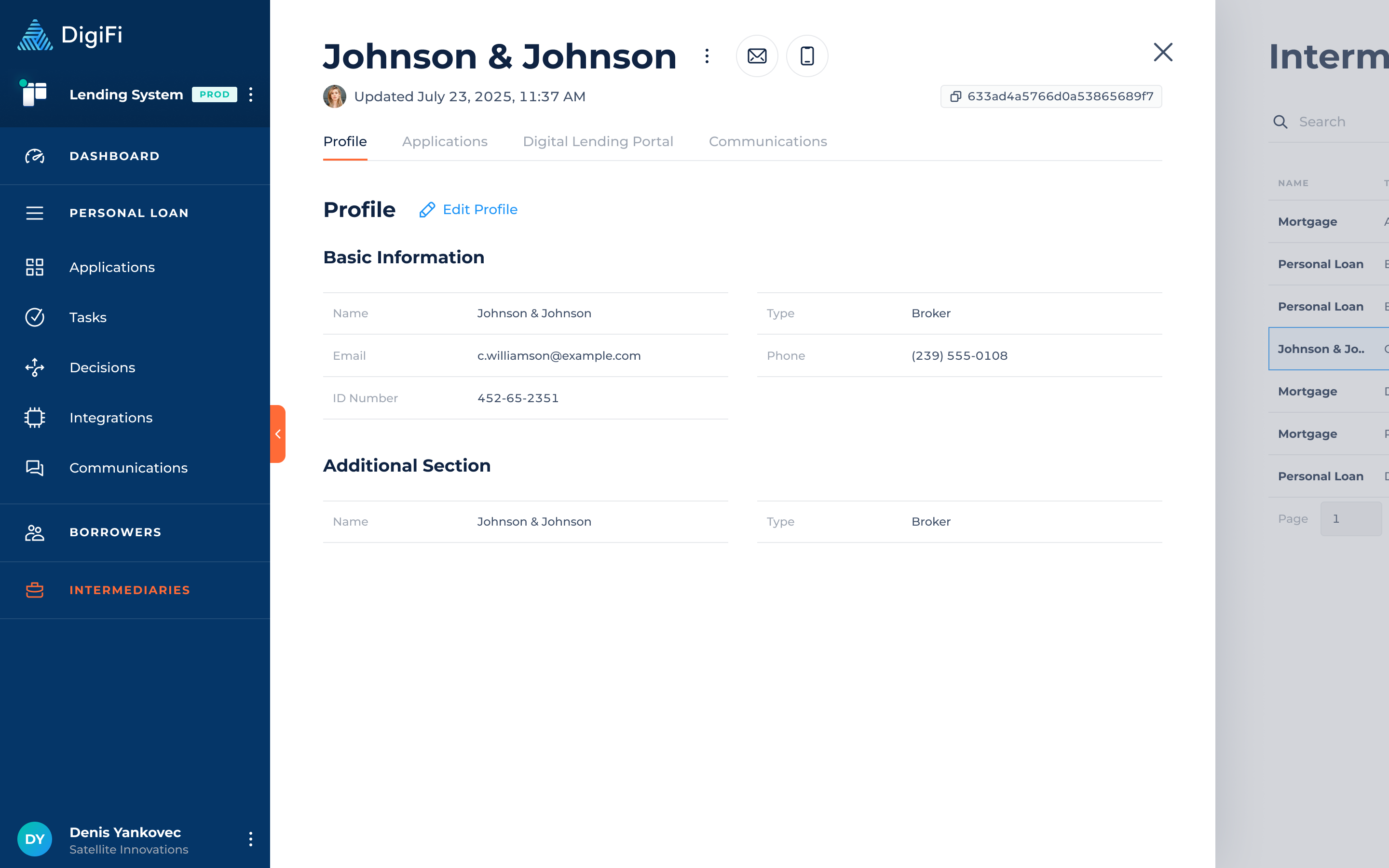
How To Edit Intermediary Data
To edit the intermediary's data:
- Navigate to the "Profile" tab.
- Click the "Edit Profile" button.
- Make your desired changes.
- Click "Save Changes".
If the intermediary is connected to an in-process application (i.e. an application that is not "Approved" or "Rejected"), you'll be prompted with the option to also automatically update application data. Please note that this is only possible if the intermediary has 10 or less in-process applications.
How To Manage Digital Lending Portal Accounts
The DigiFi platform includes built-in tools to help you provide a digital lending experience to your intermediaries through the digital intermediary portal.
If you are using the digital intermediary portal, you can invite users associated with the intermediary record to the portal. Each user invitation creates a separate record where you can track and assist the associated user with certain actions, including:
- Changing their sign-in email address.
- Changing the phone number they use for 2-factor phone authentication.
- Changing their password.
- Revoking their access to the portal.
Similarly, if you have connected a custom portal to DigiFi, the intermediary's authentication information (account access, credentials, etc.) will be available on their "Digital Lending Portal" tab. From here, you can assist your intermediaries with the same actions.
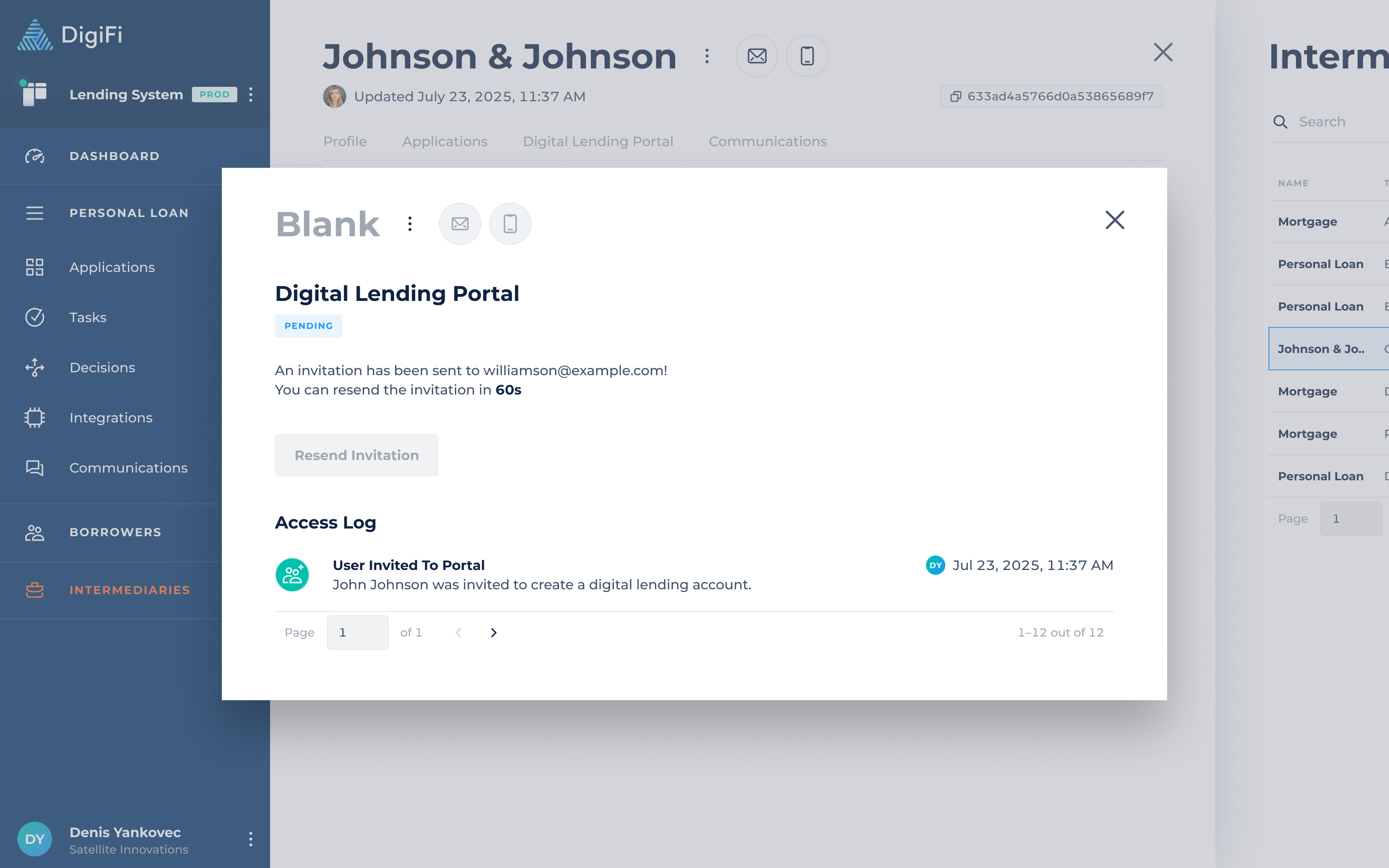
How To Track Communications With Intermediaries
The DigiFi platform lets you view and monitor all communications associated with an intermediary, including emails, text messages, and other communication records, whether added manually or via API. Records from all applications related to the intermediary are consolidated, providing a full view of interactions.
To access intermediary communications:
- Navigate to the "Intermediaries" section of the platform.
- Click "Communications" tab to see a complete history of messages and records.
- You can click any communication entry to view its full details, including message content, metadata and attachments. A view will open within the application the record is associated with.
Copy Contact Info: The top Email and Phone buttons use a “click to copy” functionality, allowing you to easily copy the intermediary's email address or phone number without launching external mail or phone apps.
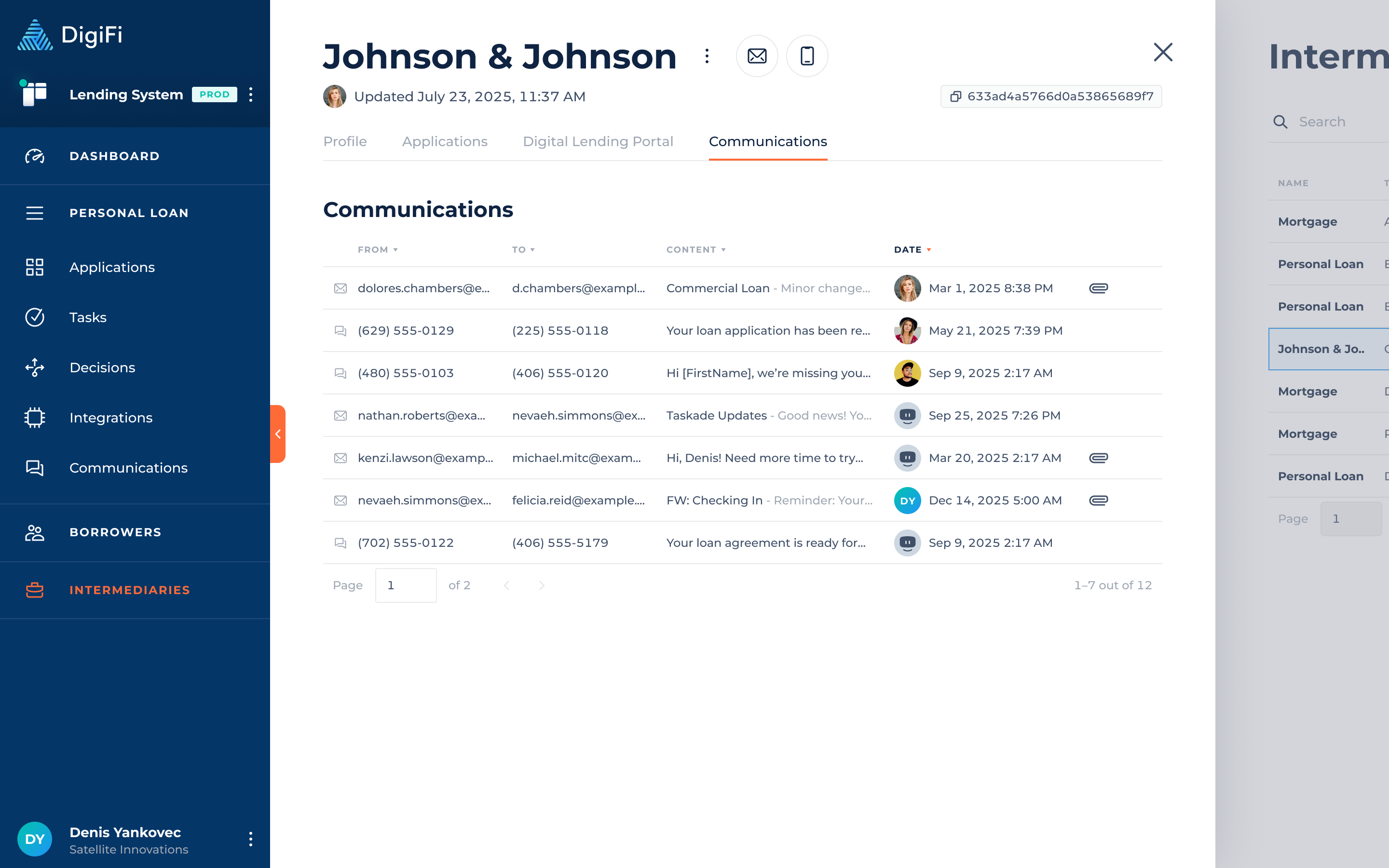
Updated 29 days ago
