Variables (Data Fields)
How to create and manage variables, which form the basis for data fields, customizable views, rules and calculations.
Overview Of Variables
DigiFi's platform lets you customize the underlying data structure to meet your exact needs.
Variables are used within DigiFi for many purposes, including to:
- Determine what to store and display for your applications, borrowers and intermediaries.
- Customize the manual application form that team members or borrowers fill out to start new applications.
- Set field-level user permissions to configure individual data fields as editable, read only or hidden.
- Implement automated decisioning logic for data integrations, underwriting, verification and other lending processes.
- Implement workflow status rules to block applications from entering specific statuses if rules do not pass.
- Define the structure of requests to the DigiFi API and its responses to other systems.
Variables are configurable data fields that are used across the entire DigiFi platform.
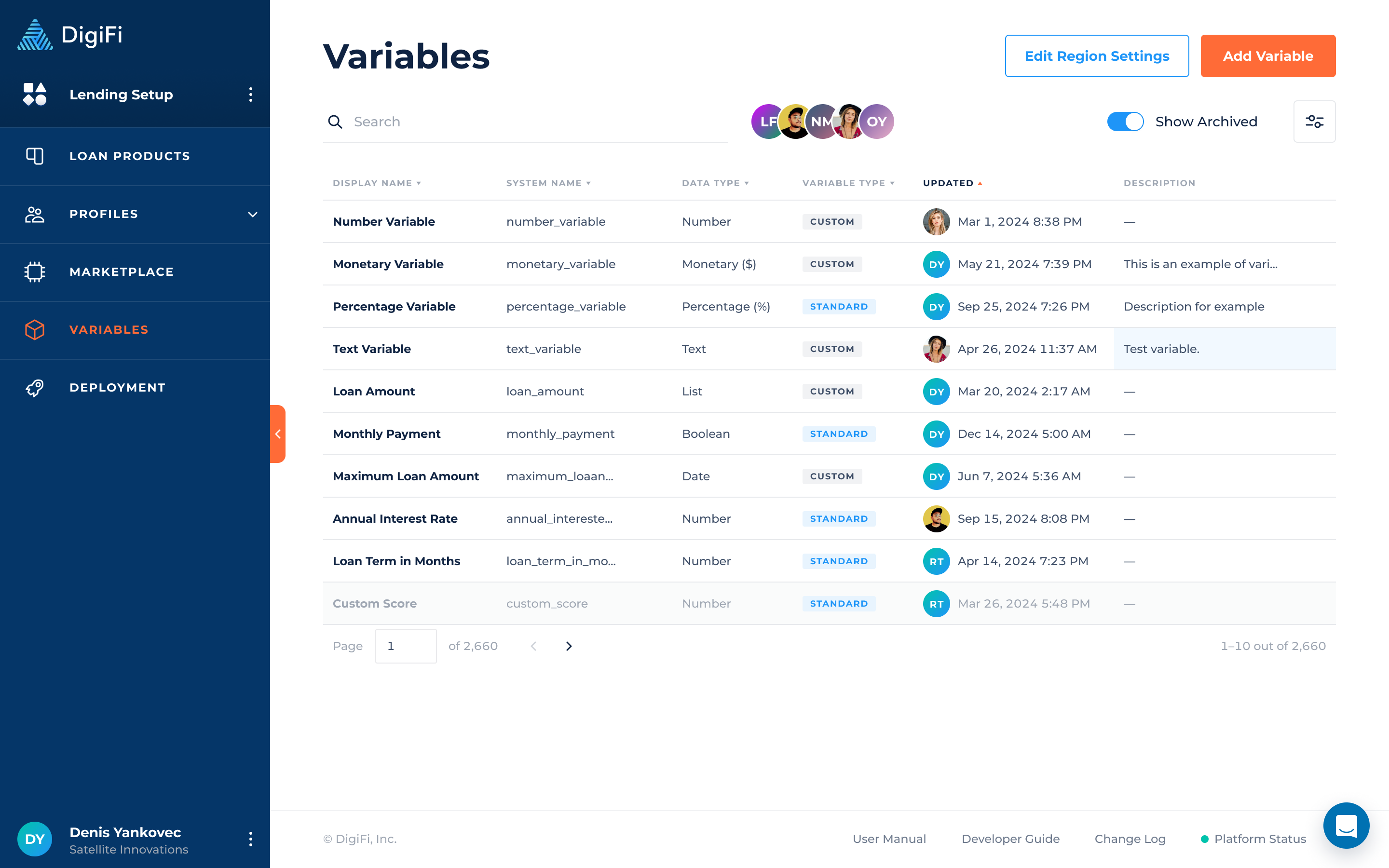
Standard vs. Custom Variables
DigiFi's platform includes:
- Standard variables, which are automatically generated and can be modified only in limited ways.
- Custom variables, which are user-defined variables that you can create and customize.
Type | Purpose | Limitations |
|---|---|---|
Standard Variables | Variables that are defined by DigiFi, automatically included with the platform and used in pre-defined areas. | Standard variables can only be modified in specific ways related to display format. Standard variables cannot be removed. |
Custom Variables | Variables that are defined by the user to customize the data structure. Custom variables are highly flexible and can be added to configurable views throughout the platform. | No limitations. |
Variable Properties
Variables contain the following properties:
Property | Description | Example |
|---|---|---|
Variable Purpose | The purpose of the variable depends on where you'd like to place it. The following options are available: , , and . If you select Borrower Profile or Intermediary Profile, the appropriate prefix will be automatically added to the variable. |
|
Display Name | Displayed to users viewing the variable through DigiFi's user interface. |
|
System Name | Used to reference a variable when using the DigiFi or . |
|
Data Type | Determines how the data will save and the formatting that will be applied when users view this variable in the platform. This is described in the section. |
|
Data Sub-Type | For certain variable data types, allows you to add additional formatting specificity. |
|
Variable Type | Either "Standard" or "Custom", depending whether it is a system-defined variable or user-defined variable. |
|
Description | An optional variable description. |
|
Variable Permissions | An optional toggle that, if clicked, will let you manage variable-level read and edit permissions. This is described in the variable permissions section. |
|
Variable Data Types
Data types govern how data is stored, accessed and displayed in the system.
DigiFi's variables support international phone numbers, currency types, date formats and more!
Number
Number data type is for simple numerical data, including integers and decimals. It saves data in "Number" format in the database, and displays it as shown below in the user interface.
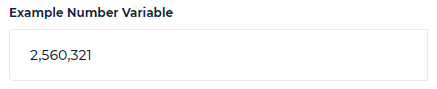
Monetary
Monetary data type is for numerical data that should be displayed in monetary format. It saves data in "Number" format in the database, and displays it as shown below in the user interface. Monetary variables also include a "Monetary Format", which allows you to select your preferred currency (e.g., $, €, etc.).

Percentage
Percentage data type is for numerical data that should be displayed in percentage format. It saves data in "Number" format in the database, and displays it as shown below in the user interface. When percentages are displayed in the user interface, the underlying number (in the database) is multiplied by 100. For example, if you enter 9.99%, it will save as 0.0999. This allows calculations to be accurately applied to the data, while ensuring an intuitive user experience.

Text
Text data type is for any combination of letters, numbers and special characters. It saves data in "String" format in the database, and displays it as shown below in the user interface.

List
List data type is for a list of pre-defined options (defined by the user), from which only one option can be selected at a time. It saves data in "String" format in the database, and displays it as shown below in the user interface.

Boolean
Boolean data type is for data that is either true or false. It saves data in "Boolean" format in the database, and displays it as shown below in the user interface.

Date
Date data type is for data that represents a date. It saves data in "String" format in the database (i.e. "MM/DD/YYYY"), and displays it as shown below in the user interface. Date variables also include a "Date Format", which allows you to select your preferred date formatting (e.g., MM/DD/YYYY, DD/MM/YYYY, etc.).

Phone Number
Phone Number data type is used for data that represents a phone number. It stores the value in a "String" format for international phone numbers (e.g., "+19171234567") and displays it as shown below in the user interface. Phone Number variables also include a default "Phone Format," which allows you to select your preferred country. However, the format is not limited to the one selected by default and can be changed when editing the value either on the platform or in the portal.

Email Address
Email Address data type is for data that represents an email address. It saves data in "String" format and displays as shown below in the user interface. When these fields are used, validation is automatically applied to ensure correct email address formatting.

Identification Number
Identification Number data type is for data that represents a government identification number (i.e., passport number, social security number, etc.). It saves data in "String" format and displays as shown below in the user interface. Identification Number variables also include an "Identification Number Format", which allows you to select your preferred formatting (for example, to format U.S. SSN like 123-45-6778 or U.S. Employer Tax ID Number as 12-3456789).

Address
Address data type is for data that represents an address. It saves data as an Object with several properties:
- street_number
- street_name
- unit_number
- sublocality
- city
- state_or_province
- zip_or_postal_code
- country
They’re displayed as shown below in the user interface.
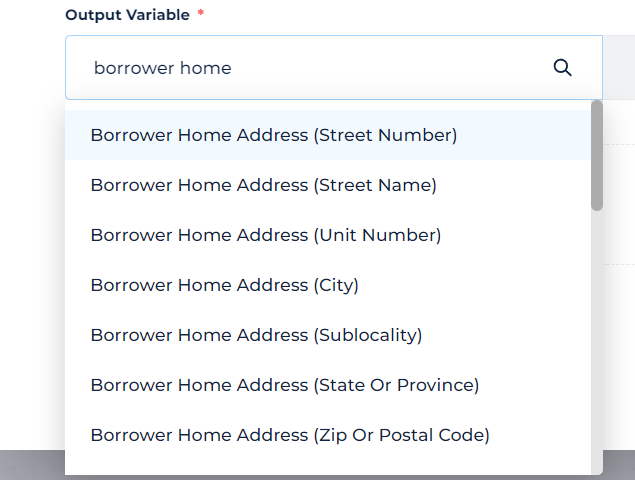
Typing an address automatically triggers the Google Places API to retrieve suggested autocompletions.
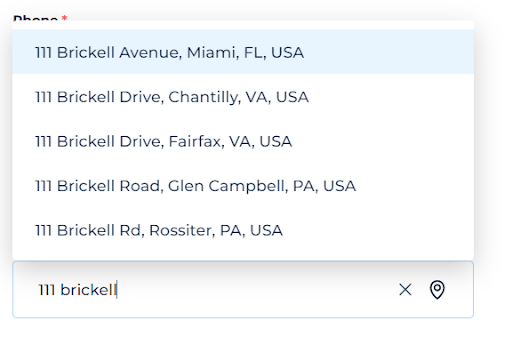
You can access the underlying address properties by clicking on the icon right in the field.
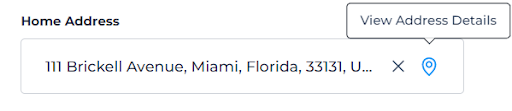
The underlying address properties can be edited and saved by the user. If you edit the properties, the Address variable will update as well.
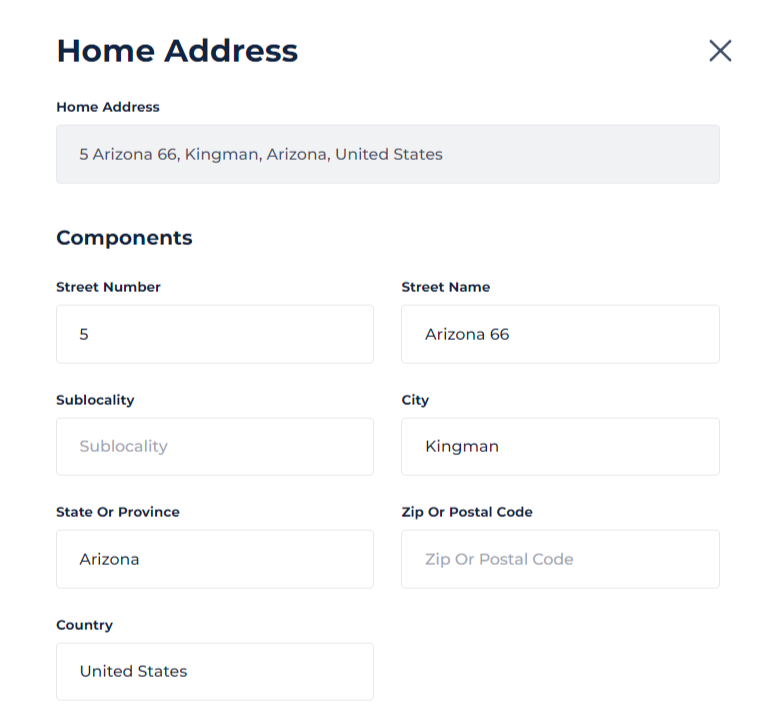
Table
Table data type is used for organizing groups of data with multiple similar parameters, such as an array of objects. It stores data in the database in an "array of objects" format and displays it in a table format in the user interface.

When using the "Table" data type, the user can create columns. Each column has its own data type, which can be chosen from a list of options (excluding the "Table" data type), and can be designated as either "Required" or "Optional."
Additionally, certain data types, such as "Monetary" or "Phone number", require sub-options to be selected (i.e., currency for "Monetary" or country for "Phone number"). Columns can be easily added, removed, and edited, and the sequence of the columns can be rearranged using a drag-and-drop feature.
You can refer to a specific cell from the “Table” variable in the calculations within the platform. To refer to a specific column cell in the table, use the following format:
table_variable_system_name[row_number].column_system_nameFor various operations with Table variables use the system names of tables/their columns. Remember that row numbering starts from “0".
Table variables can be added like normal variables to the following configurations:
- Borrower Profile
- Intermediary Profile
- Loan Product > Application Form > Application Details tab
- Loan Product > Lender Application Views > Data Tab
- Decision Strategies (Inputs/Outputs)
- Integrations (Inputs/Outputs)
Table limits:
Tables can have a total of 10,000 columns and 10,000 cells.
The number of available rows depends on the number of columns specified. For example:
- If a table has 1 column, the maximum available rows are 10,000.
- If a table has 100 columns, the maximum number of rows is 100.
- If the result of the division is not an integer, we round up to the nearest whole number (e.g., 10,000/26 = 385).
Variable Permissions
DigiFi's platform allows granular, variable-level permissions so that you can determine which users can view and edit specific data items based on their permission group.
If you disable the "Variable Permissions" toggle when adding or editing a variable, all permission groups will have full access (i.e., "Read and Edit").
If you activate the "Variable Permissions" toggle when adding or editing a variable, you must select an access level for each permission group. You can choose one of the following options:
- Read and Edit: Data will be visible and editable.
- Read Only: Data will be visible but not editable.
- Partially Hidden: Only the last 4 characters will be visible (not editable).
- Fully Hidden: Data will be completely hidden (not editable).
For the “Table” data type variable the following “Variable Permissions“ options are available :
- Read and Edit
- Read Only
These permissions are set for the whole table.
Use variable permissions to improve data security!
How To Add Custom Variables
To add a new variable, navigate to Lending Setup > Variables and click the button. This will open a form that includes the variable properties discussed above. Complete the required fields and click "Create Variable" to finish adding it. After a variable is created, it will be available for use throughout the DigiFi platform.
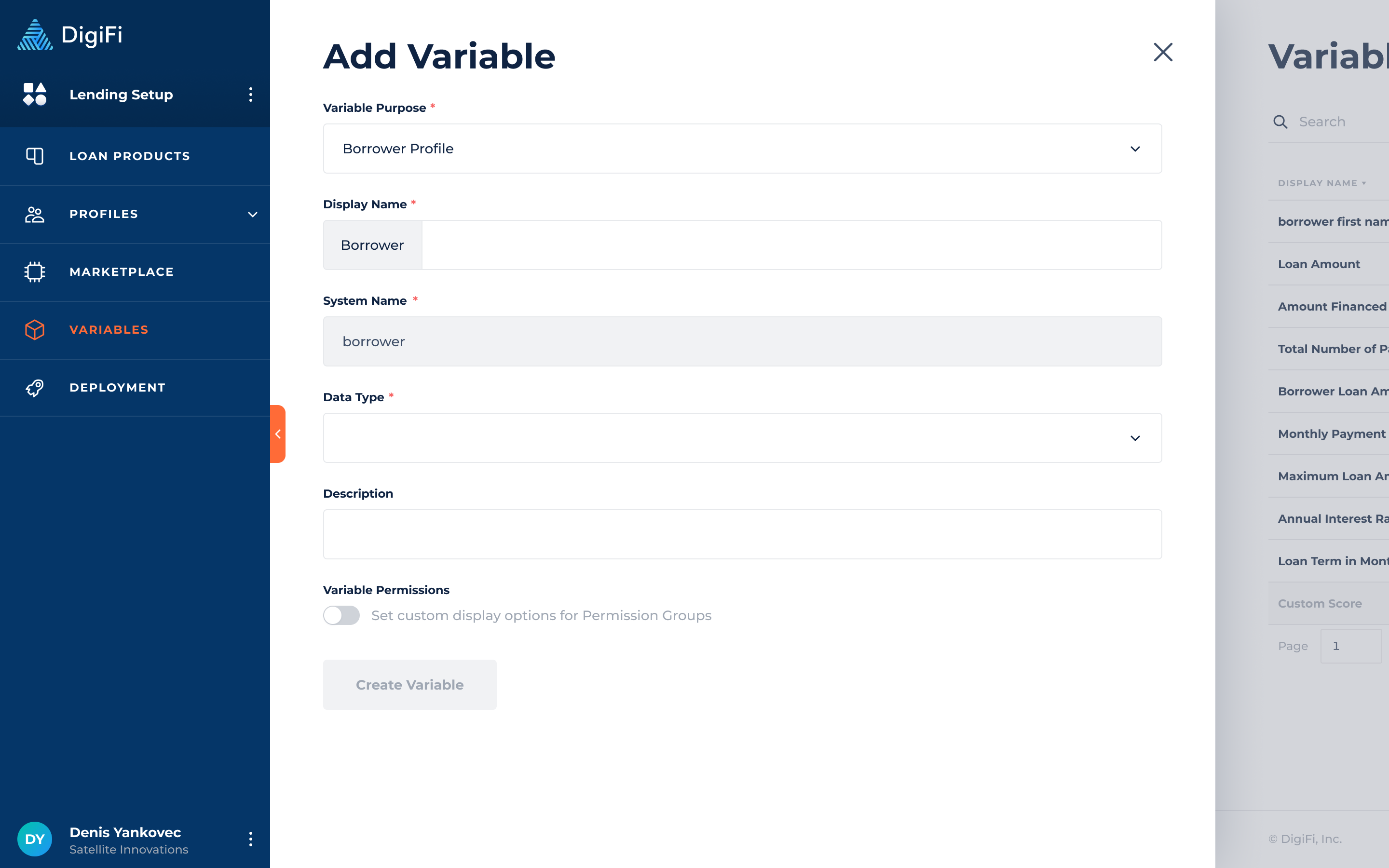
How To Edit Region Settings
The Region Settings section lets you manage the following information:
- Phone Format controls the default format of variables with the data type of "Phone Number".
- Currency Format controls the default format of variables with the data type of "Currency".
- Date Format controls the default format of variables with the data type of "Date".
- Address Country controls the set of options that will be available for variables with the data type of "Address" (i.e., restricts the options to just that country).
To edit your company's region settings:
- Click the "Edit Region Settings" button. This will open a popup.
- Make any changes you would like.
- Click the "Save Changes" button.
You'll then be prompted to decide whether these changes should automatically update existing variables.
How To Archive Variables
To archive a variable, click on the three dots next to the description of the variable and then click on "Archive Variable". Archiving a variable doesn't remove it from your lending configuration or system, so your workflow won't be affected. However, if you later choose to completely remove an archived variable from configurations, please note it will no longer appear in the variable selection list when adding new variables.
Updated about 1 month ago
