Decisions
How to automatically run and view the results of automated decisions for underwriting, verification and other use cases.
Overview of Decisions
The “Decisions” section includes the results of all automated decisions that have been executed within a specific loan product across all applications. From here you can find decisions that were run by team members through the DigiFi user interface, automatically through automation builder processes and by external systems using DigiFi's API.
How to Run Decisions
To run a decision through the user interface:
- Navigate to the "Decisions" section.
- Click the "Run Decision" button.
- Select "Single Decision” to run a single decision. You will be prompted to fill in Decision Inputs, so you could get a decision result.
- Select “Multiple Decisions” to run several decisions. You will be prompted to upload a Source Data File. You can download a template at your convenience.
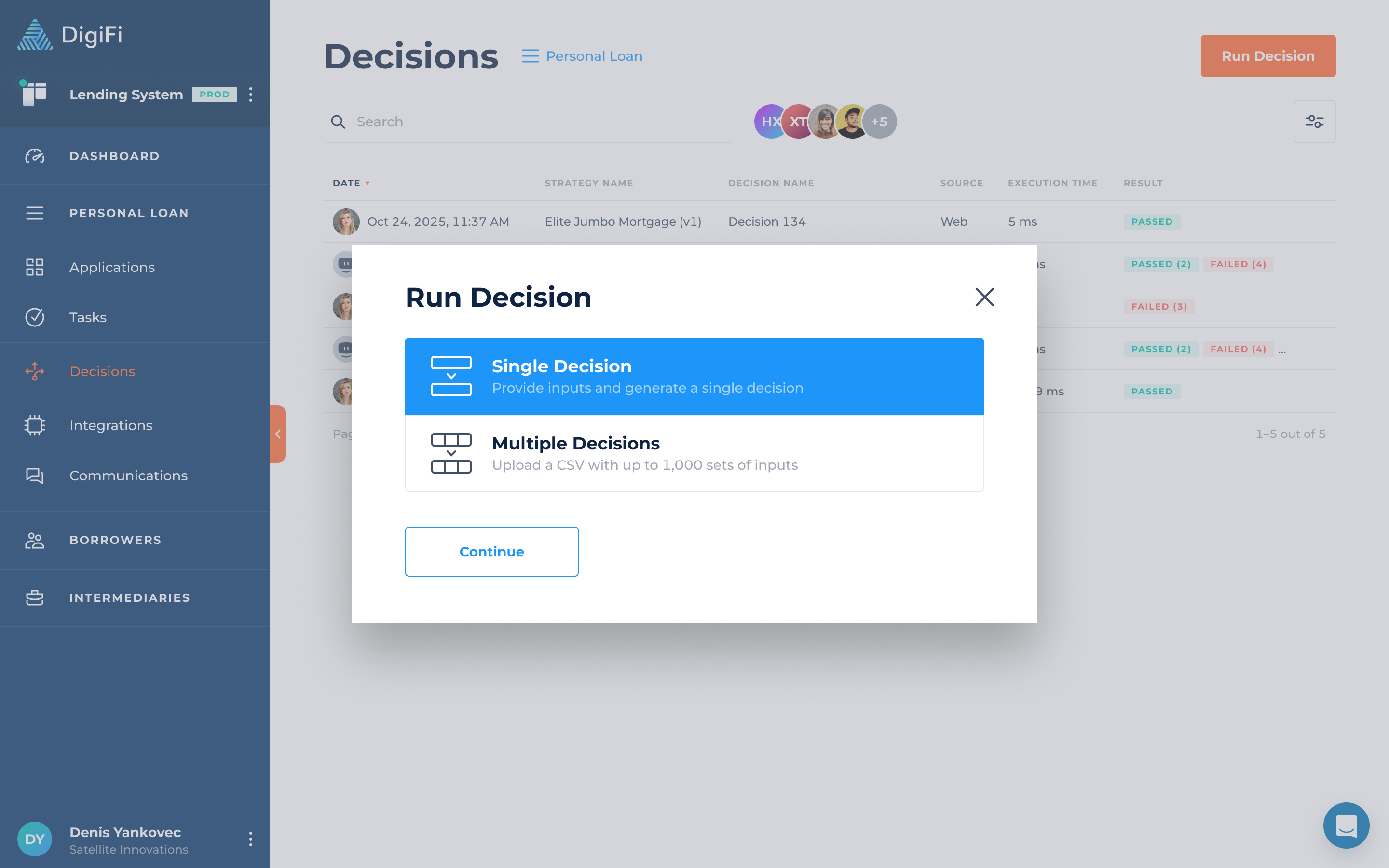
How To Analyze Decision Results
The results of a decision can be found by clicking on the decision in the table, and include:
- Decision overview information ("Strategy Name", "Strategy Status", "Execution Time", etc.).
- Processing details (decision result, decline reasons, errors, detailed module results).
- The input variables to the decision.
- The output variables from the decision.
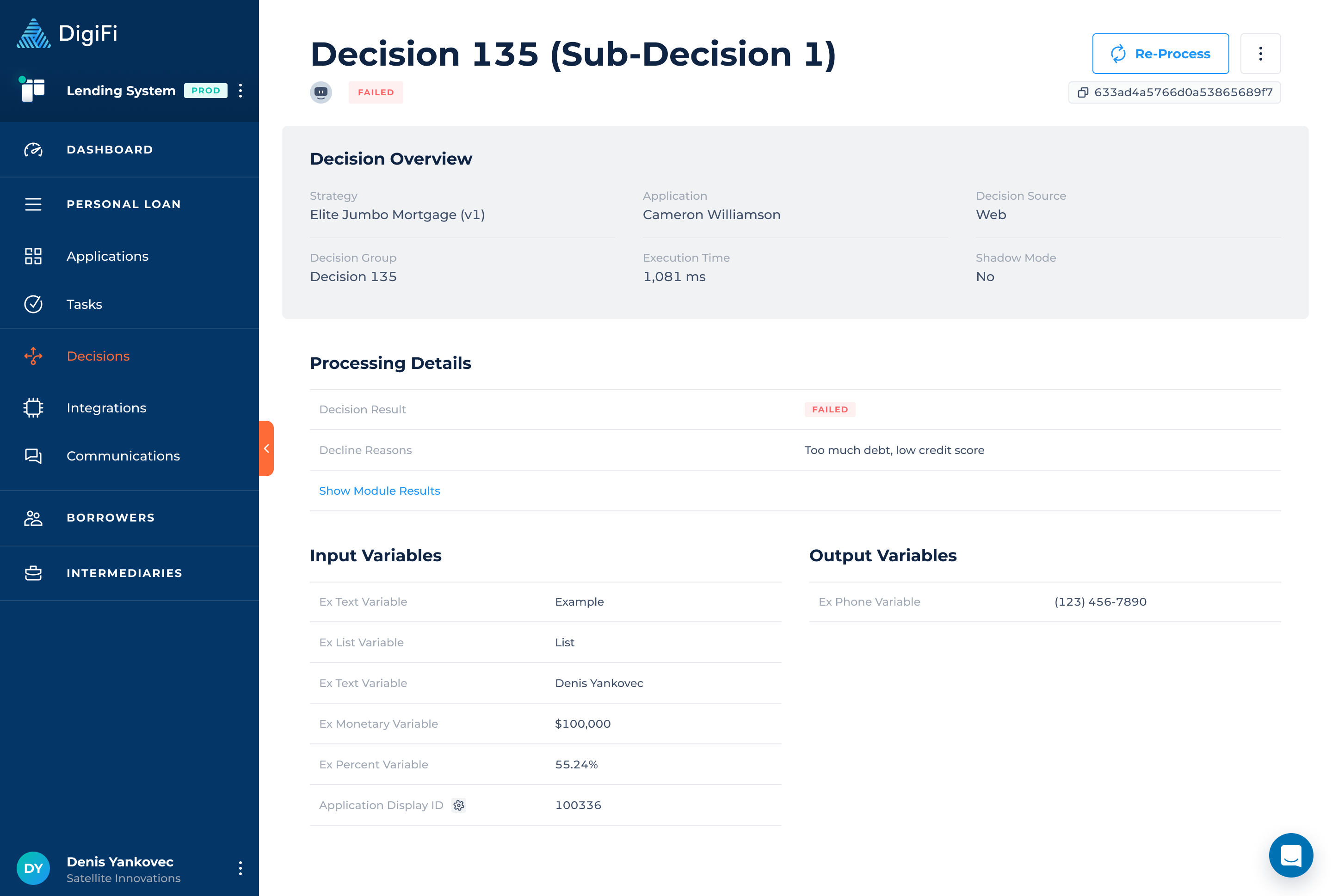
Updated about 1 month ago
