Application Data
How to update the data saved on applications.
Overview of Application Data
Applications typically contain a significant amount of data, including borrower information, intermediary information, credit data, property information, financial details, loan offers and much more.
This data can be found in three primary locations within applications:
- In the profile of the borrower(s) applying for the loan.
- In the profile of the intermediary associated with the Application (if applicable).
The "Application Data" tabs are nested within this section. The name, number and contents of these tabs will depend on how your company administrator configured the DigiFi platform. Application Data tabs contain variables that could be:
- Variables (they can be required/optional and conditional formatting can be applied).
- Calculated variables that will automatically update when changes are made.
How To Update Application Data
To update application data:
- Navigate to the "Application Data" section within an application.
- Click the tab you'd like to update.
- Click the "Edit Data" button, which will cause the view to shift to an editor mode.
- Make your required edits and click the "Save Changes" button.
If your loan product includes calculated variables, these will automatically update as well. If there are required variables, you won’t be able to save changes until those variables have values. If you have variables with conditional formatting, you will see them highlighted both in the application and in the editor mode.
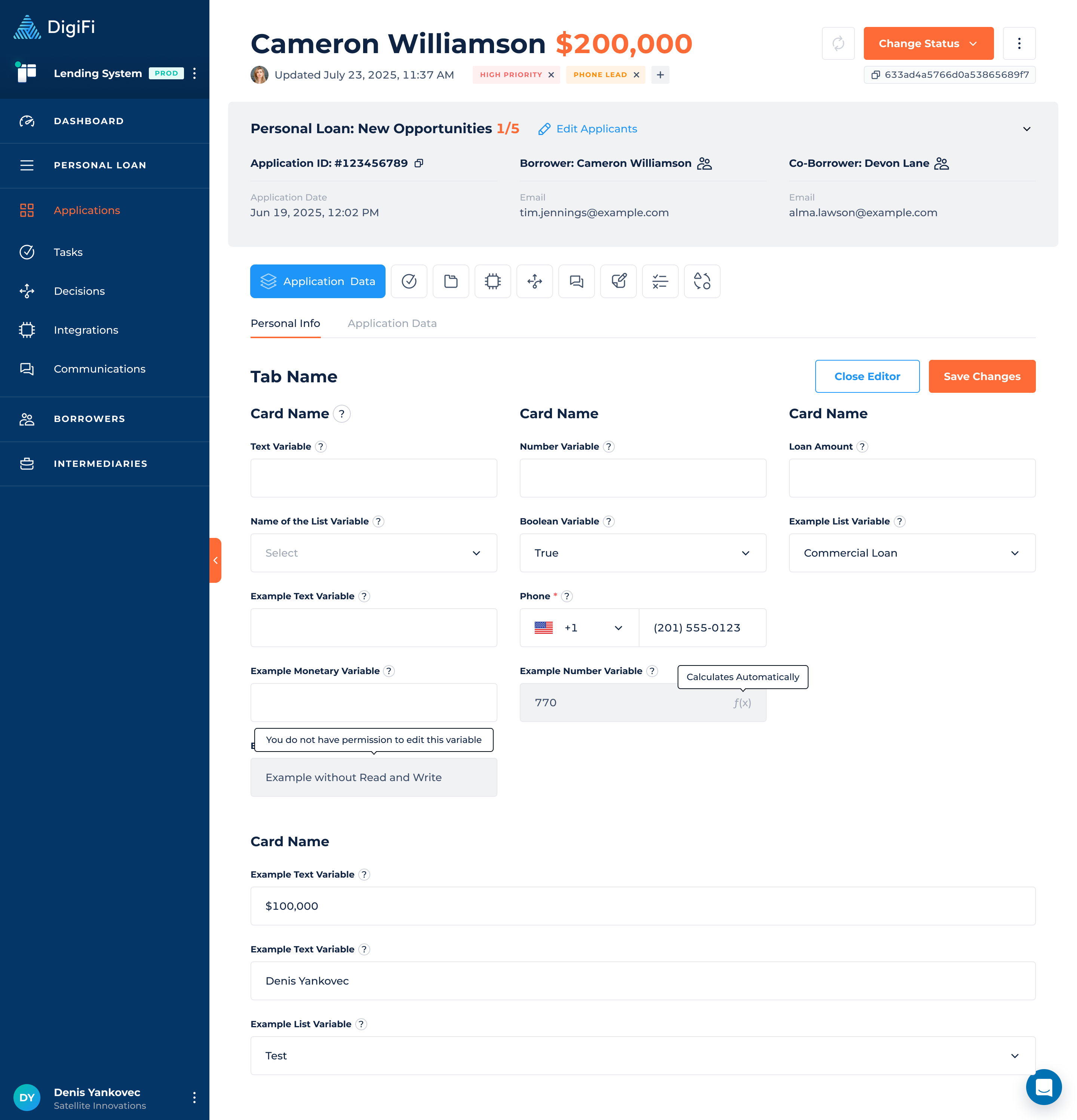
How To Update Tables in Application Data Tabs
By default the table has an empty state. To add a new row click on the ”+” button. This button adds a new row at the bottom of the table.
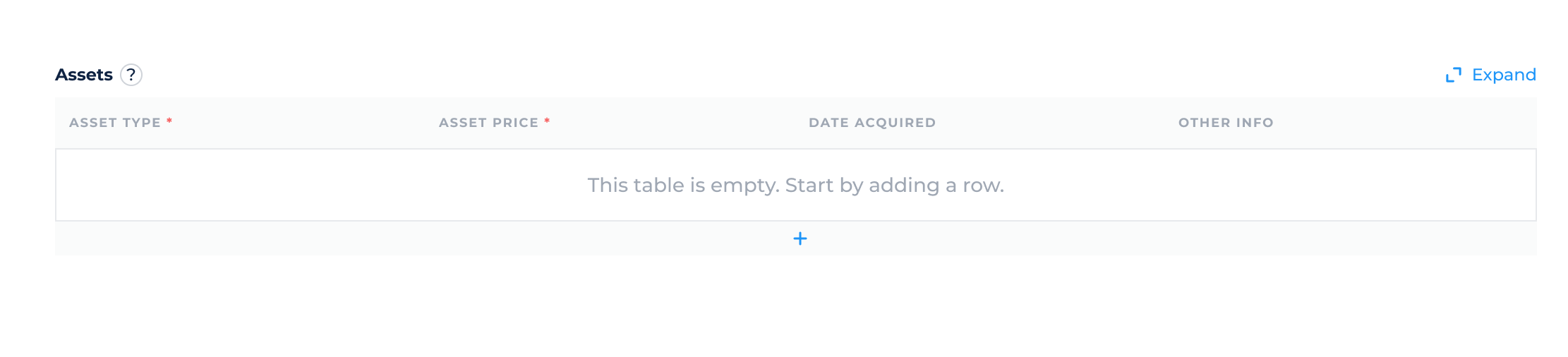
Hover on the left side of the rows to see the “actions” menu. Clicking on it selects the entire row and allows you to perform the following actions:
- Insert Row Above - allows to add a row at any point in the table.
- Insert Row Below - allows to add a row at any point in the table.
- Duplicate Row - allows to duplicate the row with the values inside.
- Clear Row - allows to clear all the existing values from the row.
- Delete Row - allows to delete the row.
To enlarge the view of the table, click on the "Expand" button located in the right corner. To return it to its original size, click on "Collapse."
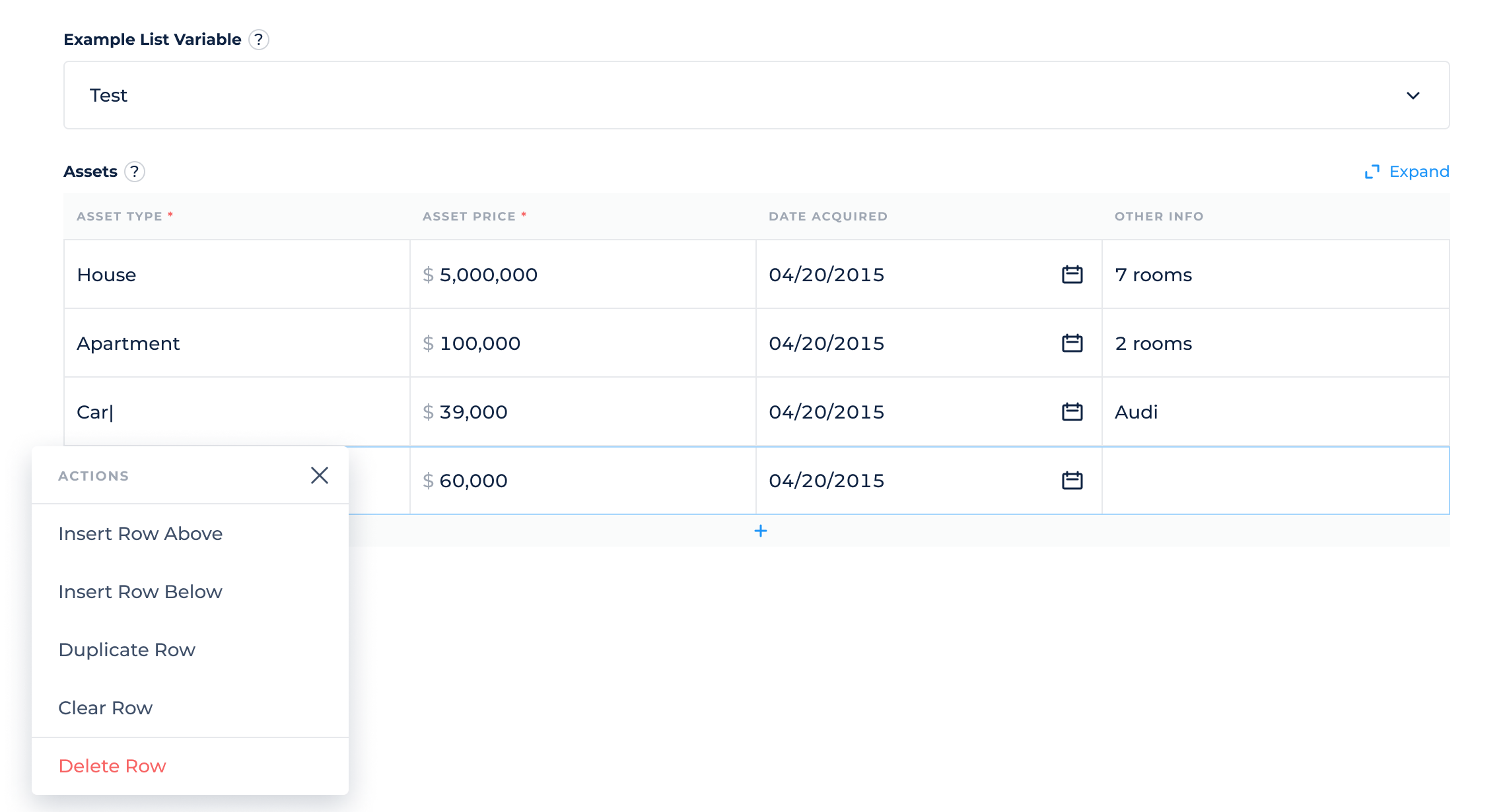
Data Editing Permissions
When you attempt to update Application data, the following checks will be run:
- Do you have the appropriate user permissions to edit the specific variables that you are trying to edit?
- Do you have the appropriate user permissions to edit applications in the their current workflow status?
- Do you have the appropriate user permissions to view and edit data in the "Application Data" section of the application?
If any of these checks fail, the application data will not be updated.
Audit Trail For Data Updates
Every application data update is tracked in application history, including who made the change, when the change was made and the before/after state of the data. This provides a detailed audit trail that cannot be edited.
Updated about 1 month ago
