DigiFi AI Agent
How to enable and work with DigiFi's AI agent, a built-in assistant that automates previously-manual tasks.
Overview of the DigiFi AI Agent
The DigiFi platform features a built-in AI assistant that helps your team streamline the review and completion of application tasks using generative AI.
Once you enable this integration, the AI Agent will become available in your application tasks, allowing you to update and complete them more efficiently. It can perform automatic actions such as reading and verifying documents, updating data, and more.
Enabling the AI Agent
The AI Agent can be found in the DigiFi Marketplace under the AI Tools category. Simply enable the toggle to activate the agent.
Activating the AI Agent may incur additional costs. Each AI action, such as updating labels or data, and each document analysis may generate charges. Please refer to your contract for details.
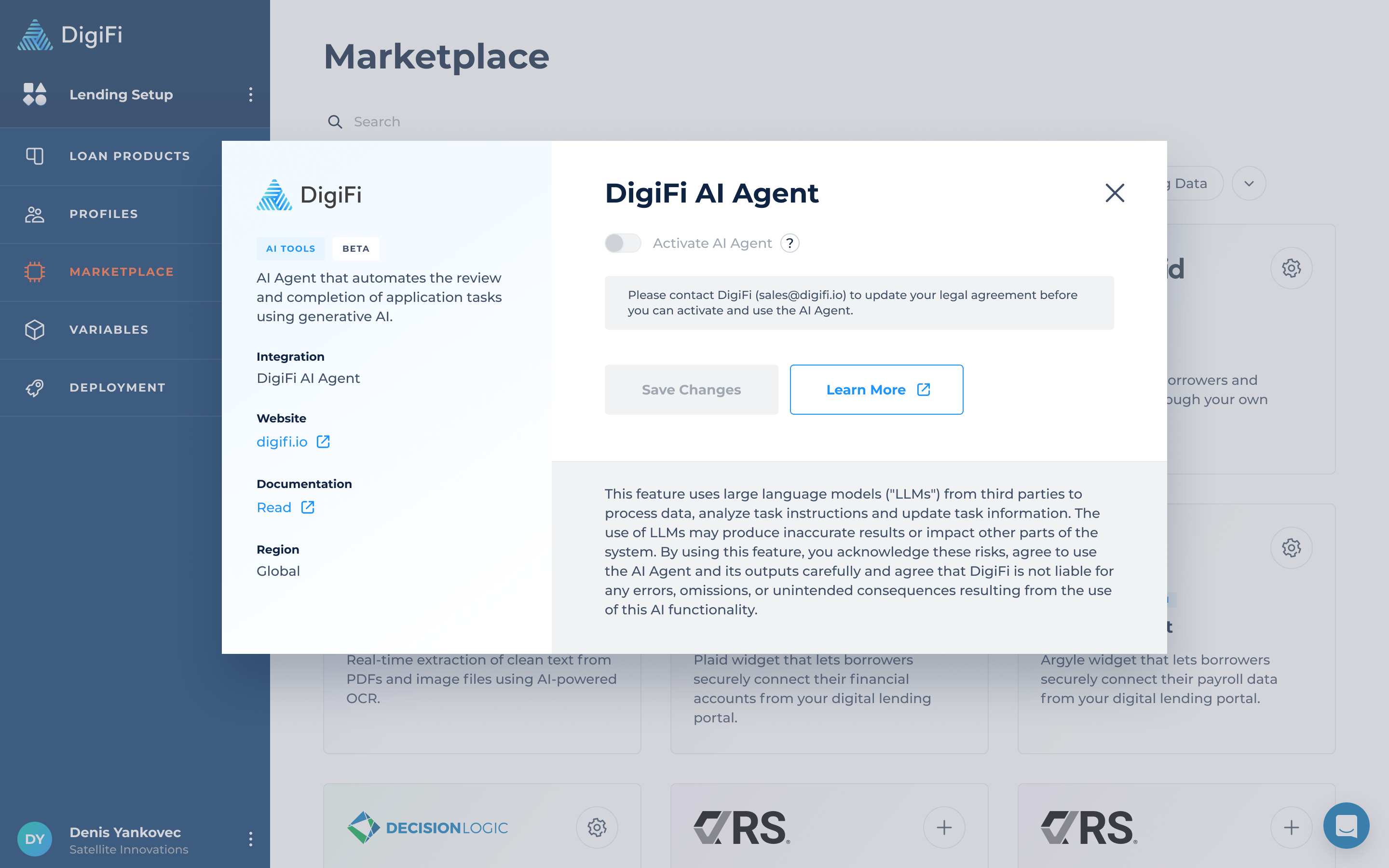
AI Agent Availability and Permissions
The AI Agent is currently available only in application tasks.
- The agent operates with the same permissions as the user working with it. For example, if a user does not have access to certain data, the agent cannot access it either.
- Multiple users can collaborate with the agent on the same tasks.
How the AI Agent Works
When working with a task, the AI agent goes through three phases:
- Planning – Creates a plan based on your internal instructions.
- Processing – Reviews documents, analyzes data, and performs updates.
- Completion – Summarizes the work done and records the results.
The agent begins by reading your internal instructions and generating a step-by-step plan. These steps can include actions such as:
- Reading task data (title, internal instructions, variables in the data tab, documents, labels, status)
- Updating task data (labels, status, variables)
- Reading and analyzing documents (verifying authenticity, extracting data, matching with existing data)
- Adding task comments (and reading existing ones)
- Reading some application data (status name, application labels, application variables and IDs)
- Performing calculations based on available information and updating variables
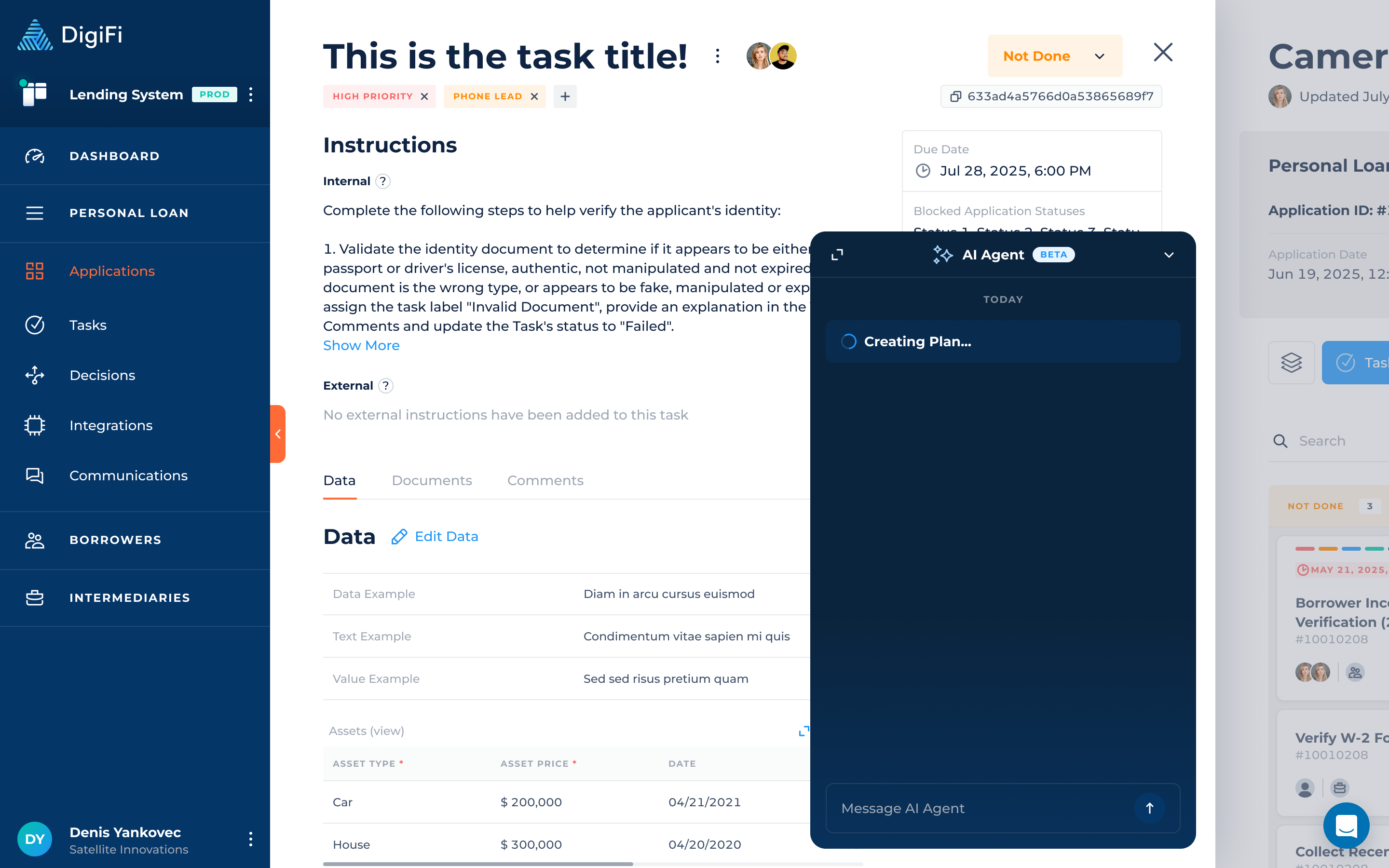
Once the Planning phase is complete, the AI agent moves to Processing. During this phase, it executes the plan step by step, thoroughly documenting each action. For example, when reading a document, the agent will display the document’s name and ID. If you request verification, it will also provide the results of its analysis, such as confirming whether the document is authentic.
Some actions performed by the AI agent require user confirmation. After reviewing the update provided by the agent, the user can either confirm or decline the action. If the action is declined, the user can provide feedback specifying what needs to be changed for the action to be approved.
The agent requires manual approvals, meaning a user must be present to confirm suggested updates. It can also pause and request guidance whenever critical data is missing, instructions are unclear, or business judgment is needed.
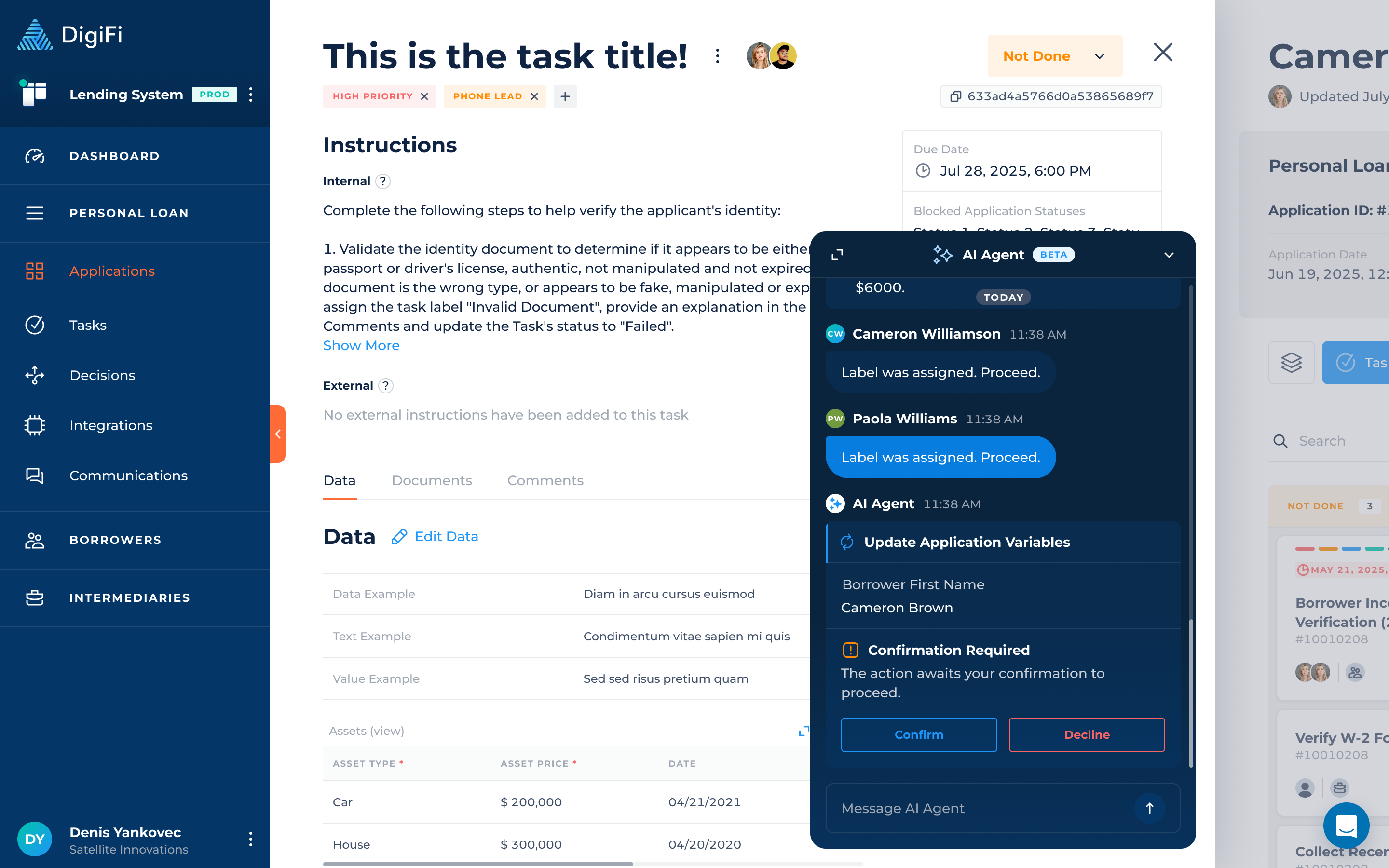
Finally, after the Processing phase, the agent enters the Completion phase, where it summarizes all actions performed and records the results.
Every update completed by the agent is marked with a special icon in the application history, making it easy to track.

Best Practices for Writing AI Agent Instructions
To get the most out of the AI Agent, follow these guidelines when writing instructions:
- Clear Instructions: Give direct instructions with clear rules. The AI Agent needs to understand exactly what you want it to do, with precise guidelines.
- Specify Formats: If the agent needs to save a value, clearly state the format (e.g., MM/DD/YY) to ensure compatibility with the variable.
- Use Full Variable Names: When extracting data, specify the variables where the data should be saved.
- Separate Steps: Use multiple, clearly separated steps (e.g. 1, 2, 3) to provide the agent ordered, multi-step instructions.
- Use Conditional Instructions: Create “if-then” rules within your text where needed. For example: if the document seems suspicious, assign a label and update a variable.
- Detail Calculations: When instructing the agent to perform calculations, specify which values to use and the formula. For example: “If pay frequency and gross pay are available, use: gross pay × frequency multiplier (52, 26, 24, or 12).”
❌ Bad: “Check the ID.” ✅ Good: “Complete the following steps to help verify the applicant's identity:
Validate the identity document to determine if it appears to be either a passport or driver's license, authentic, not manipulated and not expired. If the document is the wrong type, or appears to be fake, manipulated or expired, assign the task label "Invalid Document", provide an explanation in the Task Comments and update the Task's status to "Failed".
Compare the first name, last name, address and date of birth in the identity document to the values in the variables Borrower First Name, Borrower Last Name, Borrower Home Address and Borrower Date of Birth. If they are not the same or very similar, assign the task label "Data Mismatch", provide an explanation in the Task Comments and update the Task's status to "Failed".
If all steps are completed without issues, change this Task's status to "Done""
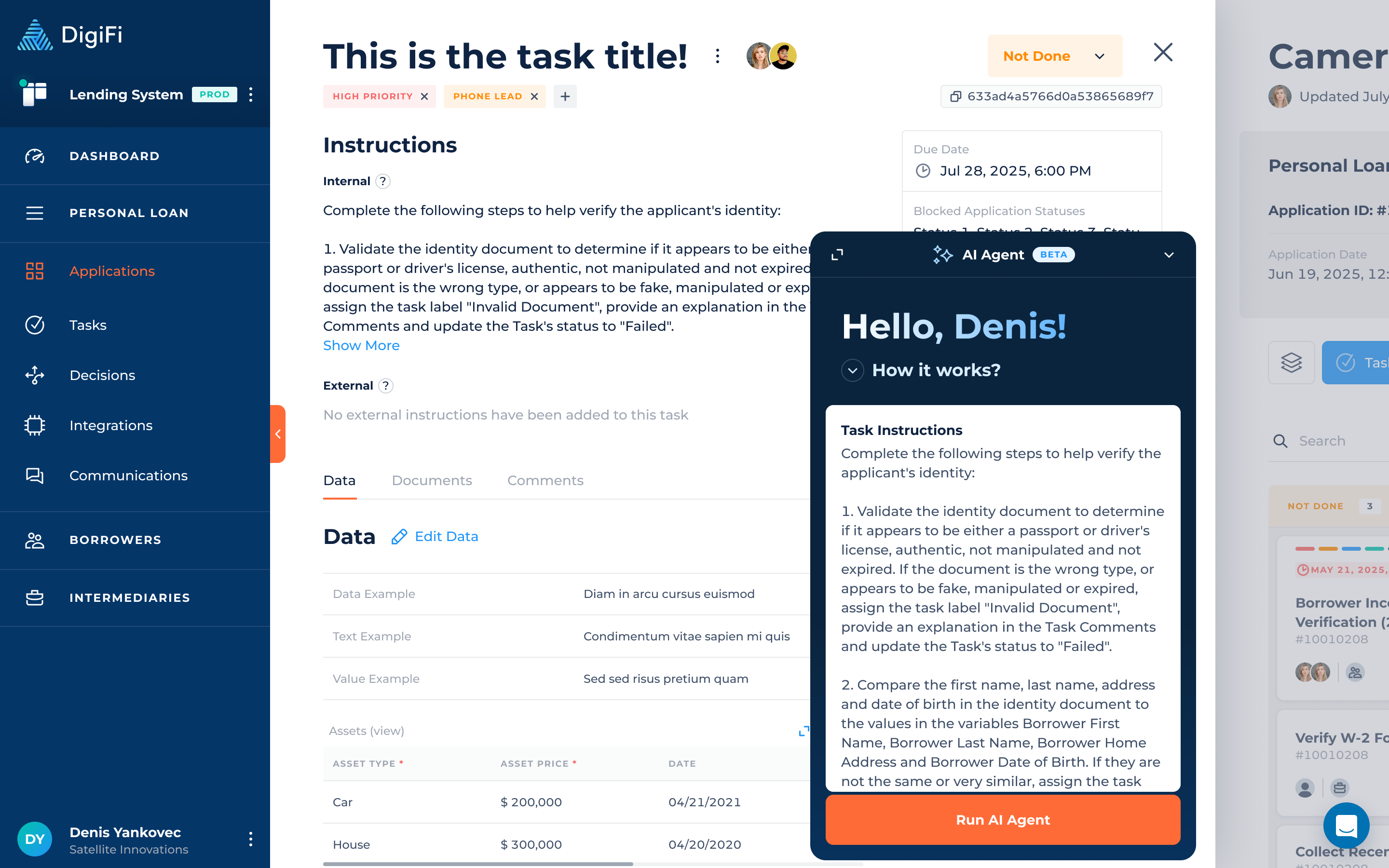
Updated 4 months ago
